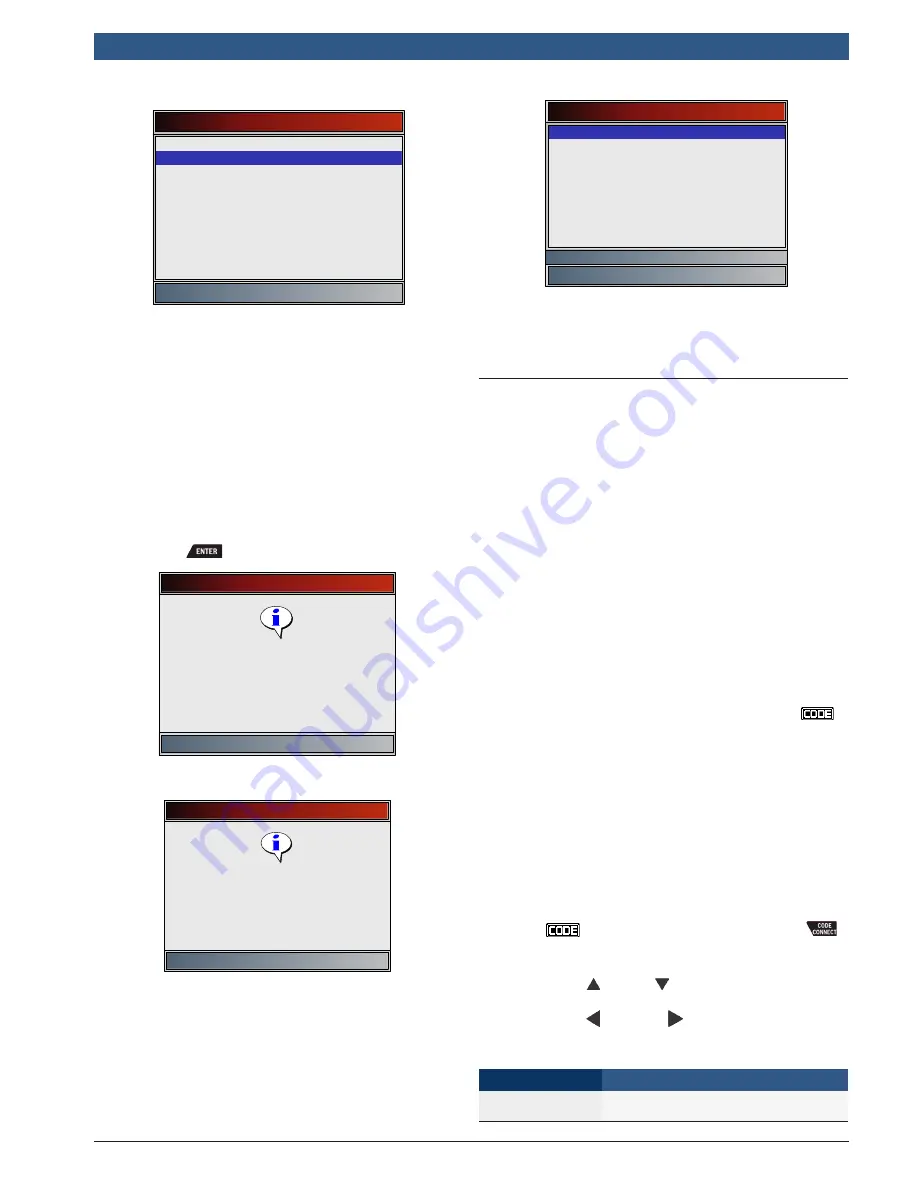
580001 | REV. A | 11.2016
OBD 1350
ProGrade OBDII Scan Tool
| User guide |
21
|
en
Vehicle?
OBDII/EOBD
US
Europe
Asia
Prev: 06 Accord
Prev: 04 Express 1500
Prev: 04 Express 1500
Prev: 04 Express 1500
The OBDII/EOBD selection is provided for vehicles that
are not listed, however, selection of the specific vehicle
is recommended for maximum tool utility.
The previously selected vehicle will appear as the
Prev:
menu selection after
Asia
.
•
To select a vehicle other than the previous
vehicle, choose between OBDII/EOBD, US,
Europe, or Asia, and continue making selections
until the vehicle selection is complete.
The following screen only displays when power comes
from vehicle.
•
Turn vehicle key OFF for 10 seconds.
•
Turn vehicle key back to the ON position.
•
Press
.
Turn Key Off
Press ENTER to continue
Please turn the key off for
10 seconds then turn the key
on.
•
If vehicle power is not detected, a screen is
shown to verify tool connection.
Vehicle Required
Press ENTER to continue
Please verify the tool is
connected to the vehicle with
the ignition key turned on.
•
If you already have 5 vehicles in your garage, the
tool will display a menu asking you which previ-
ous vehicle to replace with the currently identi-
fied vehicle.
Garage Full
Prev: 05 Tahoe 2WD
Prev: 06 Lancer
Prev: 06 Lancer
Prev: 13 Silverado 2500 HD
Prev: 06 Lancer
Select vehicle To replace
•
If the previous vehicle is selected, all stored
vehicle data will be retained until it is overwrit-
ten by the corresponding function selected from
the
Diagnostic Menu
.
4.11 CodeConnect® Feature
CodeConnect®
is an experience-based database derived
from millions of phone calls from technicians seeking
assistance diagnosing repair problems on their vehicles.
CodeConnect®
brings the technology of professional
technicians to a DIY scan tool. Don’t waste time trying to
find the answer. With the information
CodeConnect®
offers, it takes vehicle repairs to the next level. Since you
now know the most probable fix for your problem, you
can decide if you want to tackle the repair yourself, or
bring the vehicle to a local automotive repair facility.
IMPORTANT: For CodeConnect® to work, you must
select your specific vehicle during vehicle selection . A
Global OBD II vehicle selection will not provide any
CodeConnect® information . The power of CodeCon-
nect® is that repair information is vehicle and trouble
code specific and is based on the largest experience-
based database available .
CodeConnect®
information is available whenever
is visible on the display. It
has the potential of being
displayed while trouble codes are being displayed from
Read Codes or while Viewing Freeze Frame data. Also,
when you print codes to your PC, the
CodeConnect®
information, if available, will also be printed.
CodeConnect®
information is currently only available in
English, so if your tool is set to Spanish or French, don’t
be alarmed if your DTC text is in one language and your
CodeConnect®
information is shown in English.
How to use
CodeConnect®
:
1. When
is shown on the display, press the
key.
2. Scroll through the code-specific repair information.
•
Use the
UP
and
DOWN
keys to scroll one
line at a time.
•
Use the
LEFT
and
RIGHT
arrow keys to
scroll one screen at a time.
There are 3 levels of reported fixes:
Fix Level
Description
Top Reported Fix
More likely to be the solution over other
choices provided






























