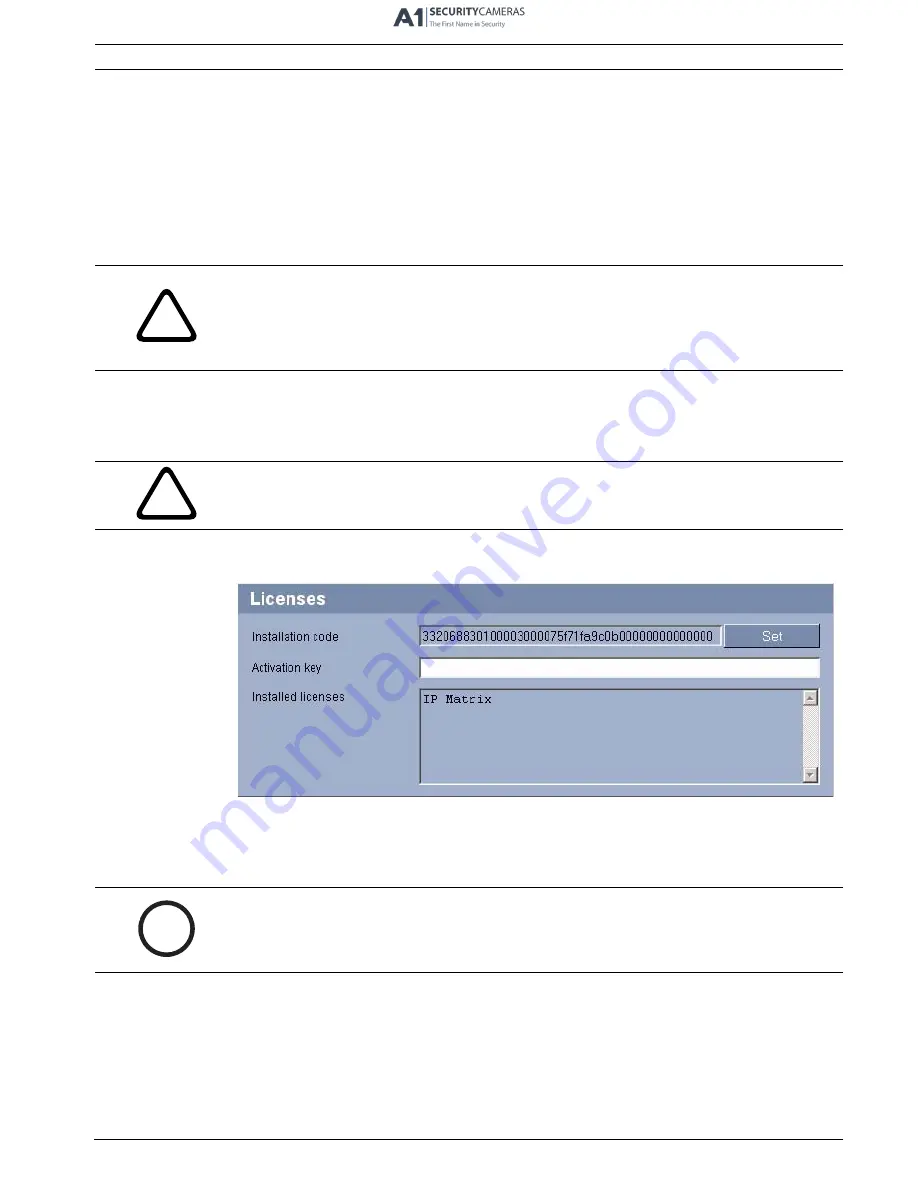
IP Matrix
Installation and Configuration | en
9
Bosch Security Systems
Installation and Operating Manual
F.01U.082.117 | V4.0 | 2008.12
3
Installation and Configuration
3.1
IntuiKey
IP Matrix is controlled via the IntuiKey keyboard. The IntuiKey functions are only described
here if they are relevant for operating IP Matrix. Standard functions are described in the
IntuiKey documentation. Familiarize yourself with the keyboard and its functions before
configuring and operating IP Matrix.
3.2
BVIP Units
Various BVIP units, for example network video servers and IP cameras, are integrated into the
IP Matrix-controlled system.
3.3
Activating a License
In order to use the IntuiKey with IP Matrix, you must purchase a corresponding license, which
enables the IP Matrix functions in the required BVIP decoder (VIP XD or XFMD decoder
module). Enter the activation key for enabling IP Matrix on this page.
Requesting activation keys
When you purchase IP Matrix, you will be provided with an authorization number. This number
can be found in an envelope that is included with the scope of delivery or is provided via e-
mail. You use this number and the installation code on the
Licenses
page to generate the
activation key on the
Bosch Software License Manager
Internet platform.
!
CAUTION!
Observe the Installation and Operating Manual for the IntuiKey keyboard.
This contains important information regarding safety and operating options.
Ensure that at least firmware version 1.60 is installed in the IntuiKey in use. Older versions
cannot be used for IP Matrix.
!
CAUTION!
Observe the Installation and Operating Manuals for the BVIP units in use.
This contains important information regarding safety and operating options.
i
NOTICE!
The license cannot be deactivated again and is not transferable to other units. More
information on operating the network video server is available in the associated Installation
and Operating Manual and in the online Help.
Содержание MVC-FIPM
Страница 1: ...IP Matrix MVC FIPM en Installation and Operating Manual ...
Страница 2: ......
Страница 24: ...24 en Index IP Matrix F 01U 082 117 V4 0 2008 12 Installation and Operating Manual Bosch Security Systems ...
Страница 25: ......










































