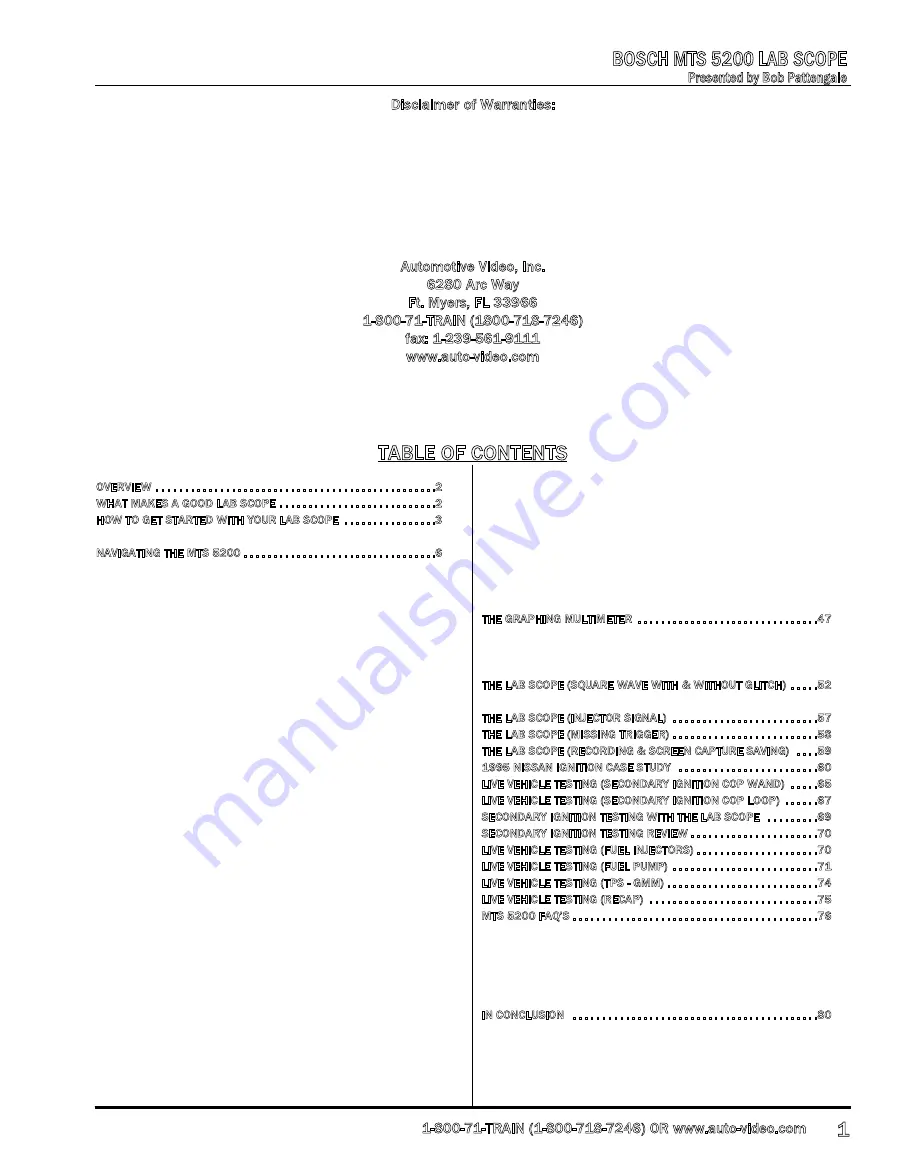
Presented by Bob Pattengale
BOSCH MTS 5200 LAB SCOPE
Disclaimer of Warranties:
This manual contains test procedures and test information obtained by an ASE Certified Master Technician with
known good test equipment on real vehicles, your tests may vary due to your equipment or technician procedures.
No warranty can be made from the ideas presented due to personal testing procedures, nor does the author or
anyone connected with him assume responsibilities or liabilities. The use of this manual is conditional on the
acceptance of this disclaimer. If the terms of this disclaimer are not acceptable, please return this manual.
Automotive Video, Inc.
6280 Arc Way
Ft. Myers, FL 33966
1-800-71-TRAIN (1800-718-7246)
fax: 1-239-561-9111
www.auto-video.com
Content authored for Automotive Video Inc. by Heritage Technical LLC, Cochranville, PA. Copyrighted © in 2010 by
Heritage Technical LLC. No portion of this manual may be copied, altered, or reproduced without written permission
of the author.
TABLE OF CONTENTS
OVERVIEW . . . . . . . . . . . . . . . . . . . . . . . . . . . . . . . . . . . . . . . . . . . . . . . .2
WHAT MAKES A GOOD LAB SCOPE . . . . . . . . . . . . . . . . . . . . . . . . . . .2
HOW TO GET STARTED WITH YOUR LAB SCOPE . . . . . . . . . . . . . . . .3
O2 Sensor Demonstration . . . . . . . . . . . . . . . . . . . . . . . . . . . . . . . . .4
NAVIGATING THE MTS 5200 . . . . . . . . . . . . . . . . . . . . . . . . . . . . . . . . .6
Primary & Secondary Ignition . . . . . . . . . . . . . . . . . . . . . . . . . . . . . .6
Main menu . . . . . . . . . . . . . . . . . . . . . . . . . . . . . . . . . . . . . . . . . . . .6
Trigger set up . . . . . . . . . . . . . . . . . . . . . . . . . . . . . . . . . . . . . . . . .11
Freeze . . . . . . . . . . . . . . . . . . . . . . . . . . . . . . . . . . . . . . . . . . . . . . .12
Superimposed display . . . . . . . . . . . . . . . . . . . . . . . . . . . . . . . . . .13
Raster display . . . . . . . . . . . . . . . . . . . . . . . . . . . . . . . . . . . . . . . . .14
Single cylinder display . . . . . . . . . . . . . . . . . . . . . . . . . . . . . . . . . .15
Firing volts bar chart display . . . . . . . . . . . . . . . . . . . . . . . . . . . .16
Secondary quick check . . . . . . . . . . . . . . . . . . . . . . . . . . . . . . . . .17
Graphing multimeter . . . . . . . . . . . . . . . . . . . . . . . . . . . . . . . . . . . . .19
DC voltage button . . . . . . . . . . . . . . . . . . . . . . . . . . . . . . . . . . . . .20
Frequency button . . . . . . . . . . . . . . . . . . . . . . . . . . . . . . . . . . . . . .20
DC low current button . . . . . . . . . . . . . . . . . . . . . . . . . . . . . . . . . .20
DC high current button . . . . . . . . . . . . . . . . . . . . . . . . . . . . . . . . .20
Pulse width button . . . . . . . . . . . . . . . . . . . . . . . . . . . . . . . . . . . . .20
Duty cycle button . . . . . . . . . . . . . . . . . . . . . . . . . . . . . . . . . . . . . .21
Temperature button . . . . . . . . . . . . . . . . . . . . . . . . . . . . . . . . . . . .21
Pressure button . . . . . . . . . . . . . . . . . . . . . . . . . . . . . . . . . . . . . . .21
Lead help button . . . . . . . . . . . . . . . . . . . . . . . . . . . . . . . . . . . . . .21
Vacuum button . . . . . . . . . . . . . . . . . . . . . . . . . . . . . . . . . . . . . . . .22
Capturing a snap shot . . . . . . . . . . . . . . . . . . . . . . . . . . . . . . . . . .23
Playback mode . . . . . . . . . . . . . . . . . . . . . . . . . . . . . . . . . . . . . . . .26
Digital Volt ohm Meter (DVOM) . . . . . . . . . . . . . . . . . . . . . . . . . . . .29
Overview . . . . . . . . . . . . . . . . . . . . . . . . . . . . . . . . . . . . . . . . . . . . .29
Operating Modes . . . . . . . . . . . . . . . . . . . . . . . . . . . . . . . . . . . . . .30
4-Channel Oscilloscope . . . . . . . . . . . . . . . . . . . . . . . . . . . . . . . . . . .31
Overview . . . . . . . . . . . . . . . . . . . . . . . . . . . . . . . . . . . . . . . . . . . . .31
Connecting Leads . . . . . . . . . . . . . . . . . . . . . . . . . . . . . . . . . . . . . .32
Component Selection . . . . . . . . . . . . . . . . . . . . . . . . . . . . . . . . . .33
Trigger Setup . . . . . . . . . . . . . . . . . . . . . . . . . . . . . . . . . . . . . . . . . .34
Signal Finder . . . . . . . . . . . . . . . . . . . . . . . . . . . . . . . . . . . . . . . . . .37
Cursors . . . . . . . . . . . . . . . . . . . . . . . . . . . . . . . . . . . . . . . . . . . . . . .37
Other Functions . . . . . . . . . . . . . . . . . . . . . . . . . . . . . . . . . . . . . . . . .38
Vacuum Waveform . . . . . . . . . . . . . . . . . . . . . . . . . . . . . . . . . . . . .38
Cranking kV test . . . . . . . . . . . . . . . . . . . . . . . . . . . . . . . . . . . . . . .39
Cylinder tests . . . . . . . . . . . . . . . . . . . . . . . . . . . . . . . . . . . . . . . . .39
Vehicle selection . . . . . . . . . . . . . . . . . . . . . . . . . . . . . . . . . . . . . .39
Analyzer utilities . . . . . . . . . . . . . . . . . . . . . . . . . . . . . . . . . . . . . . .41
Analyzer utilities (tools) . . . . . . . . . . . . . . . . . . . . . . . . . . . . . . . . .43
Conclusion on navigating the MTS 5200 . . . . . . . . . . . . . . . . . .46
THE GRAPHING MULTIMETER . . . . . . . . . . . . . . . . . . . . . . . . . . . . . . .47
Throttle Position Sensor (TPS) . . . . . . . . . . . . . . . . . . . . . . . . . . . . .47
Frequency . . . . . . . . . . . . . . . . . . . . . . . . . . . . . . . . . . . . . . . . . . . . . .50
Coolant Sensor . . . . . . . . . . . . . . . . . . . . . . . . . . . . . . . . . . . . . . . . . .51
THE LAB SCOPE (SQUARE WAVE WITH & WITHOUT GLITCH) . . . . .52
Triggers . . . . . . . . . . . . . . . . . . . . . . . . . . . . . . . . . . . . . . . . . . . . . . . .54
THE LAB SCOPE (INJECTOR SIGNAL) . . . . . . . . . . . . . . . . . . . . . . . . .57
THE LAB SCOPE (MISSING TRIGGER) . . . . . . . . . . . . . . . . . . . . . . . . .58
THE LAB SCOPE (RECORDING & SCREEN CAPTURE SAVING) . . . .59
1995 NISSAN IGNITION CASE STUDY . . . . . . . . . . . . . . . . . . . . . . . .60
LIVE VEHICLE TESTING (SECONDARY IGNITION COP WAND) . . . . .65
LIVE VEHICLE TESTING (SECONDARY IGNITION COP LOOP) . . . . . .67
SECONDARY IGNITION TESTING WITH THE LAB SCOPE . . . . . . . . .69
SECONDARY IGNITION TESTING REVIEW . . . . . . . . . . . . . . . . . . . . . .70
LIVE VEHICLE TESTING (FUEL INJECTORS) . . . . . . . . . . . . . . . . . . . . .70
LIVE VEHICLE TESTING (FUEL PUMP) . . . . . . . . . . . . . . . . . . . . . . . . .71
LIVE VEHICLE TESTING (TPS - GMM) . . . . . . . . . . . . . . . . . . . . . . . . . .74
LIVE VEHICLE TESTING (RECAP) . . . . . . . . . . . . . . . . . . . . . . . . . . . . .75
MTS 5200 FAQ’S . . . . . . . . . . . . . . . . . . . . . . . . . . . . . . . . . . . . . . . . . .76
Where To Find The Manual . . . . . . . . . . . . . . . . . . . . . . . . . . . . . . . .76
Where To Find Shop Foreman Pro . . . . . . . . . . . . . . . . . . . . . . . . .77
Battery Life . . . . . . . . . . . . . . . . . . . . . . . . . . . . . . . . . . . . . . . . . . . . .77
Loading The Software On The MTS 5200 . . . . . . . . . . . . . . . . . . .78
SFP Software Access - Website . . . . . . . . . . . . . . . . . . . . . . . . . . . .78
IN CONCLUSION . . . . . . . . . . . . . . . . . . . . . . . . . . . . . . . . . . . . . . . . . .80
1-800-71-TRAIN (1-800-718-7246) OR www.auto-video.com
1
















