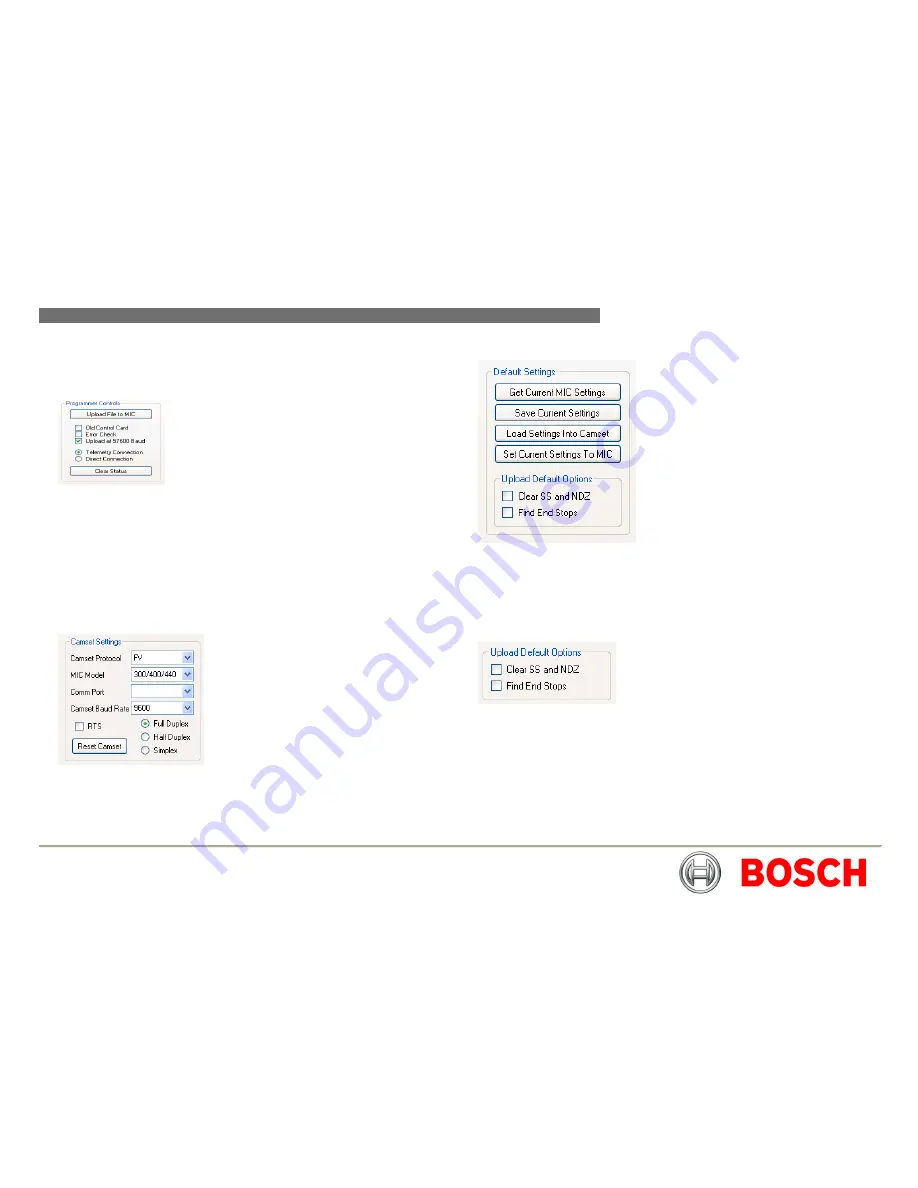
MIC412TI and MIC412TF Camera | Installation and Operation Manual
AAA
EN
| 48
Bosch Security Systems
Issue 8
4.
Check the programming controls are correct, the default settings are
usually correct and do not typically require adjustment. Error checking can
be enabled to ensure an error free installation but this result in longer
loading times.
5.
Click the
Upload File to MIC
to begin the upload, the status of the
connection and progress of the upload will be displayed on the panel to
the right hand side. The programmer will complete the upload, perform
error checking then disengage automatically when finished, alerting the
user when completed.
6.
The MIC400 will now be loaded with the new protocol, camera control
should be enabled immediately when the new protocol is selected under
the
Standard Controls
tab but may require a reboot of the camera or
closing and reselecting the USB in the Comm port dropdown menu.
7.
After programming a MIC the status of the settings can be undefined,
therefore it is good practice to reset them to the factory defaults then make
any modifications required for the specific installation.
8.
Open the
MIC Setups
tab and click the
Load Settings into Camset button
9.
The open dialog should automatically display the “MIC Defaults“ directory
in the Camset Install location from which the File “MIC Production
Defaults.xml” can be loaded. This will setup all the Universal Camset
controls as per the factory defaults for the MIC.
10.
Then click
Clear Softstops and NDZ
and
Find End Stops
tickboxes.
11.
Finally click the
Set Current Settings to MIC,
the MIC will then perform the
Endstop test and will slowly rotate to find the endstops, the whole process
should take about a minute after which the MIC is ready to use the new
protocol.
















































