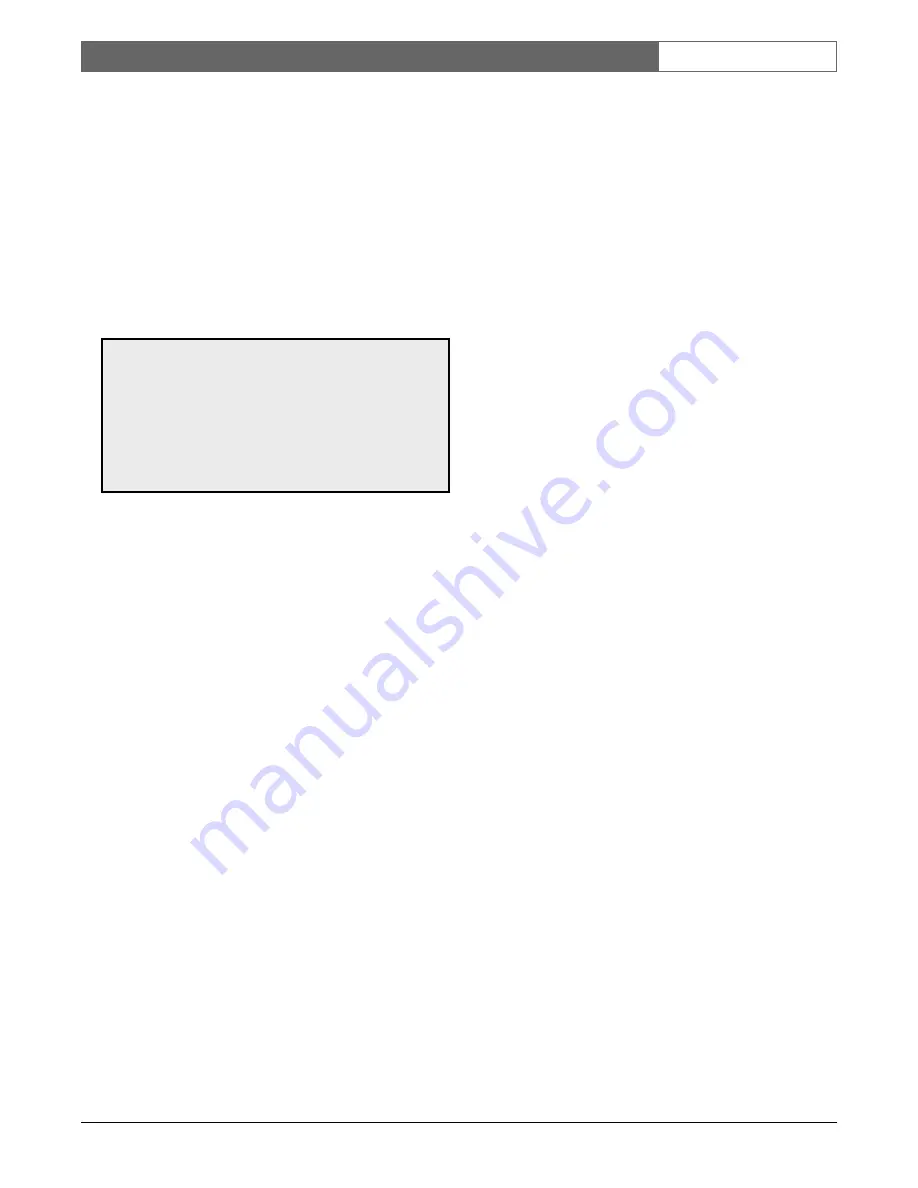
EN
| 9
Bosch Security Systems | March 17, 2009
LTC 8900 |
User Manual
|
Keyboard Operation
Enter your assigned user number via the numeric keypad
and press
ENTER
. When prompted, enter the password.
Invalid passwords cause the keyboard to revert to its
initial state. Once the login is successful, the keyboard
will show camera and monitor numbers in its display.
Upon logging in, the monitor controlled by the keyboard
may automatically switch to a pre-assigned camera
number. This function is only applicable if enabled by
the system administrator (via the MCS package), and
may not function if the monitor is running a sequence,
and/or in an alarm condition.
5.2.2
Keyboard Logoff Procedure
If the login feature has been enabled, press
User Logoff
[
User
, then
OFF
]. If the feature has not been enabled,
this action is not applicable.
5.3
Switcher Commands
5.3.1
Camera Selection
The keyboard default mode is the camera mode, so enter
a camera number for viewing, and press
ENTER
.
If the Allegiant is configured to operate in "6-digit
Camera ID" mode, up to 6 digits can be entered. If the
new camera is at the same "site" as the current camera,
simply enter 1 to 4 camera number digits.
If the desired camera is at a different "site", 5 or 6 digits
must be entered. The first and second digits would be
the site number and the remaining 4 digits, including any
leading zeros would be the camera number at that site.
5.3.2
Monitor Selection
Press
MON [Monitor]
, enter a monitor number, and
press
ENTER
.
5.4
Controlling Camera Movement
5.4.1
General
Camera positioning is controlled via an eight-way joystick
on the right-hand side of the keyboard. This joystick
moves the camera pan/tilt, (if equipped), up, down, left,
right, or diagonally. Rotate the joystick knob to control
the zoom lens in or out.
Moving the joystick up and to the right, simultaneously,
moves the camera in a diagonal direction. Rotating the
ZOOM control knob causes the lens to either zoom in or
out. The direction of its response depends on the
camera/lens model, and certain system configuration
settings determined at installation.
Up to four pan/tilt/zoom commands may be sent to a
remote camera site at a time (Example - Zoom In, Focus
Far, Pan Left, and Tilt Down). The three zoom lens
functions can also be sent simultaneously (Example -
Zoom Out, Focus Near, Iris Open).
5.4.2
Focus and Iris Lens Control
The lens control buttons are on the right-hand side of the
keyboard. The camera’s zoom lens, if equipped, can be
controlled to focus near or far, and open or close the iris
(if the lens supports manual iris operation).
5.4.3
Lock or Unlock Control of a Camera
When using IntuiKey keyboards, press
Device Lockout
,
located on the main
Allegiant
menu, to enter a menu
screen for these options.
With LTC 8555 Series Keyboards, press
Lock
, then
ON
to lock a camera, or
OFF
to unlock a camera. If the
camera to be locked is not the one currently being
viewed, enter the camera number via the numeric
keyboard (but do not press
ENTER
) before pressing
Lock
.
If the
Status
option is enabled, the section of the on-
screen overlay between the camera number and the time
shows
RL
, indicating the camera is locked. Activating a
camera lock immediately prevents other operators (unless
they have a higher priority) from controlling the locked
pan/tilt/zoom camera. Remember to unlock the camera
when finished so other operators can access it.
5.4.4
Lock or Unlock Control of a Monitor
When using IntuiKey keyboards, press
Device Lockout,
located on the main
Allegiant
menu, to enter a menu
screen with these options.
NOTE: The information below applies to both
IntuiKey keyboards and LTC 8555 Series keyboards.
Where applicable, button designations specific to
IntuiKey keyboards will be shown in plain text.
Equivalent button designations that apply to
LTC 8555 Series keyboards will be placed in [ ]
immediately after the IntuiKey button text.
Содержание LTC 8900 Series
Страница 25: ...EN 25 LTC 8900 User Manual Character Set Bosch Security Systems March 17 2009 ...
Страница 26: ...EN 26 LTC 8900 User Manual Character Set Bosch Security Systems March 17 2009 ...
Страница 27: ...LTC 8900 User Manual LTC 8900 Character Set EN 27 Bosch Security Systems March 17 2009 ...
Страница 28: ...LTC 8900 User Manual LTC 8900 Character Set EN 28 Bosch Security Systems March 17 2009 ...
Страница 29: ...LTC 8900 User Manual LTC 8900 Character Set EN 29 Bosch Security Systems March 17 2009 ...
Страница 30: ...LTC 8900 User Manual LTC 8900 Character Set EN 30 Bosch Security Systems March 17 2009 ...
Страница 34: ...EN 34 LTC 8900 User Manual Bosch Security Systems March 17 2009 ...
Страница 35: ...EN 35 LTC 8900 User Manual Bosch Security Systems March 17 2009 ...










































