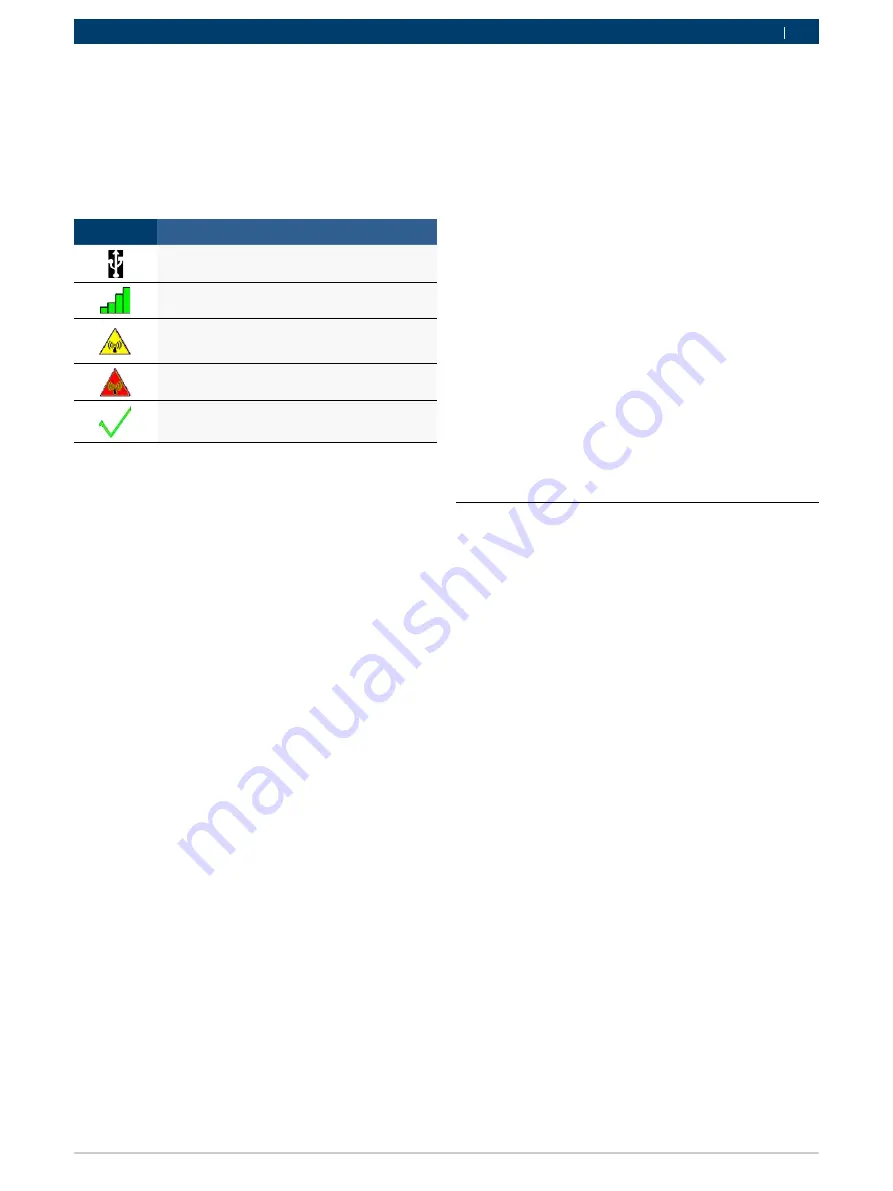
1 689 989 447
2020-03-02
|
Bosch Automotive Service Solutions GmbH
Getting started | GVCI-MX | 11
en
en
5.2.4
Configuring the GVCI-MX using VCI Manager
In order to configure a GVCI-MX to communicate on your
network you must connect the GVCI-MX, via USB, to a
PC running VCI Manager software. The VCI Manager icon
displayed on the GVCI-MX will inform you of the com-
munication method to be used if the <Connect> button
is selected.
Icon
Description
VCI Manager will connect to GVCI-MX via USB
VCI Manager will connect to GVCI-MX via Wire-
less
Wireless Point-to-Point is not set up. Connect
GVCI-MX to the PC using USB cable to complete
setup.
Wireless adapters in the PC and in the Tester
are incompatible with each other.
VCI Manager is connected to the GVCI-MX
Use the following steps to configure your GVCI-MX.
1.
Double-click the VCI Manager icon on your desktop to
launch the VCI Manager software.
2.
In the VCI Manager software VCI Explorer tab, select
the GVCI-MX in the window. Click the Show Details
button to see details about the selected GVCI-MX.
3.
Click the Connect button to connect to the selected
GVCI-MX over USB. The GVCI-MX is displayed in
the VCI Manager software with a green check mark
on your display indicating that your VCI Manager
software is in control of that GVCI-MX. Note: If your
GVCI-MX is connected to another networked PC, it
will still be detected by the VCI Manager but will not
be available for selection. [If your GVCI-MX is con-
nected via USB to your computer, the VCI Manager
functions on all tabs are available; if your GVCI-MX is
not connected via USB, the functions on the Network
Setup and GVCI-MX Update tabs are not available.]
5.2.5
Check PC and GVCI-MX software versions
Typically, the VCI Manager software installed on your PC
and the software installed on the GVCI-MX must have
matching versions in order for the GVCI-MX to operate
properly. Use the following steps to check your software
versions.
1.
Connect the GVCI-MX to your computer via USB
cable.
2.
Double-click the VCI Manager icon on your desktop to
launch the VCI Manager software.
3.
On the VCI Explorer tab, select your GVCI-MX in the
window.
4.
Click the Show Details button to see the detail view
of the selected GVCI-MX.
5.
The GVCI-MX Detailed View window shows the PC
S/W Version information for the VCI Manager soft-
ware and the GVCI-MX firmware Version for the
GVCI-MX as well as available interfaces and IP ad-
dresses. If both the VCI Manager software version
and the GVCI-MX software version match, you can use
your GVCI-MX with this PC.
5.3
Setting up wireless communications
The GVCI-MX is capable of communicating on your work-
shop network over Wireless. The Network Setup tab in
the VCI Manager software provides a number of func-
tions used to select and configure the GVCI-MX network
connection interfaces including wireless access and se-
curity settings.
You must be connected to the GVCI-MX via USB to ac-
cess the settings on the Network Setup tab. If you are
not connected via USB, the controls on the Network
Setup tab are disabled.
The GVCI-MX supports two methods for wireless commu-
nication. With the Access Point Wireless Communication
method the GVCI-MX connects to your PC through an
access point in your workshop. With the Point-to-Point
Wireless Communication method the GVCI-MX connects
to your PC directly using a USB wireless adapter. Each of
these methods are described in the following sections.
Содержание GVCI-MX
Страница 2: ......
Страница 491: ...1 689 989 447 2020 03 02 Bosch Automotive Service Solutions GmbH 術語表 GVCI MX 491 zh TW ...


























