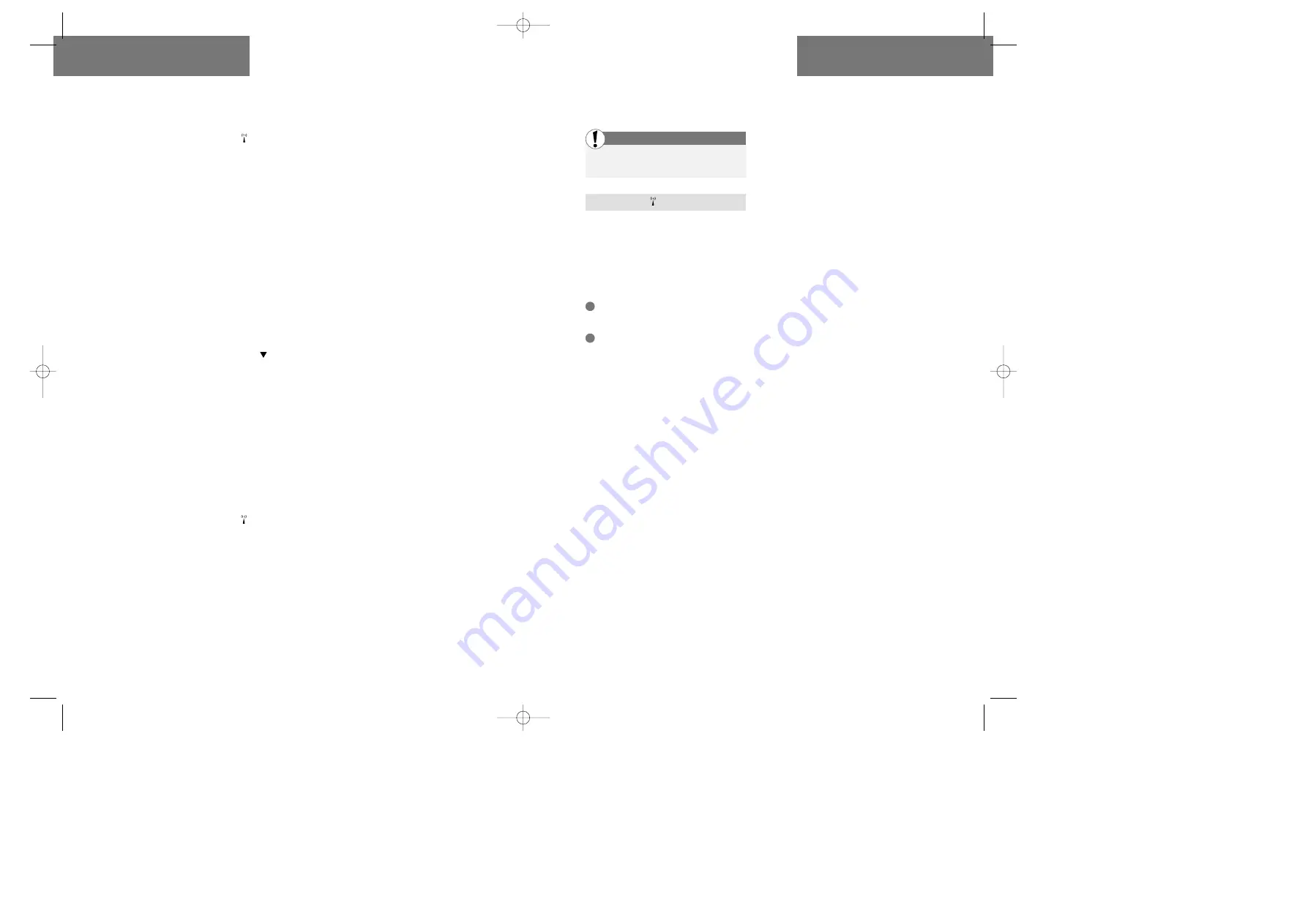
20
21
Setup menu
Call setup (menu 1)
Setup menu
Call setup (menu 1)
Register your call divert
Once you have selected »Register« your tele-
phone will guide you through the following
steps:
Divert delay
(only if you have selected to
divert »if no reply« or »all unanswered«). This
option gives you the possibility of specifying
the period of time that elapses before the call is
diverted. As appears on your display, you can
select »Use default delay« or select a period
from 5 to 30 seconds.
Phone number
. Finally, you will be asked
what number to divert to. Calls can be
diverted to a telephone number stored in
your phone book or to any other number.
Access your phone book by pressing
or
enter a phone number via the keypad.
Note: Your selection of a specific kind of call
divert does not only give you the possibility
of registrating it. At this level, you also have
the possibility of deactivating/activating (see
below), the option of seeing the status for this
specific kind of call divert by selecting
»Status« as well as the option of cancelling
this specific kind of call divert by selecting
»Cancel«.
Deactivation/activation
On some networks you have the possibility of
activating and deactivating your call divert.
This means that when you have registered a
call divert, you can select to deactivate it, and
then at a later moment activate it again. Your
telephone will then remember your last
registration and you will not have to select
divert delay and phone number again.
You find the option of activating/deactivating
by selecting the specific call divert you want to
activate/deactivate and then select
»Deactivate« or »Activate«.
If you try to deactivate/activate a call divert
and your network does not allow this option,
your display will tell you that the service is not
available. In that case you must cancel a call
diversion by selecting »Cancel«. Next time you
want your incoming calls diverted, select
»Register«.
Enter the Setup menu by pressing »MENU«
Select »Call setup«
Call barring
You can set up call barring for different types of
outgoing and incoming calls to restrict the use
of your phone. To make use of this service you
need to get a 4-digit password from your
network operator. When you have this code,
you must:
Select one of the below mentioned
options for call barring.
Activate your call barring.
Note: Do not confuse call barring with the
barred number phone book. The barred
number phone book only relates to the barring
of specific numbers entered by you.
Different options for call barring
You have different options concerning the
kinds of calls you wish to bar. When selecting
call barring you must choose between:
»Outgoing calls«
»Incoming calls«
»Status«
»Cancel all«
Outgoing calls
gives you three new options to
consider:
•
All calls:
If you want to bar all outgoing
calls (calls to Emergency Services can still be
made).
•
International calls:
If you want to bar all
outgoing international calls.
• Roaming calls:
If you want outgoing calls
to be barred when you are connected to a
foreign network (this still leaves you the
possibility of making calls to your home
country).
Incoming calls
gives you two new options to
consider:
•
All calls:
If you want to bar all incoming
calls.
•
Roaming calls:
If you want incoming calls
to be barred only when you are connected
to a foreign network.
Status
gives you the possibility of checking if
your phone is barred in any of the above men-
tioned ways.
Cancel all
gives you the possibility of
cancelling all of your call barrings at the same
time. You will then be asked to enter the 4-digit
password provided by your network operator.
Activate your call barring
Once you have selected the kind of call barring
you want, you activate it by pressing »OK«.
You will then be asked to enter the 4-digit
password provided by your network operator.
Note: Your selection of a specific kind of call
barring does not only give you the possibility
of activating it. At this level, you can also see
the status of the chosen kind of call barring
by selecting »Status«, or cancel the chosen
kind of call barring by selecting »Cancel«.
1
2
First
509 single GB 03/09/99 10:14 Side 20








































