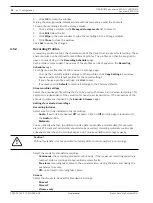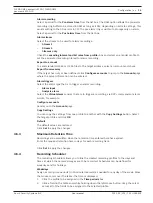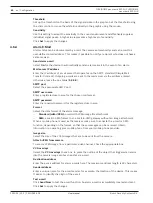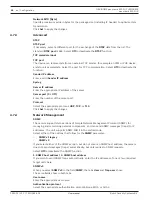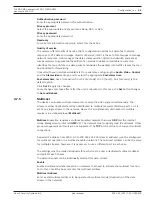48
en | Configuration
FLEXIDOME panoramic 5100i | FLEXIDOME
panoramic 5100i IR
2022-01 | V01 | F.01U.385.628
User manual
Bosch Security Systems B.V.
4.8.3
Certificates
Add a certificate/file to the file list
Click
Add
.
In the
Add certificate
window, select:
–
Upload certificate
to select a file that is available:
–
Click
Browse...
to navigate to the necessary file.
–
Click
Upload.
–
Generate signing request
for a signing authority to create a new certificate:
–
Fill in all the necessary fields.
–
Click
Generate
.
–
Generate certificate
to create a new self-assigned certificate:
–
Fill in all the necessary fields.
–
Click
Generate
.
Note
: When using certificates for mutual authentication, the device must use a solid and
trusted time base. In case the time differs too much from the actual time, a client can be
locked out. Then, only a reset to factory defaults will access to the device again.
Delete a certificate from the file list
Click the trashcan icon to the right of the certificate. The Delete file window appears. To
confirm deletion, click OK. To cancel deletion, click Cancel.
Note
: You can only delete certificates that you have added; you cannot delete the default
certificate.
Download a certificate
Click on the download icon and a window opens with base64 encoded text of the certificate.
Click
Set
to apply the changes.
4.8.4
Logging
Event Logging
Current log level
Select the level of event for which to display log entries or to log.
Number of displayed entries
Select the number of entries to display.
Software Sealing
Enable software sealing
Select this check box to enable software protection that prevents users from adjusting camera
settings. This function also protects the camera from unauthorized access.
Debug Logging
Retrieves detailed information of the active logs.
Reload
Reloads the displayed entries.
Download log
Save a copy of the entries from the device to a computer.
To save the entries:
1.
Click
Download log
; a dialog box appears.
Enter a file name if required and save
4.8.5
System Overview
This window is for information only and cannot be modified. Keep this information at hand
when seeking technical support.