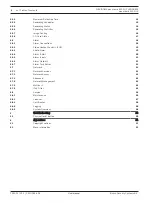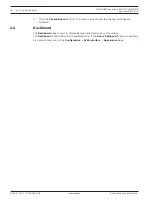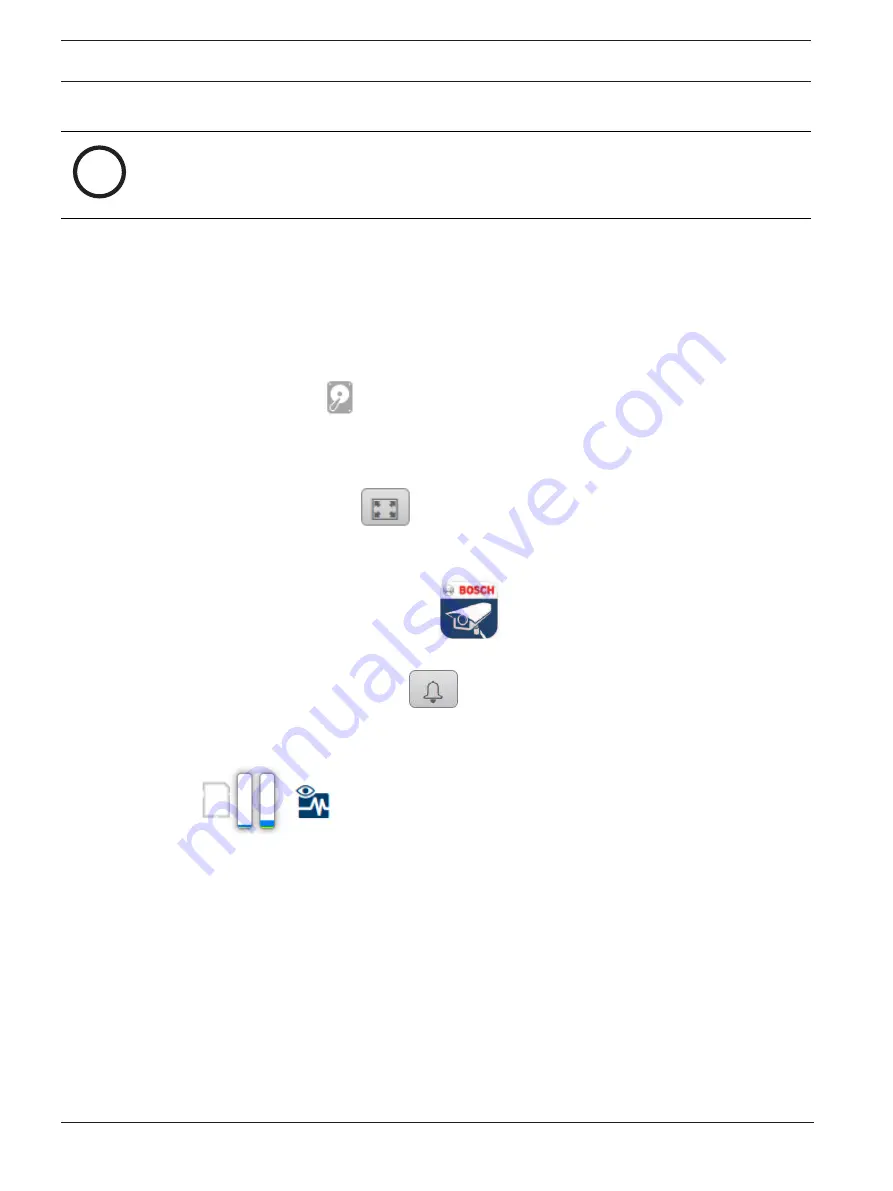
10
en | Operation via the browser
FLEXIDOME panoramic 5100i | FLEXIDOME
panoramic 5100i IR
2022-01 | V01 | F.01U.385.628
User manual
Bosch Security Systems B.V.
Image orientation
i
Notice!
For client-side dewarping, it is recommended to use Configuration Manager, BVMS, or a third-
party video management system. Image orientation with edge dewarping will be supported in
a future firmware release.
With dewarping on, you can control the image with the mouse.
–
Place the cursor within the image.
–
Click an arrow to orientate the image.
–
Use the scroll wheel to zoom in and out.
To see the correct orientation of the image, ensure that the mount position and height have
been filled-in correctly in
Configuration >> Camera >> Installer menu >> Positioning
.
Recording status
The hard drive icon
below the live camera image changes during an automatic recording.
The icon lights up and displays a moving graphic to indicate a running recording. If no
recording is taking place, a static icon is displayed.
Full-screen display
Click the full-screen icon
to view the selected stream in full-screen mode; press
Esc
on the keyboard to return to the normal viewing window.
Start Video Security app
To start the Video Security app, click
.
Show latest event
Cick the
Show latest event
icon
to watch the last recorded important events.
The
Playback
page opens.
Storage, CPU and network status
When accessing the unit with a browser, the local storage, processor and network status icons
are shown in the upper right of the window.
When a local storage card is available, the memory card icon changes color (green, orange or
red) to indicate the local storage activity. If you hover over this icon with the mouse the
storage activity is shown as a percentage.
If you hover over the middle icon, the CPU load is shown.
If you hover over the right-hand icon, the network load is shown.
This information can help with problem solving or when fine tuning the unit. For example:
–
if the storage activity is too high, change the recording profile,
–
if the CPU load is too high, change the VCA settings,
–
if the network load is too big, change the encoder profile to reduce bitrate.