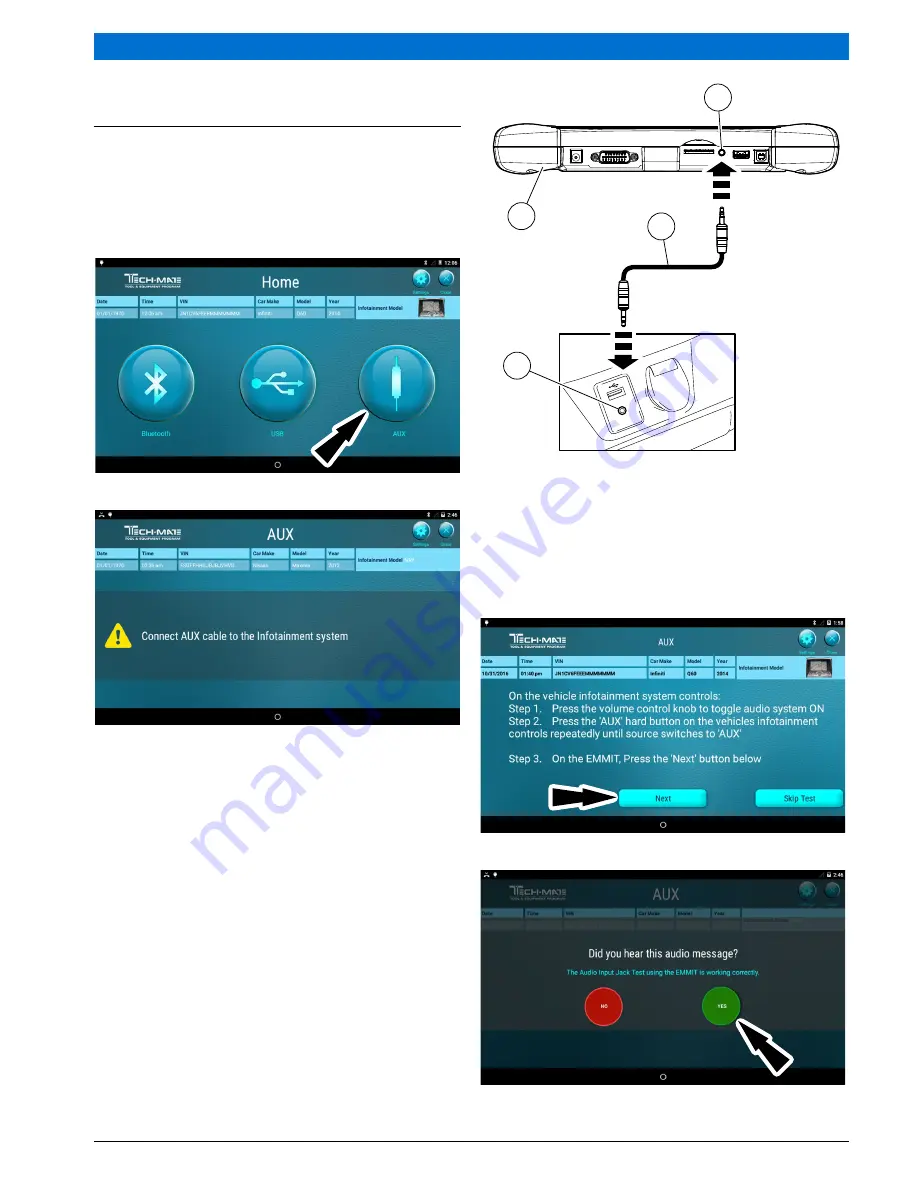
577709 | REV. A | 11.2016
Bosch Automotive Service Solutions
User Manual
|
EMMIT
|
23
|
en
AUX
Overview
The AUX function will test and verify the vehicle’s info-
tainment system is operating properly. When finshed,
save and email results.
1. Select AUX.
2. Connect AUX cable.
AUX
ss02244
4
2
1
3
Figure 8 . AUX connections
1 . EMMIT
2 . AUX port
3 . AUX cable
4 . AUX port for Infotainment system
3. Follow prompts on screen. Select Next.
4. Select YES if you hear the audio message.
Содержание EMMIT
Страница 1: ...EMMIT User Manual Enhanced Multi Media Interface Tester 577709 en User Manual ss02272 ...
Страница 28: ...en 26 User Manual EMMIT 577709 REV A 11 2016 Bosch Automotive Service Solutions ...
Страница 29: ...ss02297 ...
Страница 30: ...Bosch Automotive Service Solutions 655 Eisenhower Drive Owatonna MN 55060 USA Phone 800 533 6127 ...




















