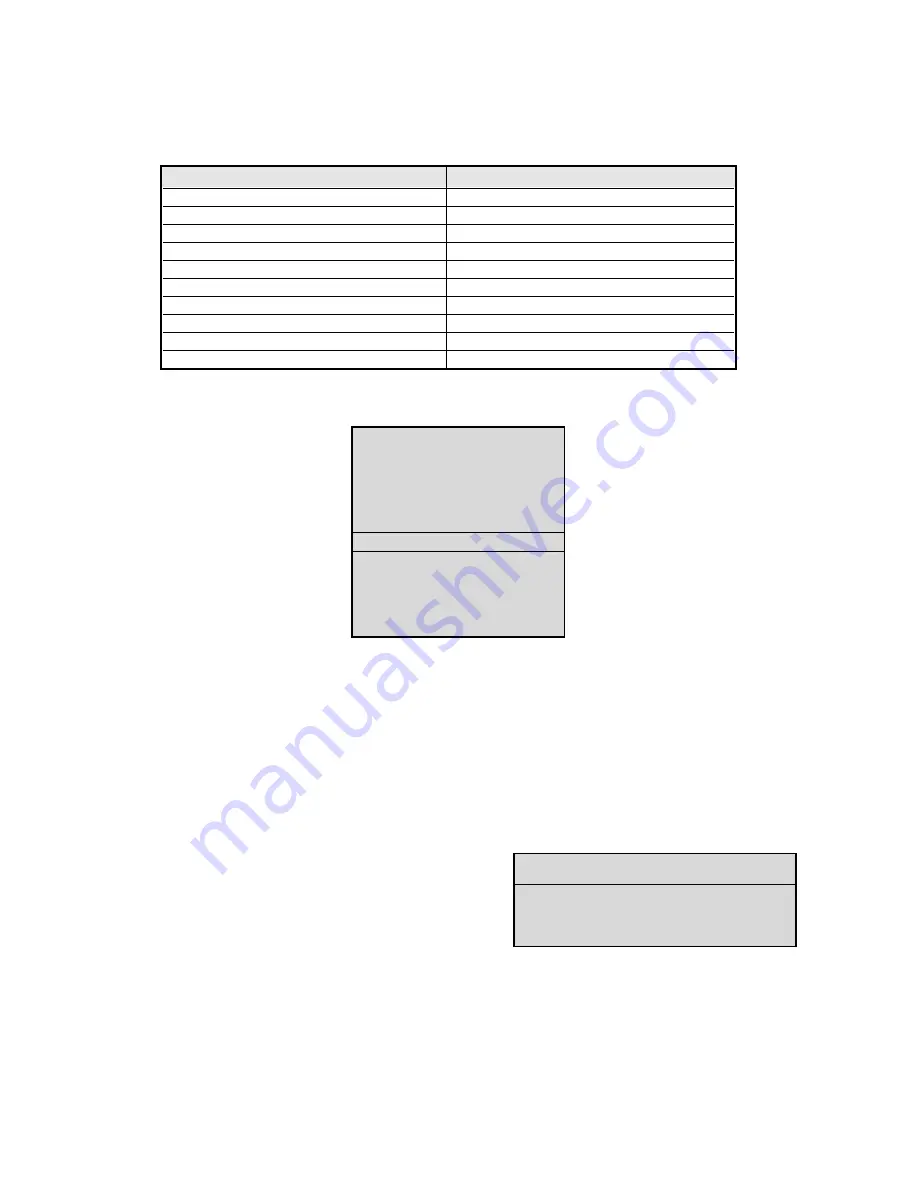
20
SECTION 5: DVR1 ADVANCED MENU PROGRAMMING
5.1
Overview of the DVR1 Advanced Menu
Enhanced DVR1 operating features are programmed via the
Advanced Menu
. The following table provides a
summary of these actions that are accessed via the DVR1 Advanced Menu.
Press
MENU
to enter the DVR1 Main Menu. Use the
Left/Right Arrows
to highlight the
ADVANCED MENU
title and press
ENTER
. The Advanced Menu (shown below) appears.
IMPORTANT NOTE:
Please review the information in
Section 3
regarding navigation through the DVR1
menus.
Advanced Menu
programming should be designated to qualified systems personnel only
.
5.2
DVR1 Passwords
The DVR1 Series is equipped with two (2) passwords.
The first password provides access to the DVR1’s
Advanced Menu
. This password can be changed by the System
Administrator to prevent unauthorized access to the Advanced Menu functions. Store the password in a secure location.
The default password for the Advanced Menu is
0000
, as stated in
Section 5.11
. The second password is used to set
the DVR1 to its original factory default settings. This password cannot be altered and is set (permanently) at
0000
.
Accessing the Advanced Menu Using the Password
1. Select
ADVANCED MENU
from the
Main Menu
, then press
ENTER
. The
Password Box
appears.
2. Enter the Advanced Menu password. Use the
Up/Down
Arrows
to select a character, then press
ENTER
to move to the
next character.
3. Pressing
ENTER
on the last character completes password entry. If the password was correctly entered, the
Advanced Menu is displayed.
DISK OVERWRITE MODE
DISK MAINTENANCE
AUDIO RECORD SETTING
AUTO DELETE MODE
COMMUNICATIONS
MULTIPLEXER FORMAT
ADJUST PICTURE
FRONT PANEL LOCK
FACTORY SETTINGS
CHANGE PASSWORD
User Action
Corresponding Menu Item/Sub-menu
Overwrite the Hard Disk
DISK OVERWRITE MODE
Erase, Delete, and Recover Hard Disk Data
DISK MAINTENANCE
Invoke Audio Recording
AUDIO RECORD SETTING
Use the Auto Delete Feature
AUTO DELETE MODE
Configure Communications
COMMUNICATIONS
Configure Multiplexer Format
MULTIPLEXER FORMAT
Adjust Picture Qualities
ADJUST PICTURE
Lock Out the Front Panel
FRONT PANEL LOCK
Restore Factory Defaults
FACTORY SETTINGS
Change the Password
CHANGE PASSWORD
PASSWORD BOX
PLEASE ENTER THE PASSWORD!
– – – –
Содержание DVR1EP08
Страница 8: ...8 ...
















































