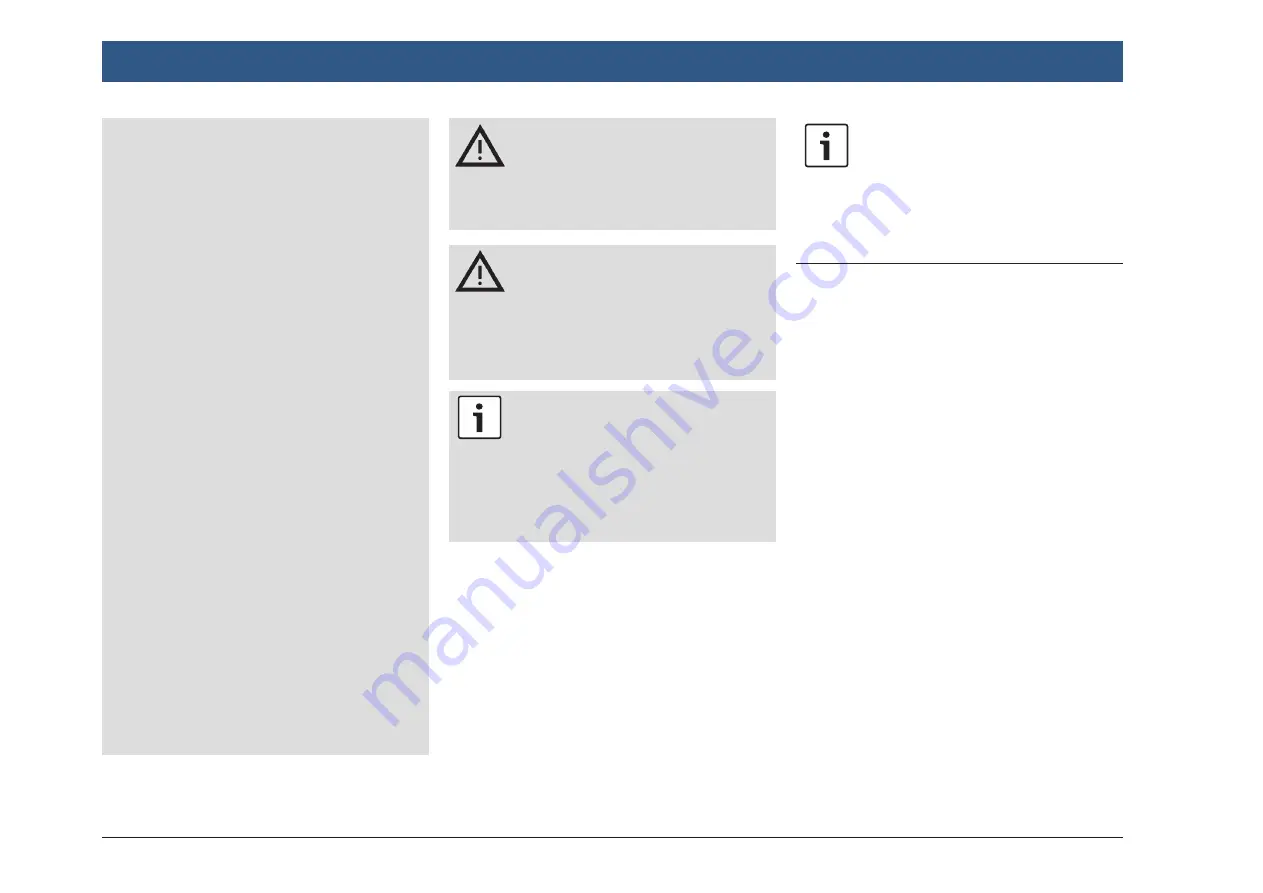
10
| en
and operate the device while the
vehicle is stationary.
f
You must always be able to hear
police, fire service and ambulance
sirens in good time from inside your
vehicle. For this reason, when using
your device, make sure the volume
is set at a level that is appropriate
for the particular driving and traffic
situation.
f
Do not use the device for micro-
phone announcements in an emer-
gency.
f
The usage of the navigation system
does not absolve the driver of the
responsibility of a correct and vigi-
lant attitude. The relevant traffic
regulations must always be fol-
lowed. If a navigation instruction
contradicts traffic regulations, the
traffic regulations always apply.
f
The navigation system is optimized
for trucks. Coach-specific informa-
tion or restrictions may not be con-
sidered.
f
The route guidance provided by the
device may not be completely accu-
rate. Ensure that all driving manoeu-
vres are legal and safe in order to
avoid accidents.
Risk of electrical shock or
fire
If you disassemble the device, it might
result in electrical shock or fire.
Do not open the device.
Malfunctions
Do not use the device if you notice any
malfunctions such as a frozen screen or
poor audio quality. Continued use of a
malfunctioning system may result in
accidents, fire or electrical shock.
Important note:
In standby mode, the device may drain
the battery when the vehicle’s engine is
not running.
For further details on this, please read
the section entitled “Switching the
device on/off” (page 11).
f
Only use appropriate connecting cables and
external devices in regard to safety, electro-
magnetic compatibility and grade of shield-
ing.
f
The device must not come into contact with
hot or burning objects (e.g. cigarettes).
Note:
Some pixels in the display are darker or
brighter than others. This condition is
an inherent characteristic of liquid
crystal displays, and it is not a malfunc-
tion.
3.1 Cleaning information
f
To clean the device, never use hard or sharp
objects that could damage the protective
pane or housing.
f
Do not use aggressive cleaning agents, such
as thinners, benzine, abrasive cleaners,
spray cleaners, acidic or alkaline solutions, or
wax.
f
Do not spray any liquids onto the device.
f
To clean the housing and protective pane /
display, moisten a soft cloth with tepid water
and wipe off the dirt. Make sure that no liquid
enters the inside of the display. Afterwards,
wipe the cleaned surface with a clean, dry
cloth.
Important information | Operation
Содержание Center CM-C 19
Страница 1: ...en Operating instructions Center CM C 19 ...
Страница 79: ...en 79 en ...
Страница 80: ...06 21 CVO PRM CM ...











































