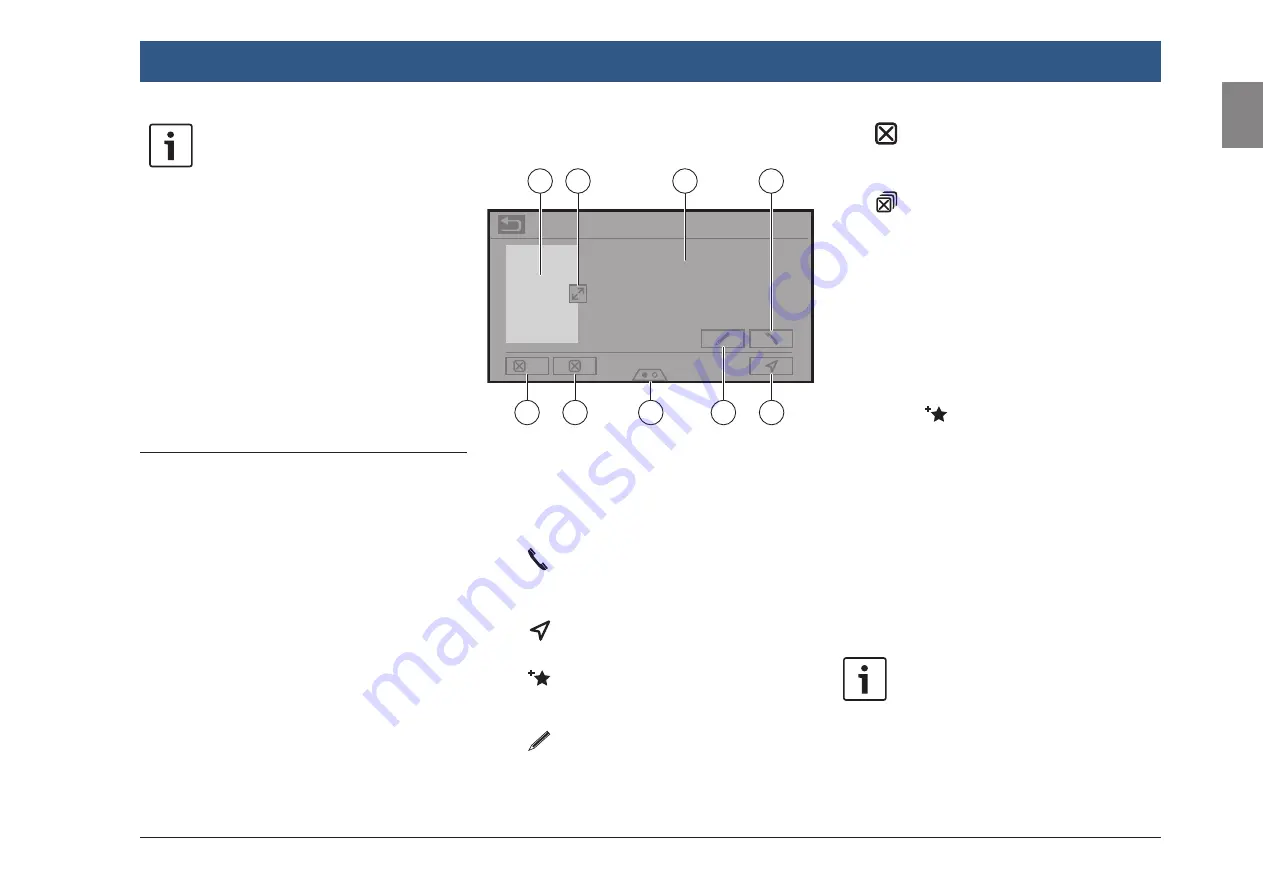
en |
51
en
Note:
If a route guidance session is already
active, you can choose
f
whether the current destination or,
if applicable, the current waypoint
should be replaced by the new
destination (see the section entitled
“Changing the destination while
route guidance is active” (page
52)) or
f
whether the new destination should
be added to the current route as a
waypoint (see the section entitled
“Entering a waypoint” (page
52)).
10.3 Location details view
For the following locations or destinations you
can display a details view:
f
Points of interest
f
Previous destinations
f
Favourites
f
New destinations
10.3.1 Areas of the location details
view
Detailed information
All
Hotel California
Adlerstrasse 12
10365 Berlin
1
2
3
4
6
5
8
7
9
You will find the following information and con-
trols in the details view:
(1) Map of the area around the location
(2) [x] button: Open full map view
(3) Address information
(4)
button: Call the stored number (only if
a mobile phone is connected and if a
number is stored)
(5)
button: Start route guidance (only if
no route guidance is active)
(6)
button: Save as favourite (up to 30
favourites possible)
If the location is already a favourite:
button: Edit the name of the favourite
(7) Bottom menu tab
(8)
button: Delete the location (only for
previous destinations, favourites or way-
points; only if no route guidance is active)
(9)
button: Delete all locations of the list
(either previous destinations, favourites
or waypoints; only if no route guidance is
active)
10.3.2 Options in the location
details view
In addition, you have these options available to
you (depending on the type of location):
f
You can store a location in your favourites. To
do so, tap
(6). Then you have the follow-
ing options:
–
Tap
Edit name
to edit the name of the new
favourite before saving it.
–
Tap
Save with displayed name
to save
the new favourite without editing the
name.
–
Tap
Save as home
to store the favourite
as the home address (see also the section
entitled “Storing the home address” (page
52)).
Notes:
f
If you want to rename the destina-
tion, enter a name for it using the
keyboard. If necessary, tap
ÆØÜ
to
show the special characters on the
keyboard. Tap
OK
to store the desti-
nation under the entered name.
Navigation
Содержание Center CM-C 19
Страница 1: ...en Operating instructions Center CM C 19 ...
Страница 79: ...en 79 en ...
Страница 80: ...06 21 CVO PRM CM ...
















































