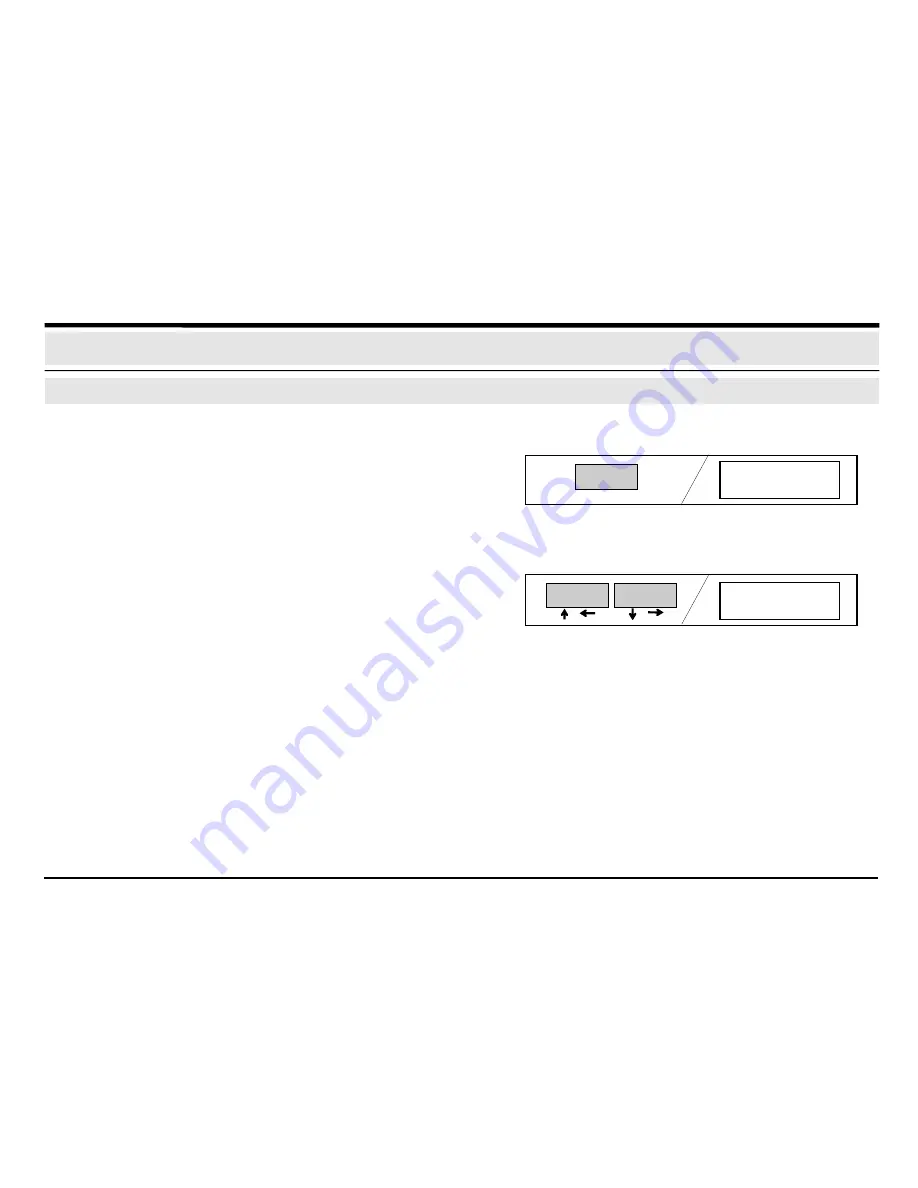
19
Notes:
Display faulted points
without
user code:
Only those faulted points are displayed that belong to the
areas of BE 300 LSN.
Display faulted points
with
user code:
Faulted points are displayed that belong to the user ar-
eas and to the areas of BE 300 LSN.
1.
2.
3.
Press the “Status“ key. The detector number and type of mes-
sage are displayed.
Use the paging keys to scroll up and down through the faulted
points. Detectors are displayed in the order of their program-
ming.
Further operations:
Refer to chapter “Bypass“.
Refer to chapter “Enable/Disable detector“.
Display faulted points
Message display/editing
Malfun.
Detector 1
Intrusion
Detector 17
8
Status














































