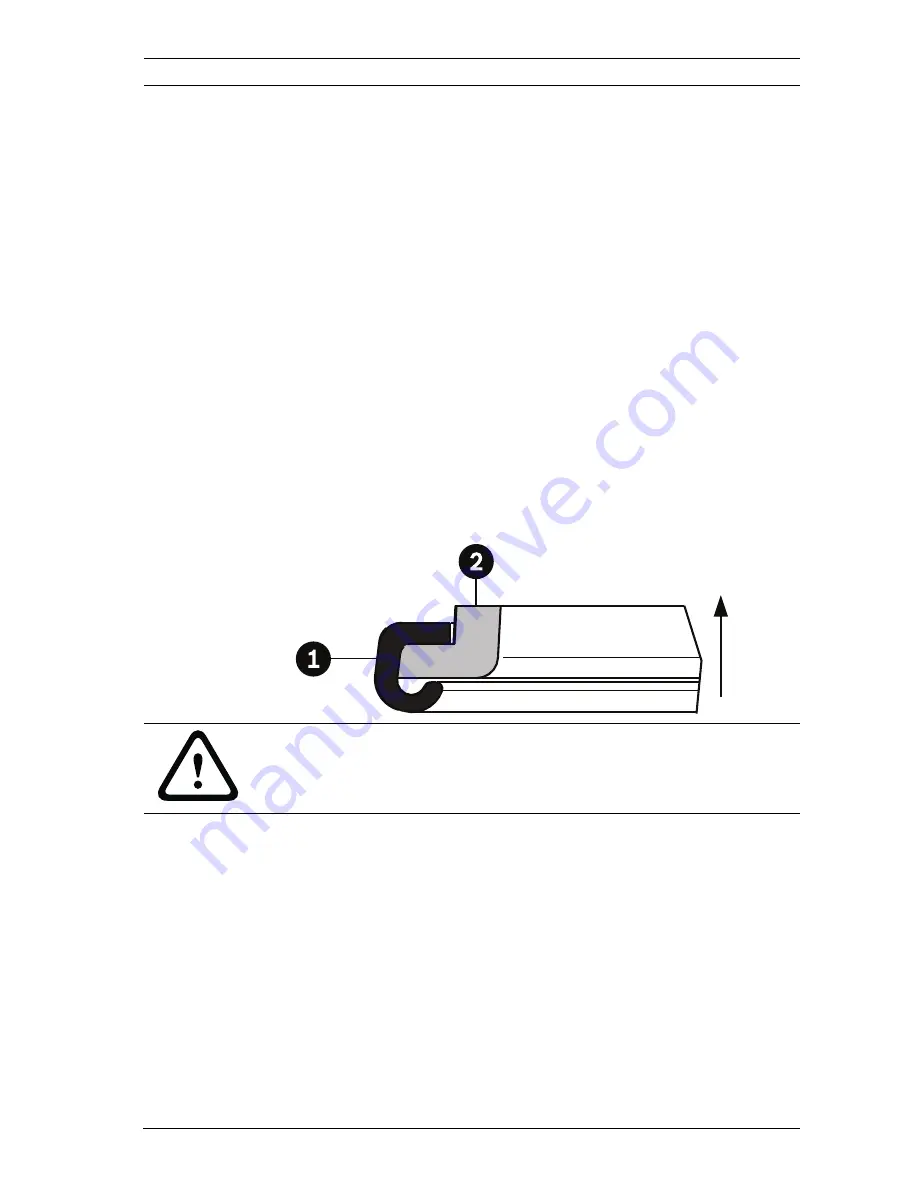
AutoDome Easy II IP
Installing a Wall Mount | en
37
Bosch Security Systems, Inc.
Installation Manual
F.01U.164.576 | 2.0 | 2010.03
2.
Use the four (4) holes at the end of the Wall Mount as a
template to mark the position where the holes should be
drilled to secure the mount.
3.
Drill the four (4) holes in the installation location, screws
not supplied. Use a minimum screw length of 10 mm
(.39 in.).
4.
Drill a fifth hole (maximum of 20 mm) in the center of the
four-hole pattern used to mount the arm.
5.
Ensure that the gasket is attached to the retaining ring. If
the gasket and the retaining ring are separate:
a.
Locate the flat side of the gasket and the recessed
side of the retaining ring.
b.
Thread the flat side of the gasket (item 1, below) onto
the recessed side of the retaining ring (item 2). The
illustration below shows a cross-section of the gasket
on the retaining ring.
CAUTION!
You must ensure that the gasket is attached to the retaining
ring as shown above to ensure an environmentally tight seal.
Содержание AutoDome Easy II IP
Страница 1: ...AutoDome Easy II IP VEZ Series en Installation Manual ...
Страница 2: ......
Страница 140: ...140 en Index AutoDome Easy II IP F 01U 164 576 2 0 2010 03 Installation Manual Bosch Security Systems Inc ...
Страница 141: ...AutoDome Easy II IP Index en 141 Bosch Security Systems Inc Installation Manual F 01U 164 576 2 0 2010 03 ...
Страница 142: ...142 en Index AutoDome Easy II IP F 01U 164 576 2 0 2010 03 Installation Manual Bosch Security Systems Inc ...
Страница 143: ......






























