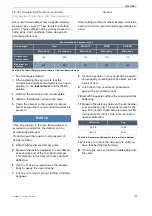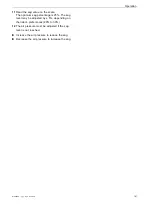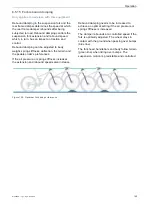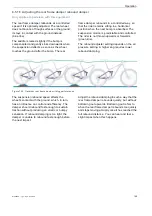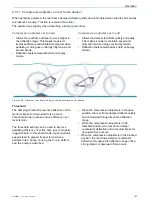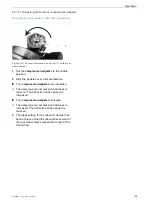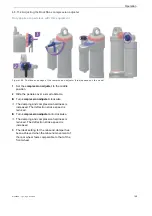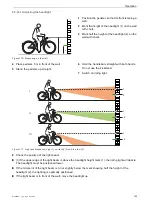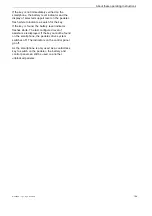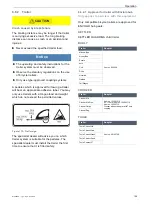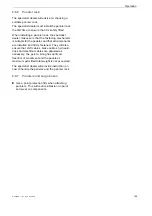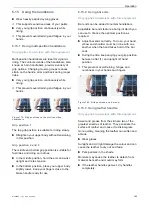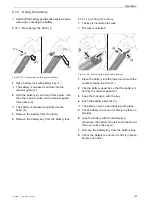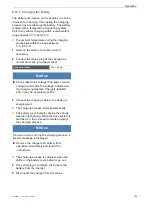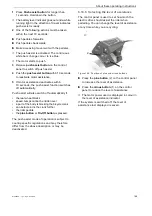MY22Z0a - 12_1.0_25.07.2022
153
About these operating instructions
6.5.19 On-board computer
A smartphone with the eBike Flow application is
required to use all drive system functions. The
pedelec is connected to the app via a Bluetooth®
connection.
6.5.19.1 Creating a user account
The rider needs to register online and create a
user account first.
Registering on a PC
1
Create the user account on the BOSCH
website.
2
Enter all the details required for registration.
Registering on a smartphone
Apple iPhones
Download the Bosch eBike Flow smartphone
app from the App Store free of charge.
Android devices
Download the eBike Flow smartphone app
from the Google Play Store free of charge.
6.5.19.2 Connecting the on-board computer to a
smartphone
The BOSCH eBike Flow app is downloaded onto
the smartphone.
The drive system is switched on.
The pedelec is stationary.
1
Launch app.
2
Select the <My eBike> tab in the app.
3
Select the <Add new eBike device> tab in the
app.
4
Press the
On-Off button on the pedelec
for
longer than 3 seconds.
The top bar on the control panel battery level
indicator flashes blue.
The on-board computer will switch the
Bluetooth® Low Energy connection on and
change to pairing mode.
5
Release
the On-Off button.
6
Accept the connection prompt in the app.
7
Follow the instructions on the display.
The user data will be synchronised once the
pairing process is complete.
6.5.19.3 Update software
Software updates are managed by the Bosch
eBike Flow smartphone app.
The on-board computer is now connected to the
smartphone.
The drive system is switched on.
The pedelec is stationary.
A new software update is downloaded
automatically onto the on-board computer.
The battery level indicator will flash green
during updates to show how the update is
progressing.
The system is restarted after an update has
completed successfully.
6.5.19.4 Activating activity tracking
Your location will only be logged if the on-board
computer is connected to the Bosch eBike Flow
smartphone app.
Agree to activities being collected and stored
on the platform or in the app.
All the pedelec’s activities are stored and
displayed on the platform and in the app.
6.5.19.5 Setting up the lock function (optional)
The user account can be used to activate the lock
function. This will create a digital key on the
smartphone, which is required to start the drive
system.
Once the lock function is switched on, the pedelec
can only be put into use if:
• the configured smartphone is switched on,
• the smartphone is charged sufficiently and
• the smartphone is directly next to the control
panel.
Содержание 22-15-2061
Страница 274: ...MY22Z0a 12_1 0_25 07 2022 273 Documents Notes ...
Страница 281: ...MY22Z0a 12_1 0_25 07 2022 280 Documents 11 4 Charger operating instructions ABCDE ...
Страница 282: ...MY22Z0a 12_1 0_25 07 2022 281 Documents F 4A Charger DCG F H A I A J ...
Страница 283: ...MY22Z0a 12_1 0_25 07 2022 282 Documents F A I A J DCG F H ...
Страница 284: ...MY22Z0a 12_1 0_25 07 2022 283 Documents F DCG F H A I A J ...
Страница 293: ...MY22Z0a 12_1 0_25 07 2022 292 Appendix II Declaration of conformity for incomplete machine ...
Страница 294: ...MY22Z0a 12_1 0_25 07 2022 293 Appendix ...
Страница 295: ...MY22Z0a 12_1 0_25 07 2022 294 Appendix ...