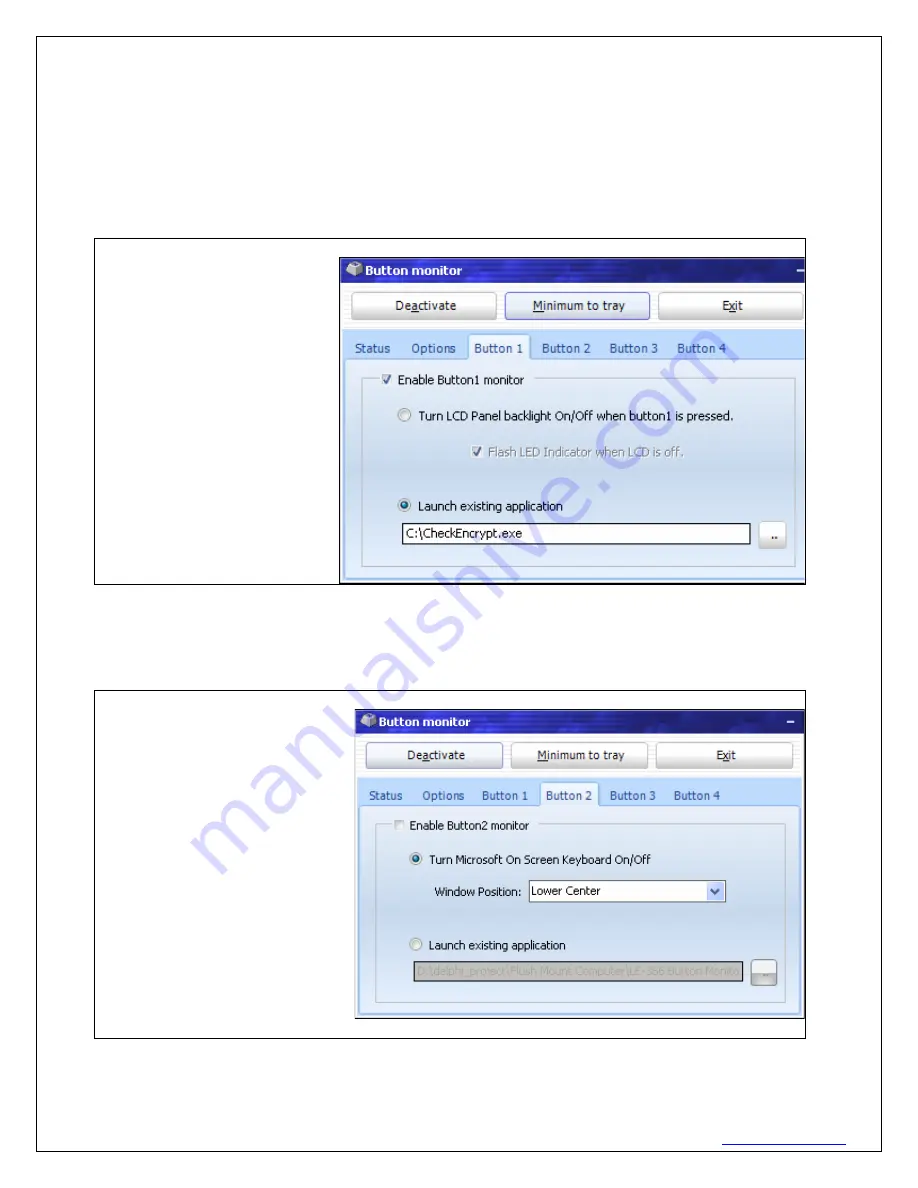
620 16
th
Street #300, Denver Colorado 80202 720-961-4056
www.borgdisplays.com
BORG DISPLAYS
Option 1.
Launch automatically when Windows start.
Note: disable to run a proprietary application.
Option 2.
Begin to monitor automatically after boot up.
Option 3.
Beep when button is pressed.
Option 4.
Launch full screen web page at startup. Leave text edit area empty to navigate default home page.
Option 5.
is for OEMs or developers who want to “read” the status of a button push
Option 6.
is in lieu of the Windows Display settings – allowing for a timed screen saver and wakeup after
touch or keyboard or capacitive button push
Button 1 - setting backlight
Click on “Enable Button1” checkbox to enable/disable Button1, when activated, press button1 will manually
turn LCD backlight off / on, and you can click on “Flash LED Indicator when LCD is off” checkbox you want the
red LED indicator on front bezel to be flashed when LCD backlight is turned off.
Note. The LED flashing function works only if the SW1 on touch sensor board is turned to ON position.
Button 2 setting keyboard













