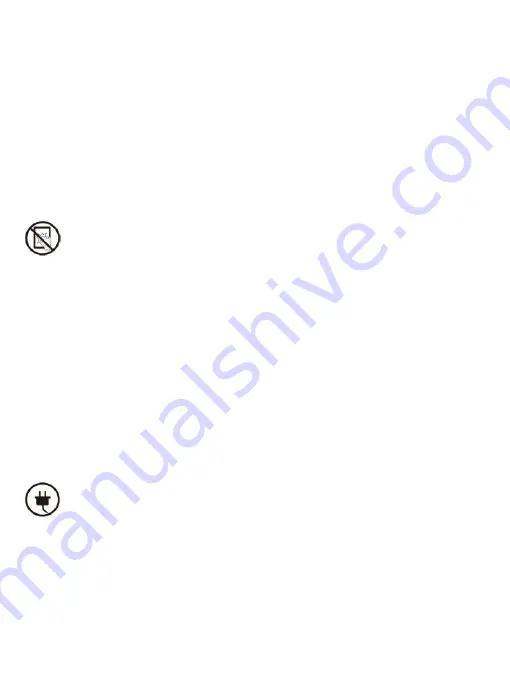
2. Safety Guide
Please read the Safety Guide carefully before you start to use the device.
Contact your BOOX retailer if you have any technical problem, or you can
dial our official service line at 4008-400-014 or 4008-860-830.
Screen protection
The device is equipped with E-ink screen, which is very fragile. Please
have no shocking, squeezing, pressing against the screen, or dropping the
device from a higher place. If the screen is already broken, stop using it
and contact the professional or other qualified staff to replace the screen
for you. Please don’t dismantle the device without our permission.
Standard accessories
Only the battery, adapter, and other accessories meeting our standard
safety rules can be used for the device. For details, please refer to
Product Specification. We will not be responsible for any damage caused
by incompatible accessories.
Содержание Color Series
Страница 1: ...BOOX Nova3Color UserManual ...
Страница 6: ...3 Product Views Front View Back Power ...
Страница 7: ...Back View Bottom View Speaker Type C Mic ...
Страница 24: ...Preview Share Close Start Pause ...
Страница 28: ...Create Sub library It helps to manage books by file manager ...
Страница 58: ...Different Docs Choose a document different from the current document ...
Страница 78: ...Scribble Toolbar Settings The Toolbar s size display style and function buttons are customizable ...
Страница 86: ...More Options It includes Notes Sync Setting Filter and Sort and Settings ...
Страница 100: ...Lasso In the Lasso mode circle an area on the screen then users can zoom move duplicate and remove the selected area ...
Страница 104: ...Insert Image Users can remove zoom duplicate the images inserted from the local Select the image and then edit ...
Страница 110: ...Floating Toolbar Settings The Toolbar s size display style and function icons can be customizable ...
Страница 112: ...Long press the folder to pop up Property Window and choose Set as Shortcut which offers quick access to open it ...
Страница 137: ...3 Verify your identity then tap register Google Frame ID is automatically obtained ...
Страница 138: ...4 After registered successfully the device will show this device has been registered ...
Страница 141: ...7 After logging in successfully you can start to use Google Play store ...
Страница 150: ...Handwriting Input Language Packages ...
Страница 158: ...Support modification to other functions ...





































