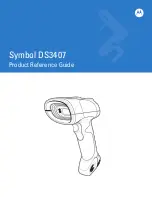Settings
These are general settings for Stylus Calibration, Account Sync and
Backup, AI recognition, Note password settings, Show Erasing Trace,
Auto-turn on Wi-Fi to sync Notes, Auto-generate PDF documents after
exiting Note, Auto refresh after lifting stylus.
If this device is bound with third-party accounts for file sync, and Wi-Fi
is connected, the Note files will be auto-uploaded to the accounts with a
PDF or PNG attachment.
If “auto-turn on Wi-Fi to sync Notes” is enabled for notes sync, the
device will connect with Wi-Fi automatically and sync notes to the Cloud
when exiting the Note app. If it is disabled, users need to sync to account
manually by clicking an upload icon on book covers.
For the “Auto refresh after lifting stylus”, the display would refresh after
users lift stylus away from the screen, making the strokes smoother.
Содержание Color Series
Страница 1: ...BOOX Nova3Color UserManual ...
Страница 6: ...3 Product Views Front View Back Power ...
Страница 7: ...Back View Bottom View Speaker Type C Mic ...
Страница 24: ...Preview Share Close Start Pause ...
Страница 28: ...Create Sub library It helps to manage books by file manager ...
Страница 58: ...Different Docs Choose a document different from the current document ...
Страница 78: ...Scribble Toolbar Settings The Toolbar s size display style and function buttons are customizable ...
Страница 86: ...More Options It includes Notes Sync Setting Filter and Sort and Settings ...
Страница 100: ...Lasso In the Lasso mode circle an area on the screen then users can zoom move duplicate and remove the selected area ...
Страница 104: ...Insert Image Users can remove zoom duplicate the images inserted from the local Select the image and then edit ...
Страница 110: ...Floating Toolbar Settings The Toolbar s size display style and function icons can be customizable ...
Страница 112: ...Long press the folder to pop up Property Window and choose Set as Shortcut which offers quick access to open it ...
Страница 137: ...3 Verify your identity then tap register Google Frame ID is automatically obtained ...
Страница 138: ...4 After registered successfully the device will show this device has been registered ...
Страница 141: ...7 After logging in successfully you can start to use Google Play store ...
Страница 150: ...Handwriting Input Language Packages ...
Страница 158: ...Support modification to other functions ...