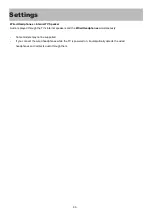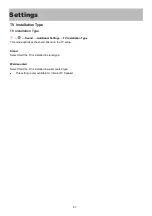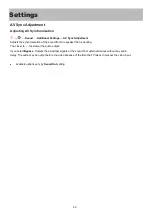Network Connection Settings
Network Connection Settings
→
→
Connection
→
Network Connection Settings
If you configure settings for the network, you can use various services such as online contents and
applications.
Setting a Wired Network
Select
Wired Connection (Ethernet)
.
If the router connected to the network supports the DHCP feature, connecting the TV and router by wire will
automatically connects to the network. If the automatic setup is not supported, you can select
Edit
to manually
set up the network connection.
Setting a Wireless Network
Select
Wi-Fi Connection
.
You can check and connect to the available wireless Internet networks; if you have set up the TV for a wireless
network.
Add a hidden wireless network
You can add a wireless network if you input the name of the network directly.
Connect via WPS PBC
If the wireless router you want to connect to has a Wi-Fi Protected Setup-Push Button Configuration (WPS-
PBC) feature, you can easily connect to the wireless router by pressing the WPS-PBC button on the router.
Press the wireless router’s WPS-PBC button and then press the TV’s [Connect] button.
Connect via WPS PIN
This is a method to connect to an access point using a Wi-Fi Protected Setup-Personal Identification Number
(WPS-PIN). Select the access point you want to connect to. Enter the PIN displayed on the access point’s Wi-
Fi device.
Advanced Wi-Fi Settings
Once you connect to a wireless network, you can view connection information such as detailed IP
address
information. In addition, you can change the IP address and DNS server address you want to connect to by
pressing the
Edit
button.
79
Settings