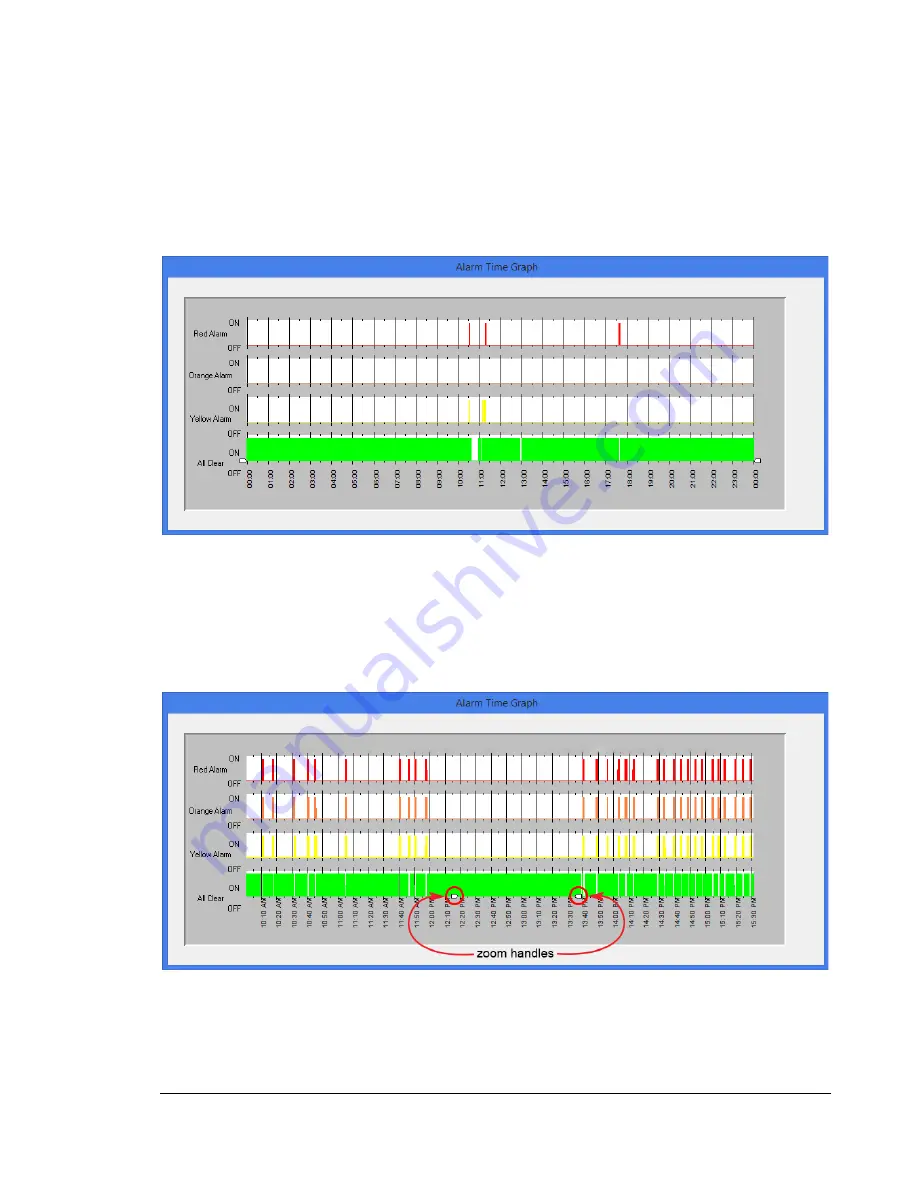
C H A P T E R 3 - O P E R A T I O N
13
Open Event File
Click this button to open an historical data file. Select the preferred file to view activity for that day.
A window with a graph will pop up
Figure 6: Alarm Time Graph
Zoom handles are located at the bottom of the graph to expand a time frame of interest for an easier
view when looking at the relay state changes.
Figure 7: Alarm Time Graph Zoomed In
Содержание ERL-10
Страница 21: ...C H A P T E R 3 O P E R A T I O N 16 Figure 9 ERL 10 Kit 2 with RS 485 Input ...
Страница 23: ...C H A P T E R 3 O P E R A T I O N 18 Figure 11 ERL 10 Kit 2 with Fiber Optic Input ...
Страница 24: ...C H A P T E R 3 O P E R A T I O N 19 Figure 12 ERL 10 Kit 1 with Fiber Optic Input RS485 Output ...
Страница 26: ...C H A P T E R 3 O P E R A T I O N 21 Figure 14 Relay connection example ...
Страница 27: ...C H A P T E R 4 O V E R V I E W 22 Overview Front Panel LEDs Figure 15 ERL 10 Top View Chapter 4 ...
















































