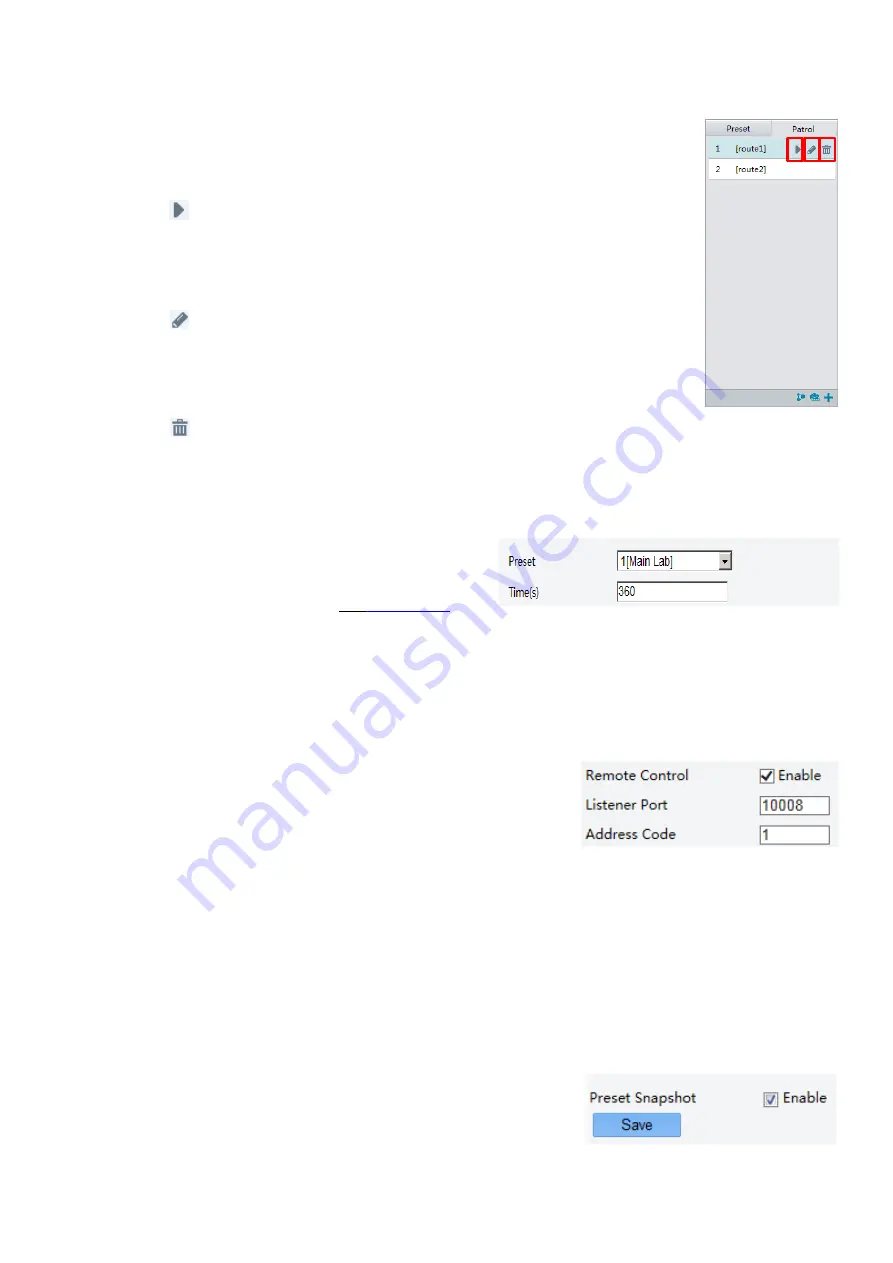
54
Click Submit. Start a patrol route
After you have added a patrol route, select the patrol route to start patrol.
1.
On the
Live View
page, click
Patrol
on the control panel.
2.
Click
for the patrol route you want to start.
Edit a patrol route
1.
On the Live View page, click Patrol on the control panel.
2.
Click
for the patrol route you want to edit and modify the settings as required.
Delete a patrol route
1.
On the Live View page, click Patrol on the control panel.
2.
Click
for the patrol route you want to delete and then confirm the delete.
Setting Home Position
PTZ camera will return to home position if no operation is made within a specified period.
1.
Click
Setup
>
PTZ
>
Home Position
.
2.
Select the desired preset as the home position and
set the time. To add a preset, see Add a preset.
3.
Click
Save
.
Remote Control PTZ
When the third-party platform is used and the PTZ protocol does not match that, you can set the remote control
function to control the PTZ.
1.
Click
Setup
>
PTZ
>
Remote Control
.
2.
Under
Remote Control
, select
Enable
and set the listener port
and address code.
3.
Click
Save.
NOTE:
The listener port is the local port number of the camera and cannot be set as an occupied port. Please keep
the default port number for general conditions.
The camera can read the address code in the instruction. If it is the same as the address code on the Web,
the camera can parse the instruction.
Preset Snapshot
When an alarm is triggered to the preset, the camera can snapshot and upload images to the FTP server.
Please complete FTP settings and snapshot alarm settings before you enable this function.
1.
Click
Setup
>
PTZ
>
Patrol
.
2.
Select
Enable
.
3.
Click
Save
.
Содержание SD500 Series
Страница 8: ...8 WHAT S IN THE BOX Accessories Optional ...
Страница 56: ...56 Specifications HD Models ...
Страница 57: ...57 STARLIGHT Models ...
Страница 58: ...58 4K Models ...
Страница 59: ...59 Dimensions S Type Unit mm ...
Страница 60: ...60 L Type Unit mm ...
Страница 61: ...61 Model BL PP80 80w PoE Power Injector Unit mm ...
Страница 62: ...62 www bolintechnology com 2082 TECHNOLOGY LLC dba BOLIN TECHNOLOGY ...























