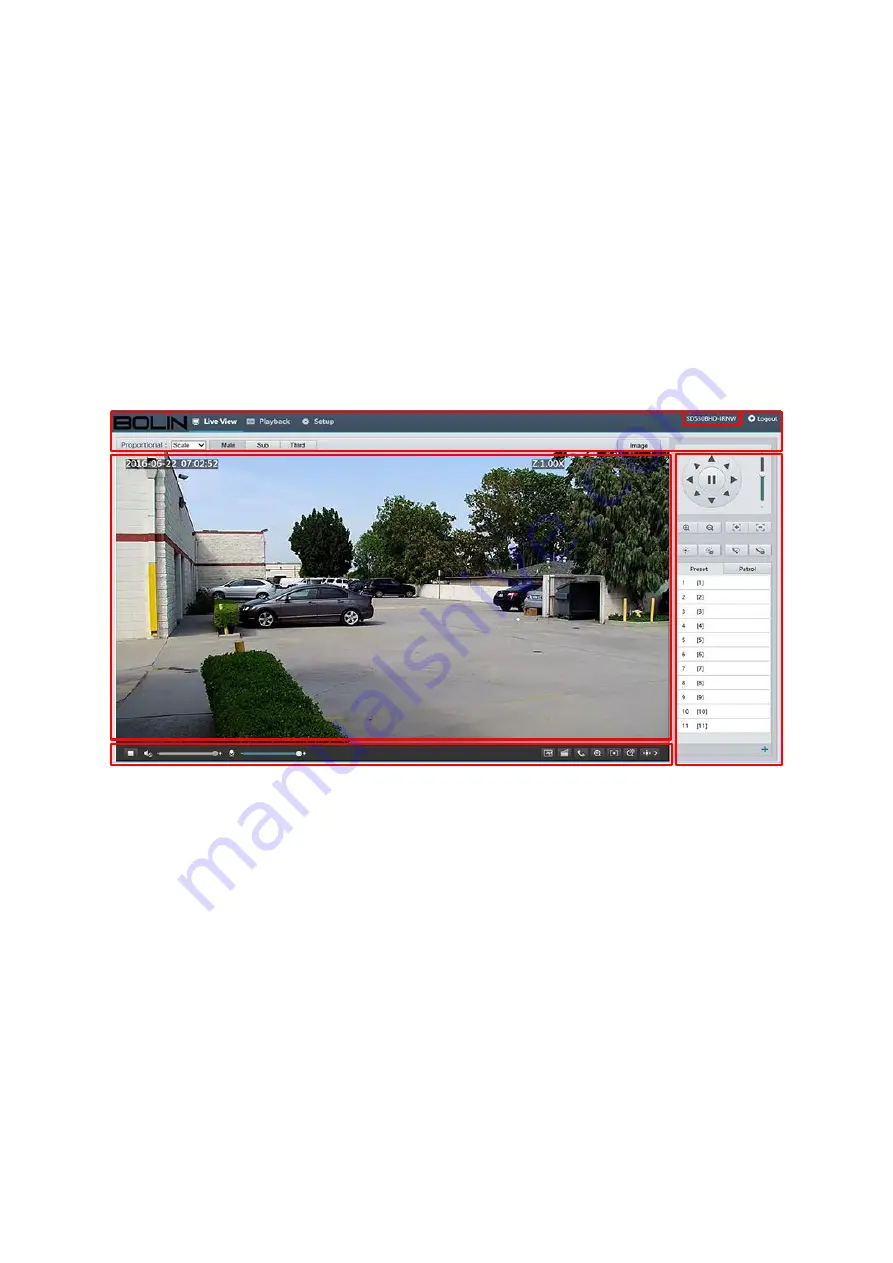
19
Introduction to the Web Interface
By default, the live view window is displayed when you are logged in to the Web interface. The following shows
an example.
Initial Configuration
After you log in to the device, please perform the following initial configuration.
1.
Set the TCP/IP address for the device: Reconfigure the device IP and network parameters based on the actual
networking.
2.
Log out and log in again to the Web using the new IP address.
3.
Set the system time for actual situation.
4.
(Optional) Setting the management server based on the actual networking.
5.
Set OSD, set the information displayed on the screen as needed.
6.
(Optional) Manage users. Change the default password and add common users as needed.
You can watch the live video after finishing the initial configuration. Please configure other parameters as needed.
1.
Model Number
2.
Menu
3.
PTZ control area. This area is available for PTZ dome cameras and PTZ cameras.
4.
Live view window
5.
Live view toolbar
NOTE:
The displayed live view interface, parameters displayed and value ranges may vary with models. Please see
the actual Web interface for details.
The parameters that are grayed out cannot be modified. For the actual settings, see the Web interface.
It is recommended that you change the password when you are logged in the first time. For details about
How to change a password, see Security.
1
5
4
3
2
Содержание SD500 Series
Страница 8: ...8 WHAT S IN THE BOX Accessories Optional ...
Страница 56: ...56 Specifications HD Models ...
Страница 57: ...57 STARLIGHT Models ...
Страница 58: ...58 4K Models ...
Страница 59: ...59 Dimensions S Type Unit mm ...
Страница 60: ...60 L Type Unit mm ...
Страница 61: ...61 Model BL PP80 80w PoE Power Injector Unit mm ...
Страница 62: ...62 www bolintechnology com 2082 TECHNOLOGY LLC dba BOLIN TECHNOLOGY ...






























