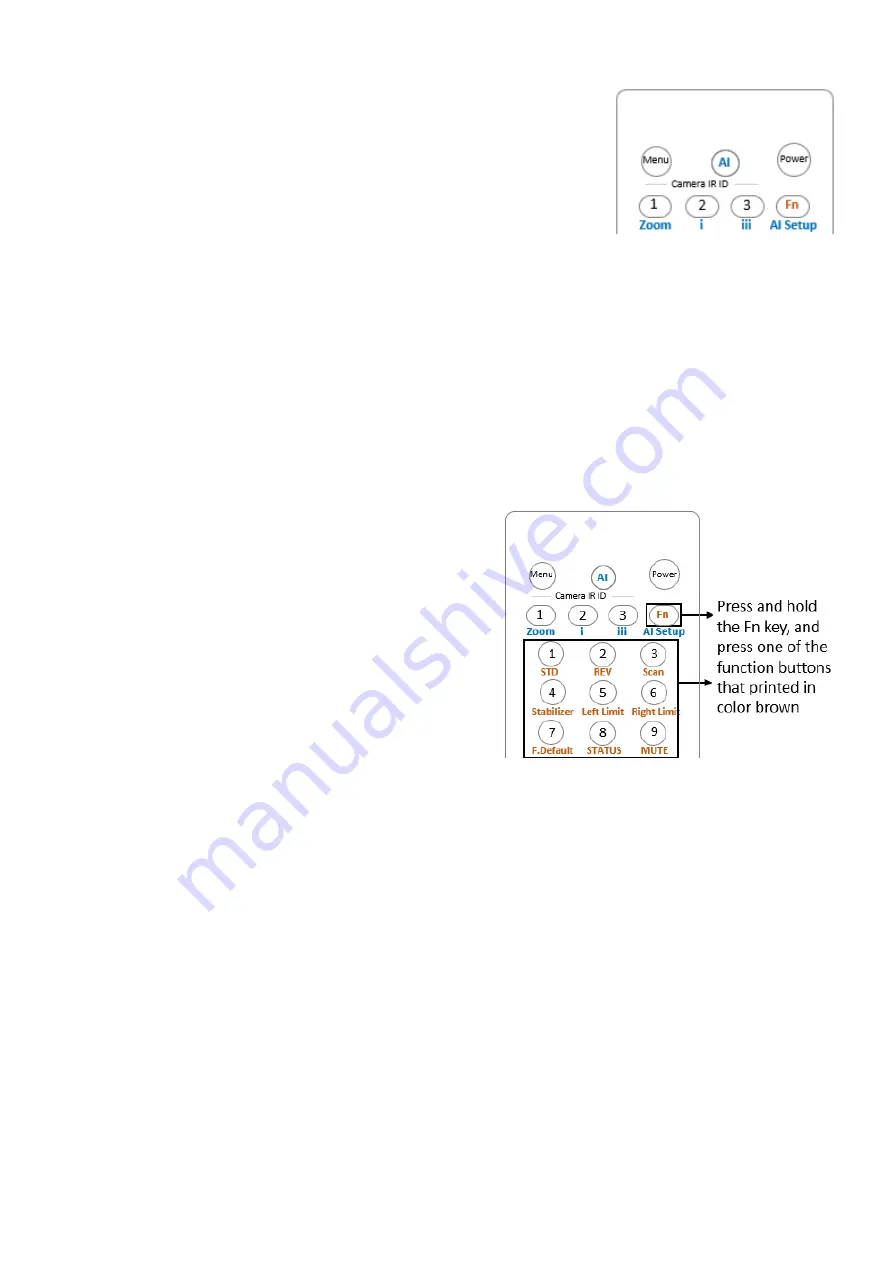
39
AI Feature Mode (Set to fan speed adjustment)
Within Bolin Dante AV product line, this AI feature is set to adjust the speed of
the fan that is built inside of the camera or decoder for heat dissipation.
AI Button
:
Press AI button, the button is illuminated in blue color, the IR controller will
switch to fan speed adjustment mode.
Buttons that highlighted in blue will be activated when AI button is
pressed and illuminated.
Zoom
:
Press Zoom to adjust the fan speed to low-speed rate. In this fan speed setting, the noise of the fan is low.
i
:
Press
i
to adjust the fan speed to mid-speed rate. In this fan speed setting, the noise of the fan is median.
iii
:
Press
i
to adjust the fan speed to mid-speed rate. In this fan speed setting, the noise of the fan is median.
AI Setup
:
Not activated
Fn Mode Key
Press and hold the Fn key, then press one of the function buttons that printed in color brown to have extra
feature settings.
REV:
To face the camera toward the opposite direction, press and
hold the Fn key, then press 2 (REV) button.
STD
:
To reset the setting that
’s been configured in REV step, press
and hold the Fn key, then press 1 (STD) button.
Scan:
To set the camera in scan mode, press and hold the Fn key,
then press 3 (Scan) button. Press one more time to stop the
scanning.
NOTE: If set Left limit / Right Limit, auto scanning will run
within the limited position range.
Left Limit:
To set the leftmost position that the camera can pan to.
Use the arrow keys to turn the camera to the leftmost position you want to set, press and hold the Fn key, then
press and hold 5 (Left Limit) button for 1 second. The left limit position has now been set. When the camera is
turning to the left and reaches the left limit position, the camera will stop.
Press and hold Fn key, then press and hold 5 (Left Limit) for 3 seconds, the left limit position will be deleted.
Right Limit:
To set the rightmost position that the camera can pan to.
Use the arrow keys to turn the camera to the rightmost position you want to set, press and hold the Fn key,
then press and hold 6 (Right Limit) for 1 second. The right limit position has now been set. When the camera is
turning to the right and reaches the right limit position, the camera will stop.
Press and hold Fn key, then press and hold 6 (Right Limit) for 3 seconds, the right limit position will be deleted.
NOTE:
When the HOME position or the preset position set is not within the Left Limit / Right Limit range, the remote
controller operate HOME position or preset call command becomes invalid.
F.Default:
To restore the camera to factory settings, press and hold Fn key, then press 7 (F.Default) button.
STATUS
To pull out the camera Status menu, press and hold Fn key, then press 8 (Status) button.
MUTE
To enable or disable the audio signal from the SDI/HDMI output, press and hold Fn key, then press 9 (Mute)
button to mute, press one more time to unmute.
Resolution:
To change the video resolution, press and hold Fn key, then press the Resolution button to populate a menu
where you can switch resolutions.
Содержание D Series
Страница 3: ...3 MENU CONFIGURATION 41 TROUBLESHOOTING 43 WARRANTY 44 SUPPORT CONTACT INFO 45 DIMENSIONS 46 ...
Страница 7: ...7 WHAT S IN THE BOX Accessories Optional ...
Страница 41: ...41 Menu Configuration The menus of camera are configured as described below OSD Menu Configuration ...
Страница 42: ...42 ...
Страница 46: ...46 Dimensions Unit mm ...
Страница 47: ...47 www bolintechnology com 2082 TECHNOLOGY LLC dba BOLIN TECHNOLOGY ...























