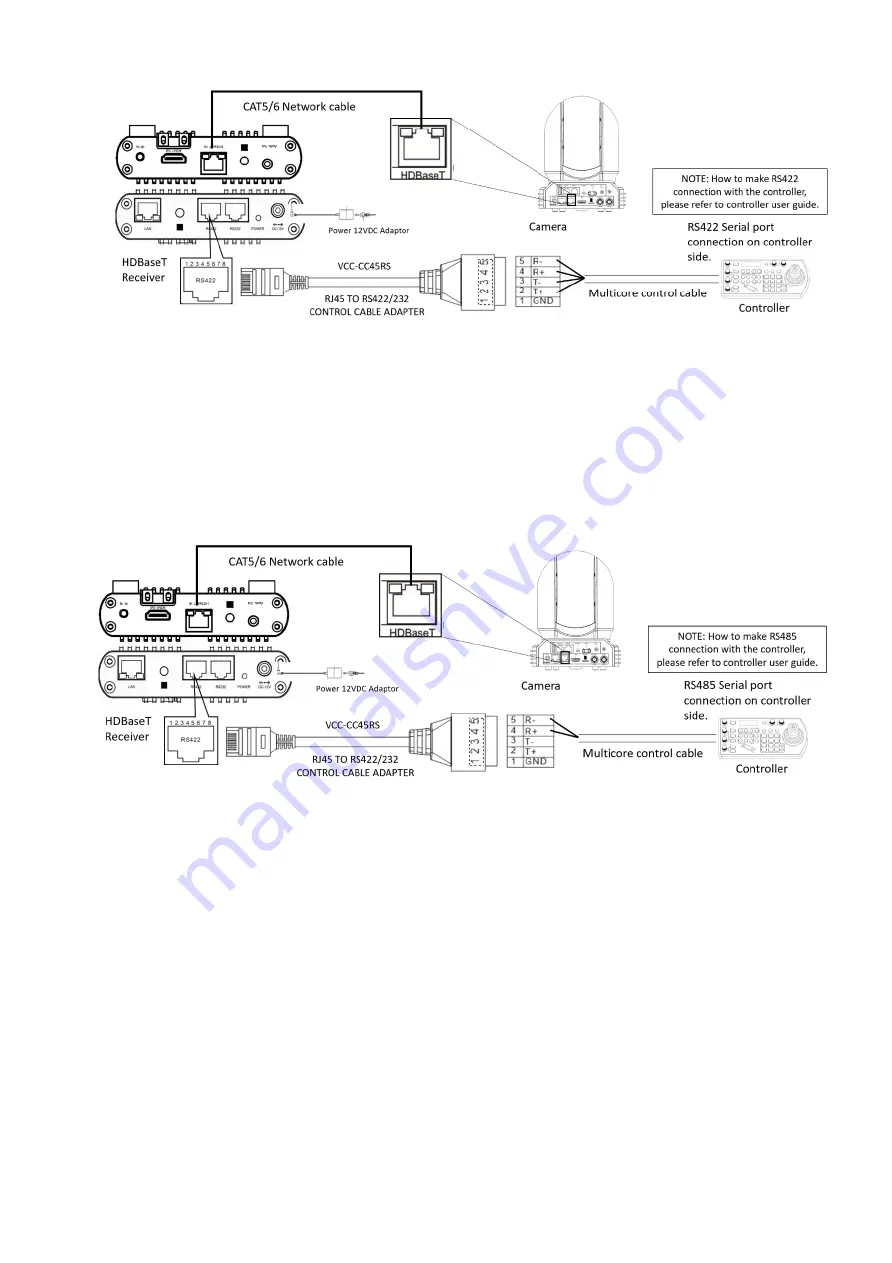
29
d) RS485 Connection: RJ45 to RS422/232 Phoenix terminal contact adaptor:
Use extension
cables included to make RS485 connection for your control device
.
NOTE: Use RS422 ports for RS485 connection. Only use TX+ and TX- for RS485 connection.
Make the RS485 connection as following pinout definition instruction:
If you have more than one HDBaseT receivers to make multiple camera connection for RS485 daisy
chain control
Содержание BC-7 Series
Страница 9: ...9 Camera Diagrams ...
Страница 55: ...55 Dimensions Unit mm ...
Страница 56: ...56 www bolintechnology com 2082 TECHNOLOGY LLC dba BOLIN TECHNOLOGY ...
















































