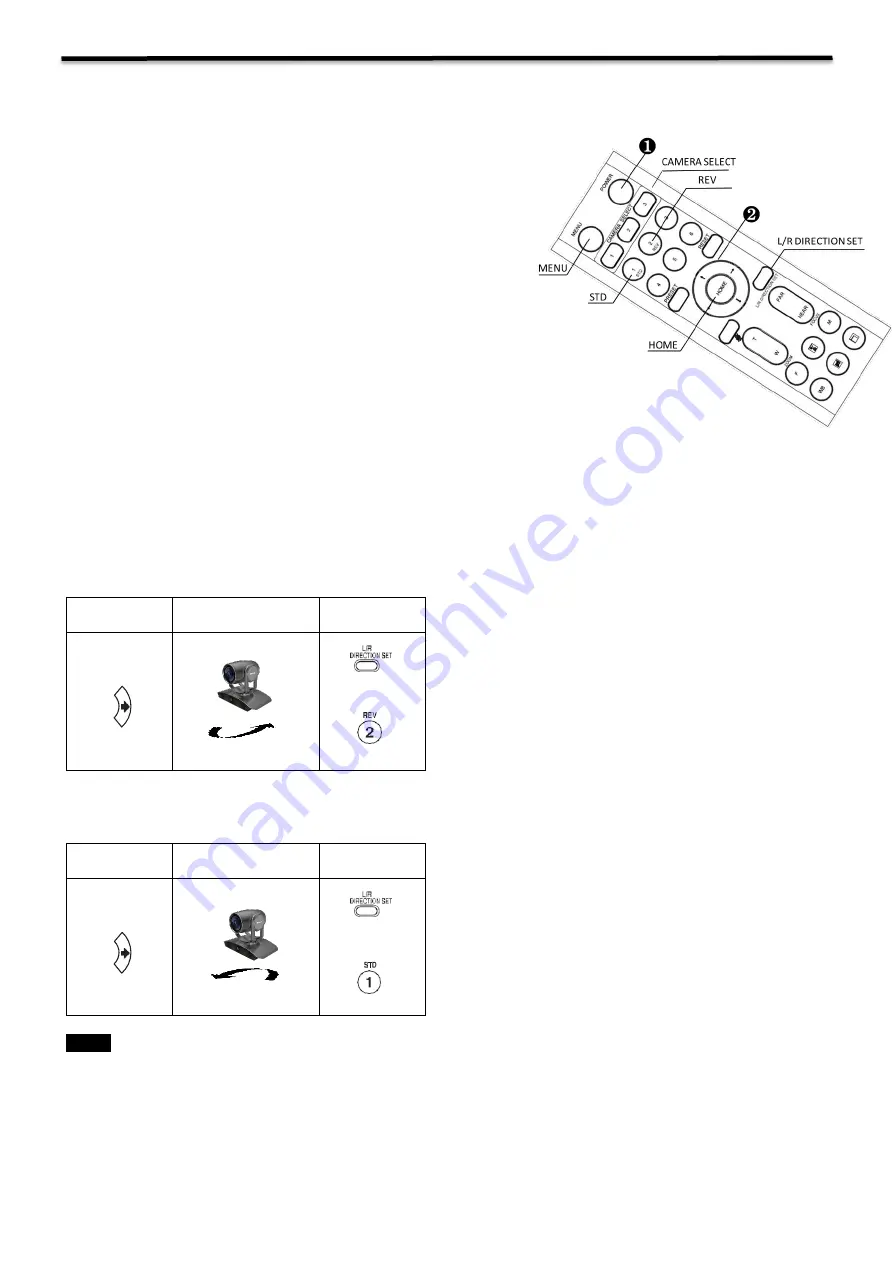
23
Operation Using the Infrared Remote Controller
Pan/Tilt and Zoom Operation
Panning and Tilting
1.
Press the POWER switch.
The camera will turn on and perform the pan/tilt reset operation
automatically.
2.
Press the arrow button to pan or tilt the camera.
While checking the picture on the screen, press the desired arrow
button.
To move the camera in short increments,
press the button just for a
moment.
To move the camera in long increments,
press and hold the button.
To move the camera diagonally,
press the “
←, →”
button while
holding down the “
↑, ↓”
button.
Restore to starting position
Press the HOME button.
If the camera moves in a different direction from the one that your intended
The camera is preset so that the image output from the camera is rotated toward the right whenever you press
the
“
←, →” button.
To face the camera toward the opposite direction
You might wish to face the camera toward the opposite direction from that of the button you pressed, for example, when
you change the direction of the camera while checking the picture on the screen. In such a case, press the 2 (REV) button
while holding down the L/R DIRECTION SET button.
Arrow button
Movement of the
camera
Setting
While holding
down
Press
To reset the setting
To reset the setting, press the 1 (STD) button while holding down the L/R DIRECTION SET button.
Arrow button
Movement of the
camera
Setting
While holding
down
Press
Note
The above setting only changes the signal emitted from the infrared remote controller, and does not change the setting of
the camera itself. Therefore, repeat the setting for each infrared remote controller if you are using more than one infrared
remote controller.
When the STANDBY lamp is blinking
If the camera is moved forcibly, or a finger or other object interferes with camera movement, the camera may fail to
memorize the pan/tilt position.
Press the PAN-TILT RESET button to reset the pan/tilt position.
Содержание 8 Series
Страница 10: ...10 System Configuration Connection ...
Страница 27: ...27 Dimension Unit mm ...
Страница 28: ...28 Installation Screw up the rack mount on HDBaseT Securing the HDMI cable on metal cable rack ...
Страница 29: ...29 Specifications ...
Страница 30: ...30 ...
Страница 31: ...31 www bolintechnology com 2082 TECHNOLOGY LLC dba BOLIN TECHNOLOGY ...























