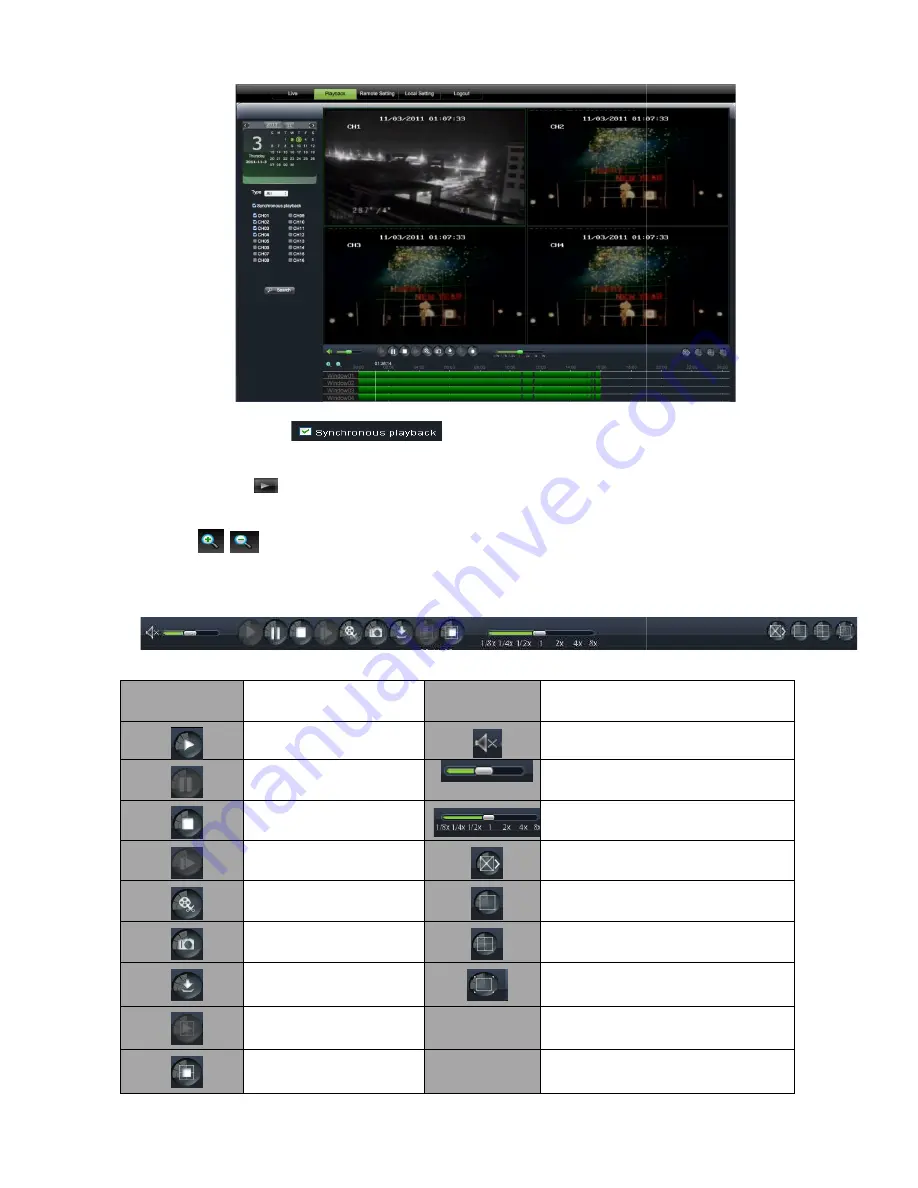
If you tick-select <
synchronously; otherwise, you could separate
Thirdly, Click [
] icon to start record playback. When mouse curse is moving on the time
current time will appear in the screen.
Click [
/
] icon to zoom in/out the time bar display ratio.
6.3.2.2 Playback control
Below Picture 6-13 is playback control bar
Detail brief description is shown as below list
Key
Description
Play
Pause
Stop
By frame
Clip
Capture
Download
Open all the channels
Stop all the channels
40
> option, that means the selected channel will playback
synchronously; otherwise, you could separately control the channels playback.
] icon to start record playback. When mouse curse is moving on the time
current time will appear in the screen.
] icon to zoom in/out the time bar display ratio.
control
13 is playback control bar
Detail brief description is shown as below list
Description
Key
Description
Play
Open/close audio
Pause
Volume adjust
Stop
Playback control bar (x1/2,1/4,1/8, normal,
By frame
Stop all the play
Clip
Single channel mode
Capture
Quad mode
Download
Full screen
Open all the channels
Stop all the channels
Picture 6-9
Picture 6-10
User Manual
> option, that means the selected channel will playback
] icon to start record playback. When mouse curse is moving on the time axis, the
Description
Open/close audio
Volume adjust
Playback control bar (x1/2,1/4,1/8, normal, x2, x4,
x8)
Stop all the play
Single channel mode
Quad mode
Full screen
Содержание SVR9004CHD
Страница 1: ......
Страница 63: ...User Manual 58 8 5 System Connection Diagram 4CH 8CH ...
















































