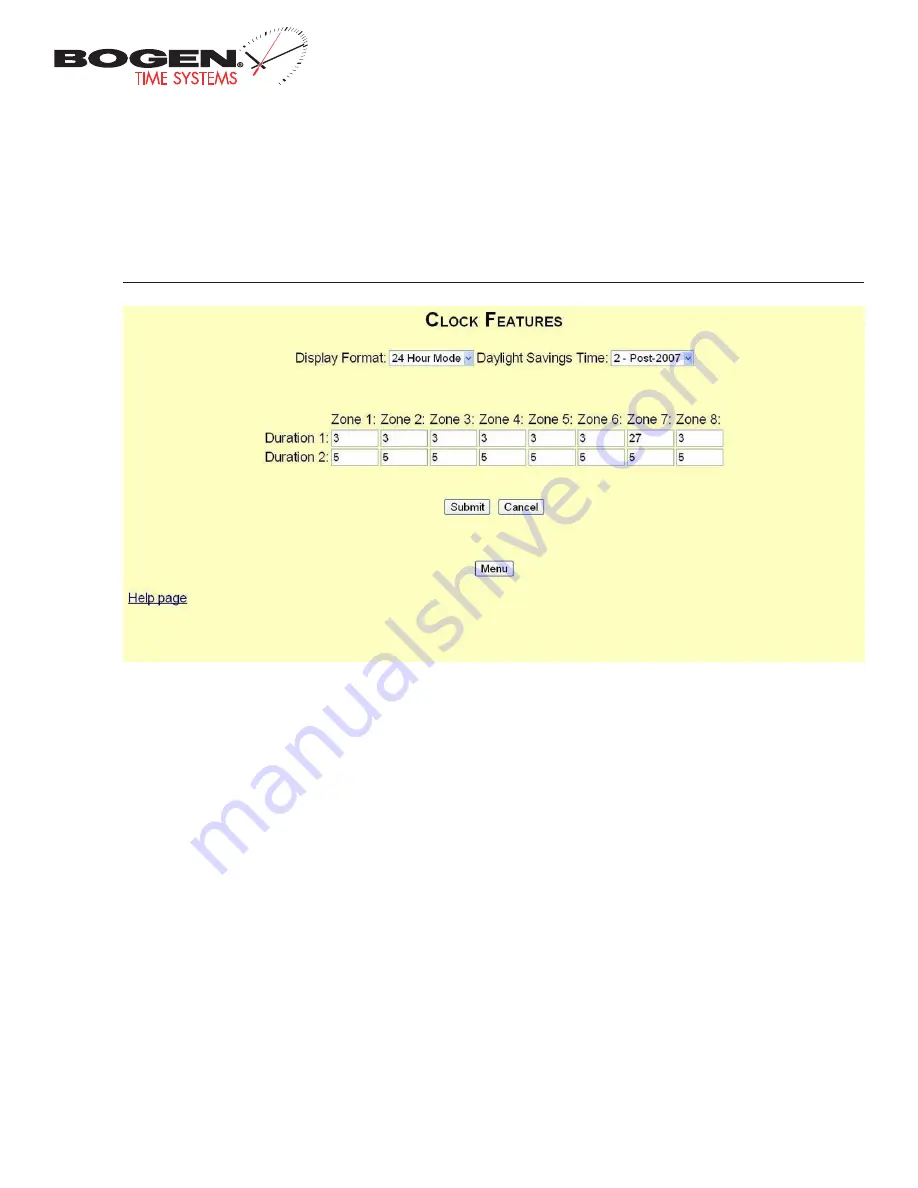
Bogen Communications
50 Spring Street
Ramsey, NJ 07446
201.934.8500 P.
201.934.9832 F.
www.bogen.com
Web Interface Programming
Clock Features
q
Display Format
This drop-down list allows the user to select whether they want 12 hour or 24 hour mode to be displayed on the LCD and
LED.
w
Daylight Savings Time
This drop-down list allows the user to select which daylight savings time option they want. The option can be
disabled, pre-2007 and post-2007. Pre-2007 has the old-style daylight savings time format that was enacted prior to 2007. Post-2007
daylight savings time is the current, newer format that is followed today.
e
Zone Durations
These fields allow the user to select the default durations for each zone. In this case, duration 1 is set for three (3)
seconds and duration 2 is set for five (5) seconds.
r
Submit
This button, when pressed, will save all of the information to the master clock.
t
Cancel
This button, when pressed, will clear out any changes made and will not save any data.
y
Menu
This button, when pressed, will bring the user back to the main menu.
q
w
e
r
t
y


















