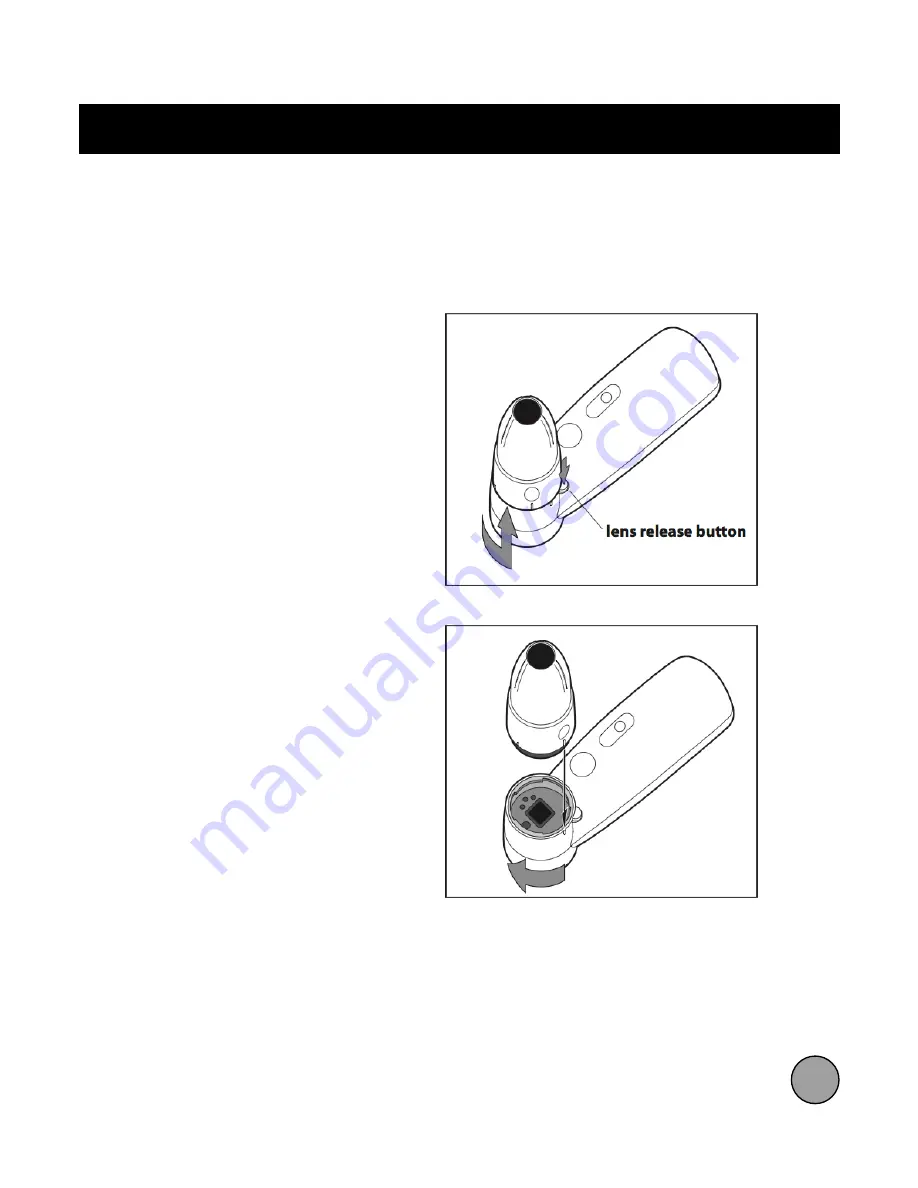
!
Removing and Installing a Lens
9
Removing a Lens
To remove a lens, press the Lens
Release Button while turning the base
of the lens counter clockwise. When
the hash mark on the lens and the
hash mark on the ProScope Mobile
body line up, you can then gently pull
the lens straight up and off.
Installing a Lens
To install a lens, line up the hash
mark on the lens and the hash mark
on the ProScope Mobile body, then
press down gently until the lens is
seated. Turn the base of the lens
gently clockwise until the lens locks
into position, you will hear a click.
Do not force.
Note - Additional info and videos can be found on the web at:
http://www.bodelin.com/proscopehr/how_it_works/






























