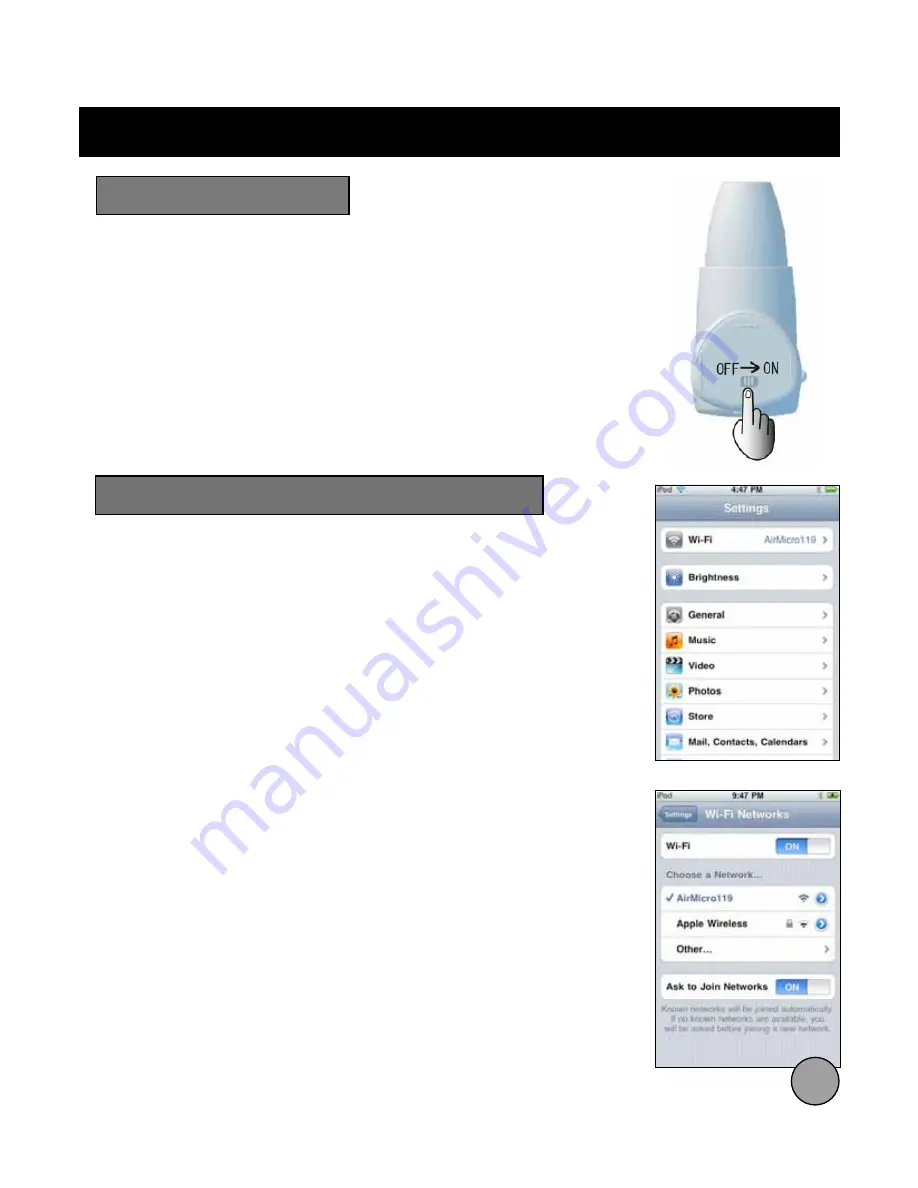
!
Using the ProScope Mobile
iPhone / iPod touch / iPad configuration
Slide the power switch to the ON position, the LED indicator will
light up.
Note - When the battery voltage decreases, the power source is cut
off and the LED will go out. When this happens, please install fresh
(or freshly charged) batteries for continued use.
To configure your Wi-Fi network settings for use with the
ProScope Mobile camera, follow these steps.
1. On your device, choose Settings.
2. Turn Wi-Fi ON.
3. Select AirMicro from the wireless network menu.
Every ProScope Mobile unit can be different, in this example the
wireless network name is AirMicro119.
Turning the Power ON
From your device or from a computer which is synced to your
device, please visit the Apple iTunes App Store and download
the FREE ProScope Mobile app.
For iPhone and iPod touch - the app is called
AirMicro
.
For iPad - the app is called
AirMicroPad
.
5
* iPhone, iPod touch, and iPad are registered trademarks of Apple, Inc.












