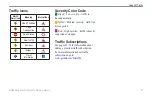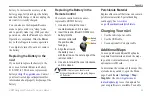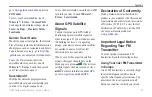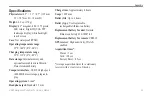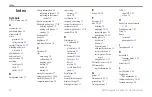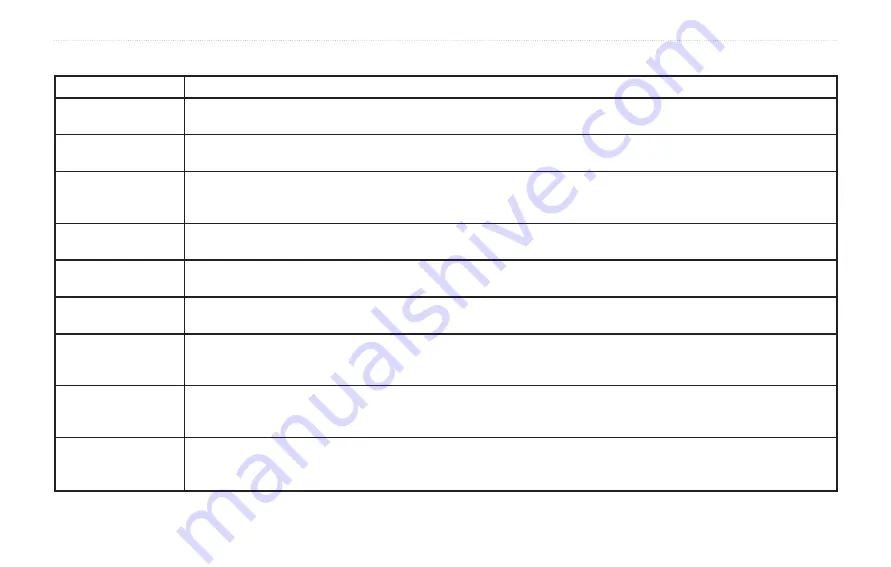
BMW Navigation Portable Pro Owner’s Manual
Appendix
Troubleshooting
Problem/Question
Solution/Answer
My nüvi never gets
satellite signals.
Take your nüvi out of parking garages and away from tall buildings and trees. Remain stationary for several minutes.
My nüvi does not
charge in my vehicle.
Your nüvi can only charge between 32°F and 113°F (0°C and 45°C). If the nüvi is placed in direct sunlight or in a hot
environment, it cannot charge.
My battery does not
stay charged for very
long.
To maximize the time between charges, turn down the backlight. Touch
Tools
>
Settings
>
Display
>
Adjust Brightness
.
To avoid draining the battery, remove the battery when your nüvi is not in use.
My battery gauge does
not seem accurate.
Allow the unit to fully discharge, and then fully charge it (without interrupting the charge cycle).
How do I clear all my
user data?
Hold your finger on the lower-right corner of the nüvi screen while it is turning on. Keep your finger pressed until the message
appears. Touch
Yes
to clear all user data.
The nüvi is locked
up/frozen.
If the nüvi screen stops functioning, turn the nüvi off and on again. If this does not help, slide the
Power
key to the left and hold
it for 8 seconds. Turn the nüvi back on. The nüvi should operate normally.
The touch screen is
not responding to my
touches properly.
Slide the
Power
key to the left and hold it for 8 seconds. Release the
Power
key, and press your finger to the screen. Hold
your finger on the screen for about 30 seconds until the calibration screen appears (white screen with “Press dot”).
The nüvi does not go
into speech recognition
mode.
Verify that the remote control is activated (
Tools
>
Settings
>
System
>
Remote
>
Activate New Remote
).
Replace the battery in the remote control. See
.
The nüvi does not
understand my spoken
commands.
Speak slowly and clearly, and eliminate as much background noise as possible. Stop conversations, and turn down the radio
volume.
Mount the nüvi in your car in a location that is free from excessive vibrations and away from obvious noise sources.
Содержание Navigation Portable Pro
Страница 1: ...owner s manual Navigation Portable Pro...
Страница 55: ......