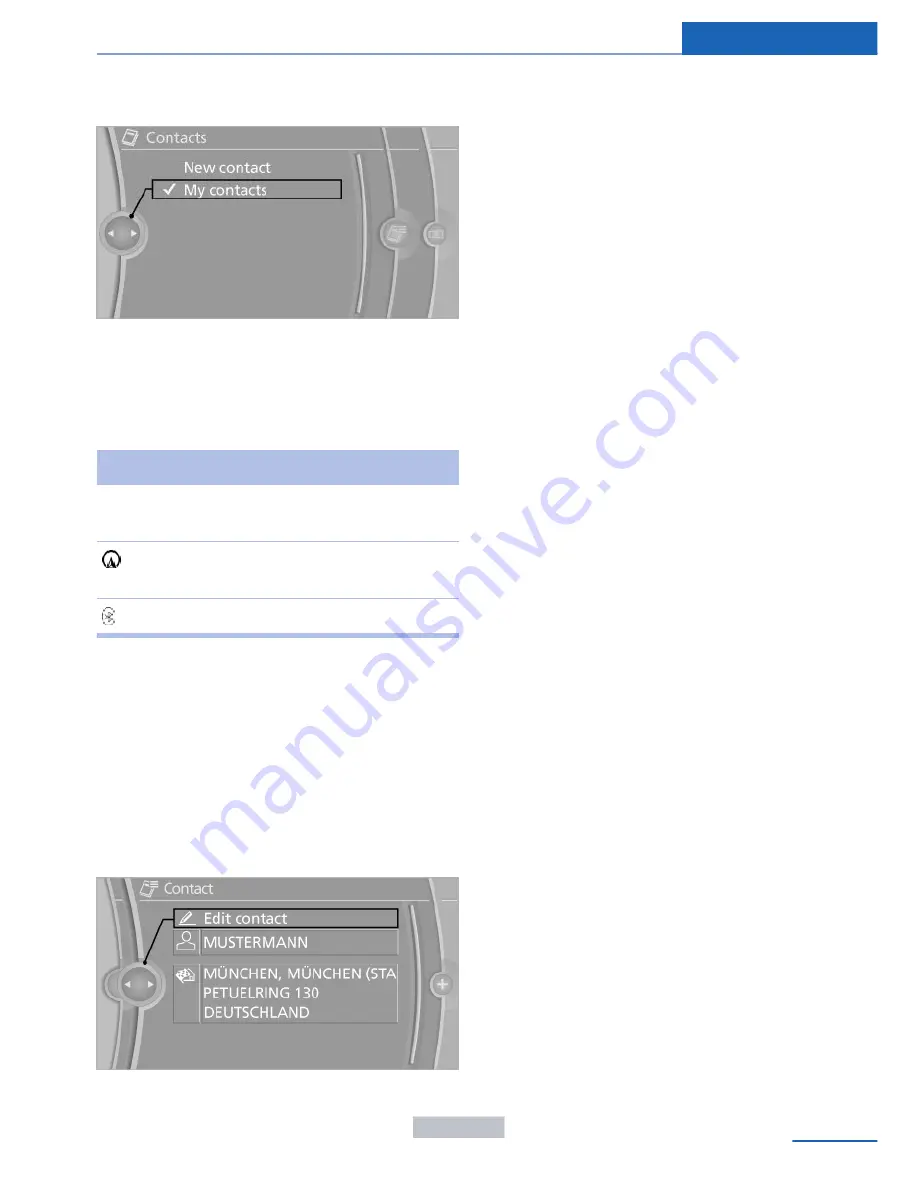
2.
"My contacts"
All contacts are listed in alphabetical order.
Depending on the number of contacts, an A-Z
search is offered, refer to page
23
.
A symbol indicates the storage location of the
contacts:
Symbol
Storage location
No sym‐
bol
In the vehicle; the address has not
been checked as a destination.
In the vehicle; the address has
been checked as a destination.
Mobile phone.
Dialing a phone number
1.
Select the desired contact.
2.
Select the phone number.
The connection is established.
Editing a contact
1.
Select the desired contact.
2.
"Edit contact"
3.
Change the entries.
4.
Move the controller to the left.
5.
"Yes"
If a contact from the mobile phone is edited,
the changes are not stored on the mobile
phone. A copy of the entry is stored in the ve‐
hicle, and only this copy is displayed. Under
certain circumstances, a contact entry with the
same name is created.
Selecting the contact as a navigation
destination
1.
Select the desired contact.
2.
Select the address.
When contacts from the mobile phone are
used, the address may need to be matched
to the navigation data contained in the ve‐
hicle. In this case:
Correct the address.
3.
"Start guidance" or "Add as another
destination"
Checking the address as a destination
An address that is to be used for destination
guidance must match the navigation data con‐
tained in the vehicle. The address can be
checked for this purpose.
1.
Select the desired contact and highlight
the address.
2.
Open "Options".
3.
"Check as destination"
4.
Correct and store the address if necessary.
If the address is corrected and stored, a copy
of it is stored in the vehicle. The address is not
changed on the mobile phone.
Selecting the sorting order of the
names
Names can be displayed in a different order.
1.
"My contacts"
2.
Open "Options".
Seite 217
Contacts
Communications
217
Online Edition for Part no. 01 40 2 957 353 - X/14
Содержание 2014 X1
Страница 2: ...I n f o r ma t i o nP r o v i d e db y ...
Страница 14: ...Online Edition for Part no 01 40 2 957 353 X 14 I n f o r ma t i o nP r o v i d e db y ...
Страница 32: ...Online Edition for Part no 01 40 2 957 353 X 14 I n f o r ma t i o nP r o v i d e db y ...
Страница 132: ...Online Edition for Part no 01 40 2 957 353 X 14 I n f o r ma t i o nP r o v i d e db y ...
Страница 144: ...Online Edition for Part no 01 40 2 957 353 X 14 I n f o r ma t i o nP r o v i d e db y ...
Страница 166: ...Online Edition for Part no 01 40 2 957 353 X 14 I n f o r ma t i o nP r o v i d e db y ...
Страница 197: ...CD multimedia Entertainment 193 Online Edition for Part no 01 40 2 957 353 X 14 I n f o r ma t i o nP r o v i d e db y ...
Страница 198: ...Online Edition for Part no 01 40 2 957 353 X 14 I n f o r ma t i o nP r o v i d e db y ...
Страница 228: ...Online Edition for Part no 01 40 2 957 353 X 14 I n f o r ma t i o nP r o v i d e db y ...
Страница 233: ...Fuel Mobility 229 Online Edition for Part no 01 40 2 957 353 X 14 I n f o r ma t i o nP r o v i d e db y ...
Страница 269: ...Care Mobility 265 Online Edition for Part no 01 40 2 957 353 X 14 I n f o r ma t i o nP r o v i d e db y ...
Страница 270: ...Online Edition for Part no 01 40 2 957 353 X 14 I n f o r ma t i o nP r o v i d e db y ...
Страница 296: ...I n f o r ma t i o nP r o v i d e db y ...






























