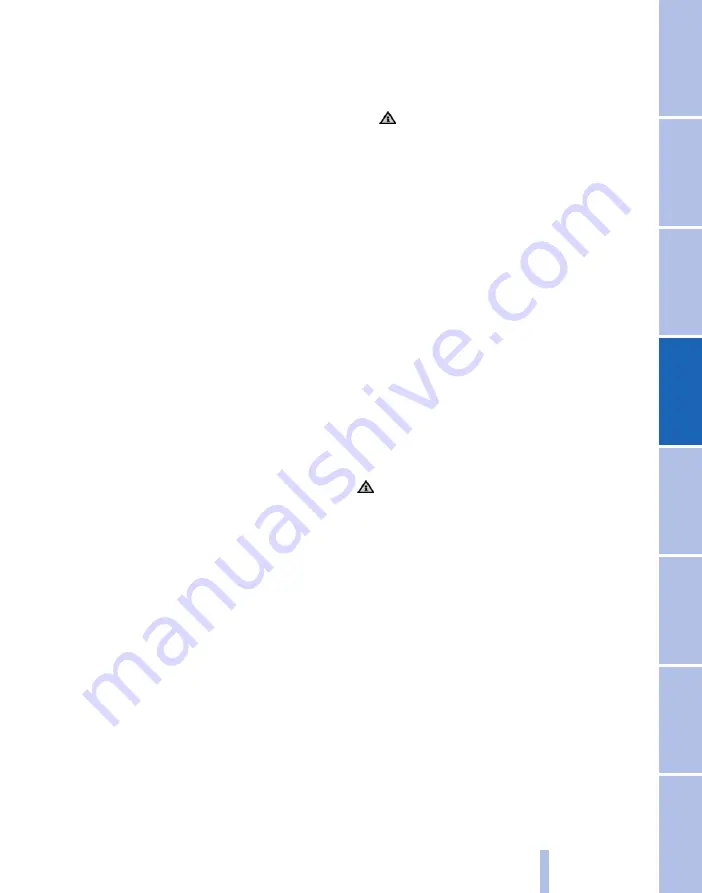
With Professional navigation system:
Map view for split screen
Regardless of the main screen, the map view can
be selected for the split-screen.
1.
Call up "Options".
2.
"Split screen"
3.
Tilt the controller repeatedly to the right until
the split screen is selected.
4.
Select "Split screen display" or scale.
5.
Select map view.
▷
"Arrow view"
▷
"Map north-oriented"
▷
"Map indicating dir. of travel"
▷
"Map perspective"
▷
"Position"
▷
"3D exit roads": selected exits are dis‐
played three-dimensionally.
▷
"Traffic situation/grey map"
6.
To change the scale: switch to split screen
and turn controller.
With Professional navigation system:
Displaying images for destination*
Photos can be displayed for certain destinations
when route guidance is active.
1.
"Navigation"
2.
"Map"
3.
"Guidance"
4.
"Pictures at destination"
5.
Depending on the offering, various photos
can be selected.
Traffic information*
Overview
▷
Allows traffic information from radio stations
to be displayed that is transmitted by the
Traffic Message Channel, TMC, of a traffic
warning service. Information on traffic ob‐
structions and dangers is continuously up‐
dated.
▷
Traffic information is displayed on the map
by symbols.
▷
Traffic information for the vicinity is stored
in a list.
The symbol in the function bar of the map
view turns red if traffic information affects
the calculated route.
Traffic information through
BMW Assist*
In several countries, BMW Assist realtime traffic
information, RTTI, is transmitted.
With a valid BMW Assist contract, instead of the
traffic information of the radio station, the traf‐
fice information of BMW Assist is displayed.
In countries in which BMW Assist does not
transmit any traffic information, the traffic infor‐
mation of the radio station will continue to be
displayed.
Wih the traffic information from BMW Assist
traffic disruptions can be located more pre‐
cisely. In addition, for example on routes which
a clear with a radius of approximately 100 km,
approx. 60 miles, are displayed more precisely
around the current position.
The symbol in the function bar of the map
view turns yellow, if the traffic information con‐
cerns the calculated route and the expected de‐
lay is less than 20 minutes. The symbol turns red
if the expected delay is more than 20 minutes or
the route is blocked.
"Traffic situation/grey map": information on traf‐
fic flow, for example, traffic jam or queuing traf‐
fic, are only shown in this setting of the map
view, see page
. The preview map in the list
of the traffic information also shows this setting.
Switching reception on/off
1.
"Navigation"
2.
Call up "Options".
3.
"Receive traffic info"
Calling up the list of traffic information
1.
"Navigation"
2.
"Map"
Seite 151
151
Online Edition for Part no. 01 40 2 607 643 - 07 11 490
Содержание 116d 2011
Страница 2: ......
Страница 8: ...Online Edition for Part no 01 40 2 607 643 07 11 490 ...
Страница 21: ...Online Edition for Part no 01 40 2 607 643 07 11 490 ...
Страница 62: ...Online Edition for Part no 01 40 2 607 643 07 11 490 ...
Страница 82: ...Online Edition for Part no 01 40 2 607 643 07 11 490 ...
Страница 112: ...Online Edition for Part no 01 40 2 607 643 07 11 490 ...






























