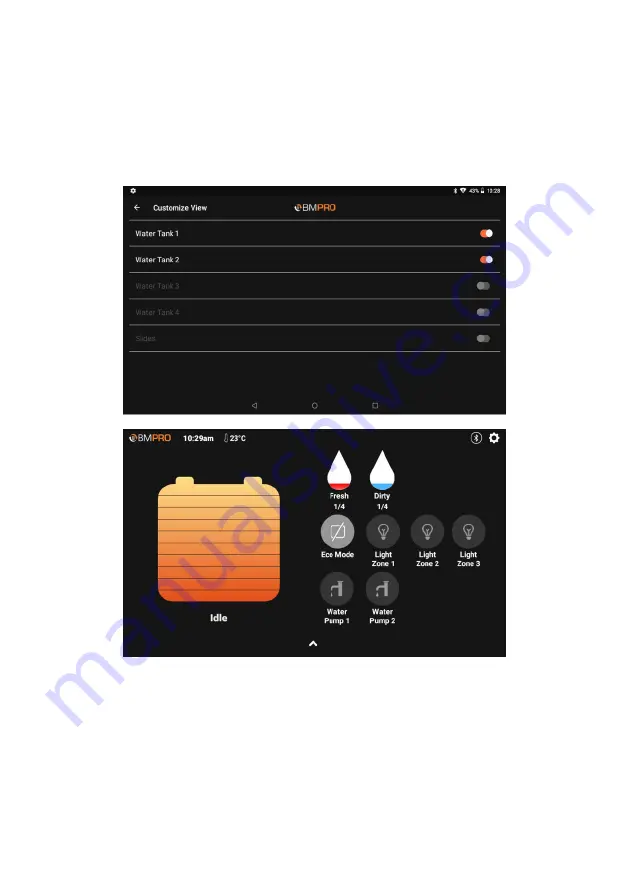
20
VIEW CUSTOMISATION
You can customise the appearance of the Odyssey App based on your RV
accessories by going into
Customise View
in the Settings menu.
By customising the view, you can disable features not available in your RV, such
as slides or water tanks.
Figure 9:
Customising the view to remove water tanks and slides
Содержание OdysseyControl
Страница 1: ...OWNER S MANUAL OdysseyControl OdysseyLink INCLUDING TEAMBMPRO COM ...
Страница 2: ...2 ...
Страница 5: ...5 ...
Страница 9: ...9 ODYSSEY SYSTEM DIAGRAM ...
Страница 31: ...31 ...
Страница 33: ...33 ...
Страница 35: ...35 ...
















































