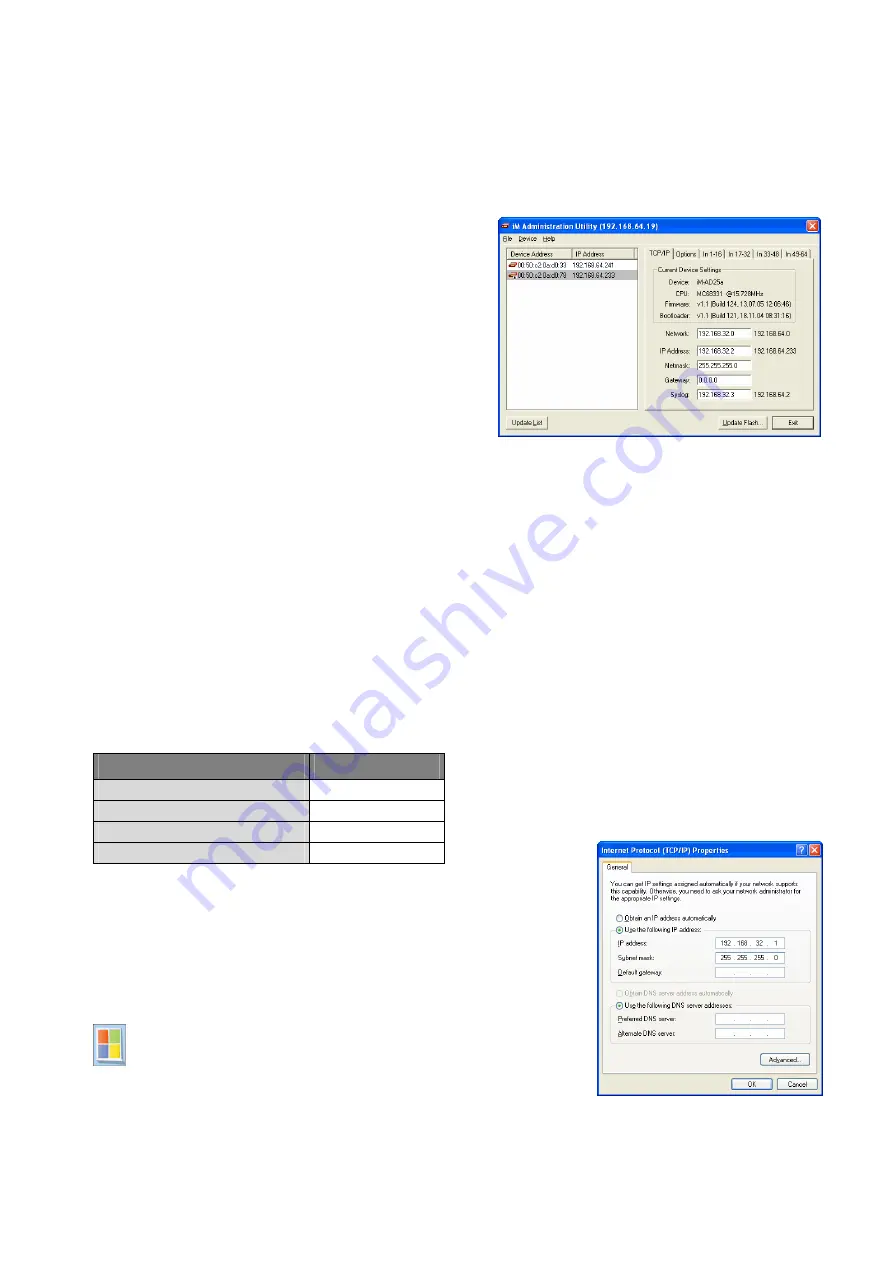
AMS42/84-LAN
Page 8
If using default settings, the entry "iM Administration Utility" will be available under "Programs" in the
Windows
®
Start menu after installation.
6.1.2
Operation
In the left window of the program screen, all DAQ
systems with a working network connection to the PC
are listed displaying their IP addresses. The IP address
shown is the last address which has been set for the
device (default factory setting: 192.168.64.133).
Select a network measuring system to show the pa-
rameters of this device in the TABs on the right.
Please check the configuration of the device. Pressing
the button "Update Flash..." conveys the new settings
to the hardware.
If using the AMS42/84-LAN together with Next-
View
®
4, the correct assignment of the IP address and
the netmask is of decisive importance. Please check
these setting in the TAB "TCP/IP".
6.1.3
Notes about TCP/IP
Each participant of the network has his own IP address consisting of four groups of numbers. To guarantee
that a data package arrives at the correct address, this IP address must have been given out only once.
Each IP address contains the network number identifying the net your PC belongs to. Please make sure the
PC and the AMS42/84-LAN are in the same net, that means they have the same network number, to be able
to communicate with each other.
6.1.4
Example configuration
If there is only the PC and the measuring device in your network, you can use the following configuration:
Configuration
Value
network
192.168.32.0
IP address AMS42/84-LAN
192.168.32.2
IP address PC (see chapter 0)
192.168.32.1
network mask
255.255.255.0
Please refer to your network administrator for an available IP address
in your net and adjust the settings of the device in the
iM Admin
(TAB
"TCP/IP").
6.1.5
Assign IP address of the PC
The IP address of the PC and the netmask is entered via the
Control Panel of the PC in the dialog "Internet Protocol
(TCP/IP) Properties". Step by step click the following entries:












