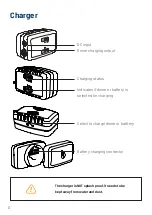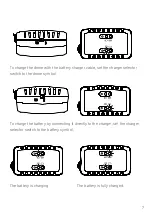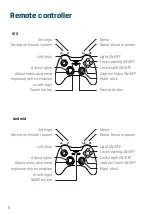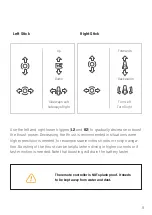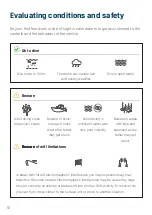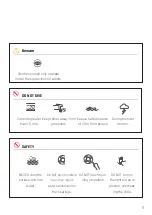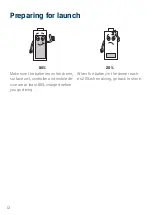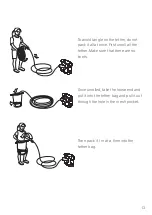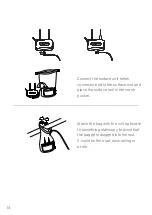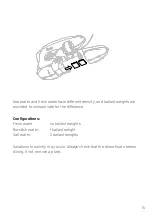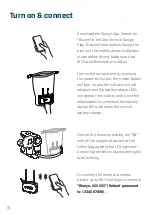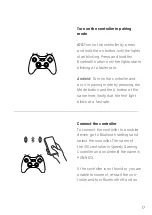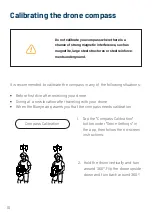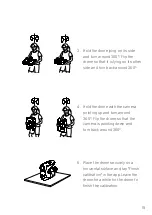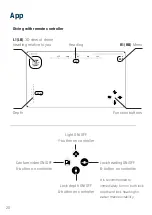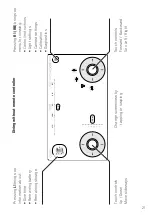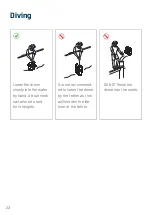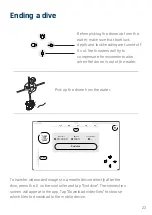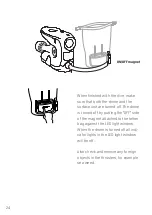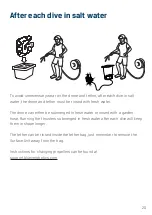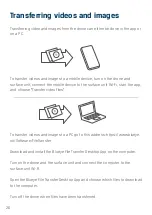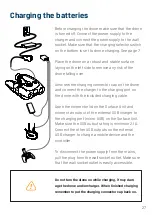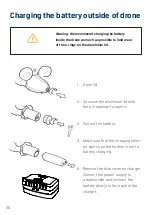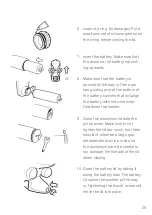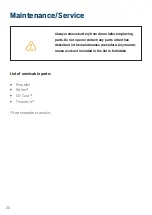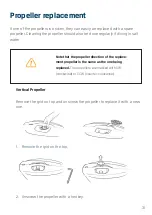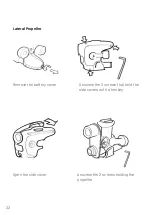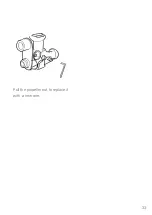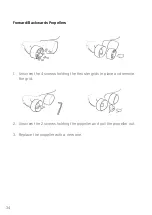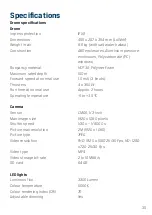20
App
Diving with remote controller
L1 (LB)
3D-view of drone
heading relative to you
R1 (RB)
Menu
Function buttons
Depth
Heading
Light ON/OFF
Y-button on controller
Capture video ON/OFF
X-button on controller
Lock depth ON/OFF
A-button on controller
Lock heading ON/OFF
B-button on controller
It is recommended to
immediately turn on both lock
depth and lock heading for
easier manoeuvrability.
35
◦
3,6 m
45◦
R1
90◦
135◦
360◦
315◦
L1
Содержание Pioneer
Страница 1: ...USER MANUAL REV B ...
Страница 33: ...33 Pull the propeller out to replace it with a new one ...
Страница 44: ...FOR MORE TIPS TUTORIALS AND VIDEOS VISIT WWW BLUEYEROBOTICS COM ...