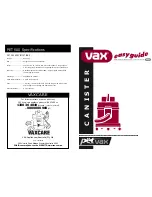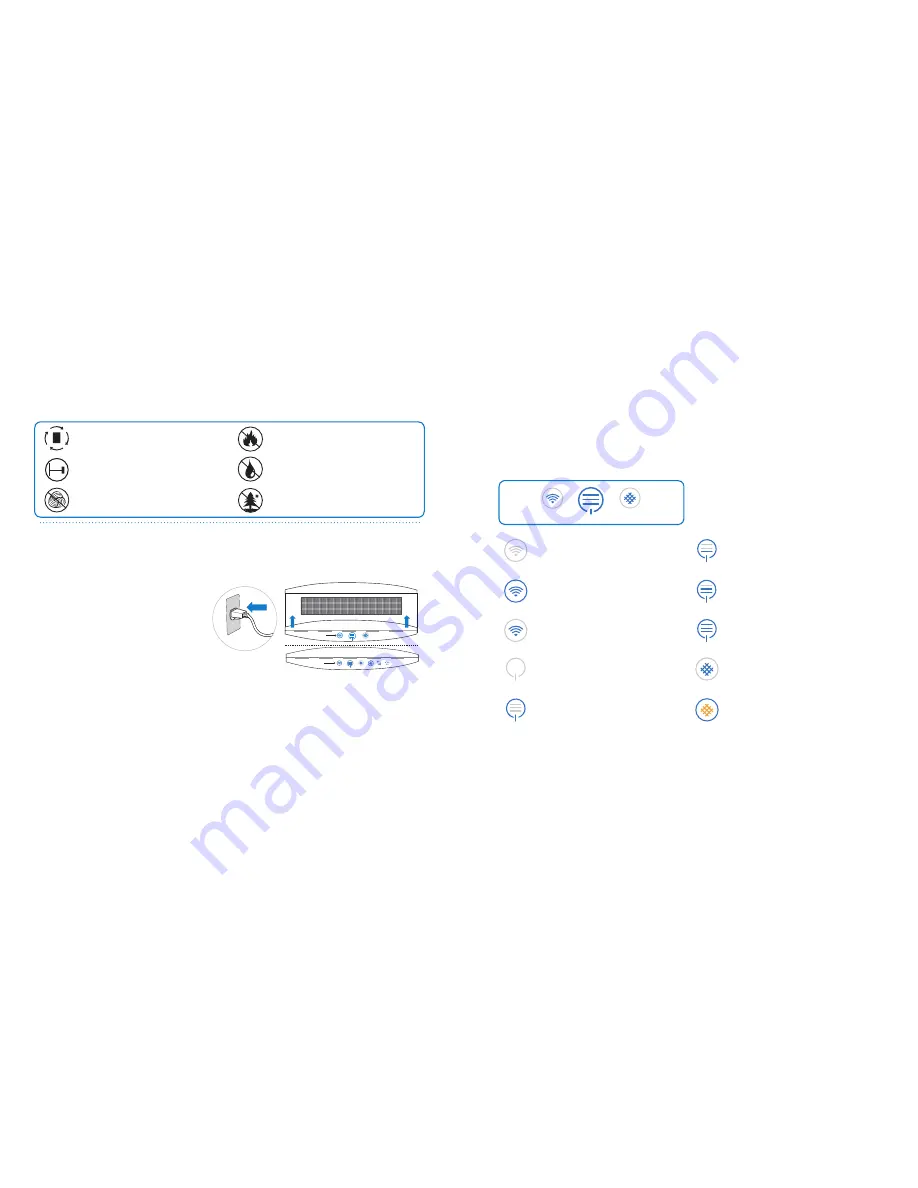
9
8
4 ins
10 cm
P
lace
the unit in a location where air can cir-
culate freely in, out and around the unit.
Do not
place the unit closer than 4” (10 cm)
from another object.
Do not
place the unit directly on or against
soft furnishings such as bedding or linen.
Do not
place the unit near sources of heat,
such as radiators, fireplaces or ovens.
Do not
place the unit near wet areas, such
as bathrooms or laundry rooms where it
may come into contact with water.
Do not
place the unit outdoors
Step 1
Plug the fixed power cable into a grounded
wall outlet. If you have a unit with a remov-
able power cable, then plug the cable firmly
and completely into the recessed power
cable socket located at the bottom of the
unit before plugging the other end of the
power cable into a grounded wall outlet.
Step 2
Download the Blueair Friend mobile app
to your smartphone from your app store (Apple App Store
or Google Play).
Step 3
Connect your unit to your Blueair Friend mobile app. Start the app and follow the instructions.
After connecting your air purifier to the Blueair Friend mobile app, you can use the app to control the
unit remotely and adjust settings.
Getting started
Connecting your air purifier - 680i, 605 and 505
Follow the instructions below to connect your air purifier to your Blueair Friend mobile app. You can
then enable remote control.
Placing the unit
FILTER
Wi-Fi
Blinking
Blinking
AUTO
VOC PM 2.5
Wi-Fi
FILTER
Open the flip-up lid and press the airflow speed touch button. When the Wi-Fi symbol starts to blink,
the air purifier can be paired with the Blueair Friend mobile app.
Control panel and touch buttons
The control panel and touch buttons are located under the flip-up lid (see Step 2 “Starting up the
unit”). A grey circle around a touch button indicates that it is inactive. When the unit is turned on, all
touch buttons on the control panel (except for airflow speed control); will dim down after 20 seconds.
Tap the control panel and the touch buttons will light up again.
Wi-Fi
FILTER
Status “blinking” - no connection.
Wi-Fi ready to be connected.
Wi-Fi
Status grey - OFF (no Wi-Fi)
Air flow speed control
Status grey - OFF
Status blue and all bars are grey -
the power cable is plugged in.
Status grey and blue
Wi-Fi connected
Filter
Status grey and blue -no replacement
filter currently needed.
Status orange - replace filter and
reset by pressing down for 5 seconds.
Status 1 blue bar - minimum speed
Status 2 blue bars - medium speed
Status 3 blue bars - maximum speed
Classic 605 (505) control panel touch buttons