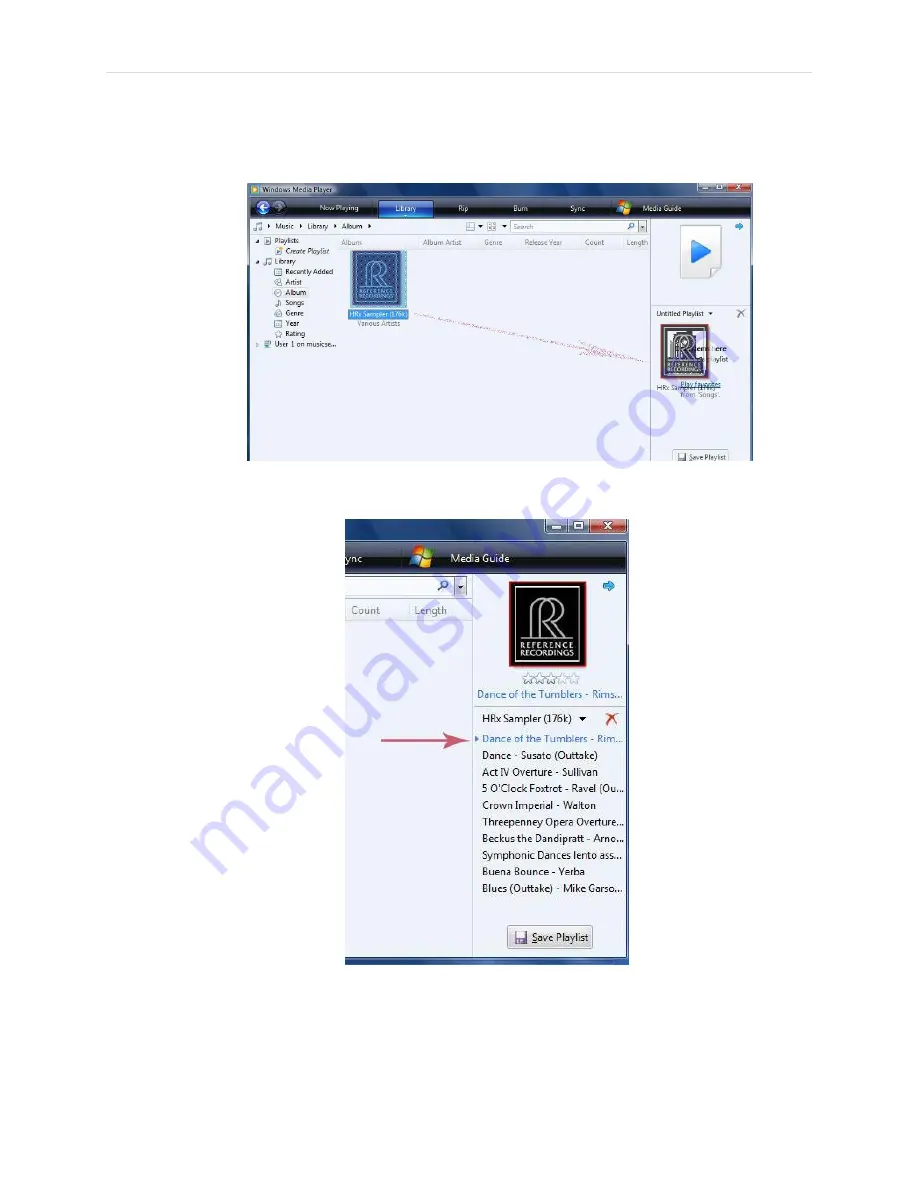
P a g e
|
27
To build a Playlist, drag an item to the List pane. You can drag individual items (such as
one or more songs) or collections of items (such as one or more albums, artists, genres,
years, or ratings) to the List pane.
3.
Double-click an item to begin playing it.
4.
Depending upon what you double-click, several items might be played.


















