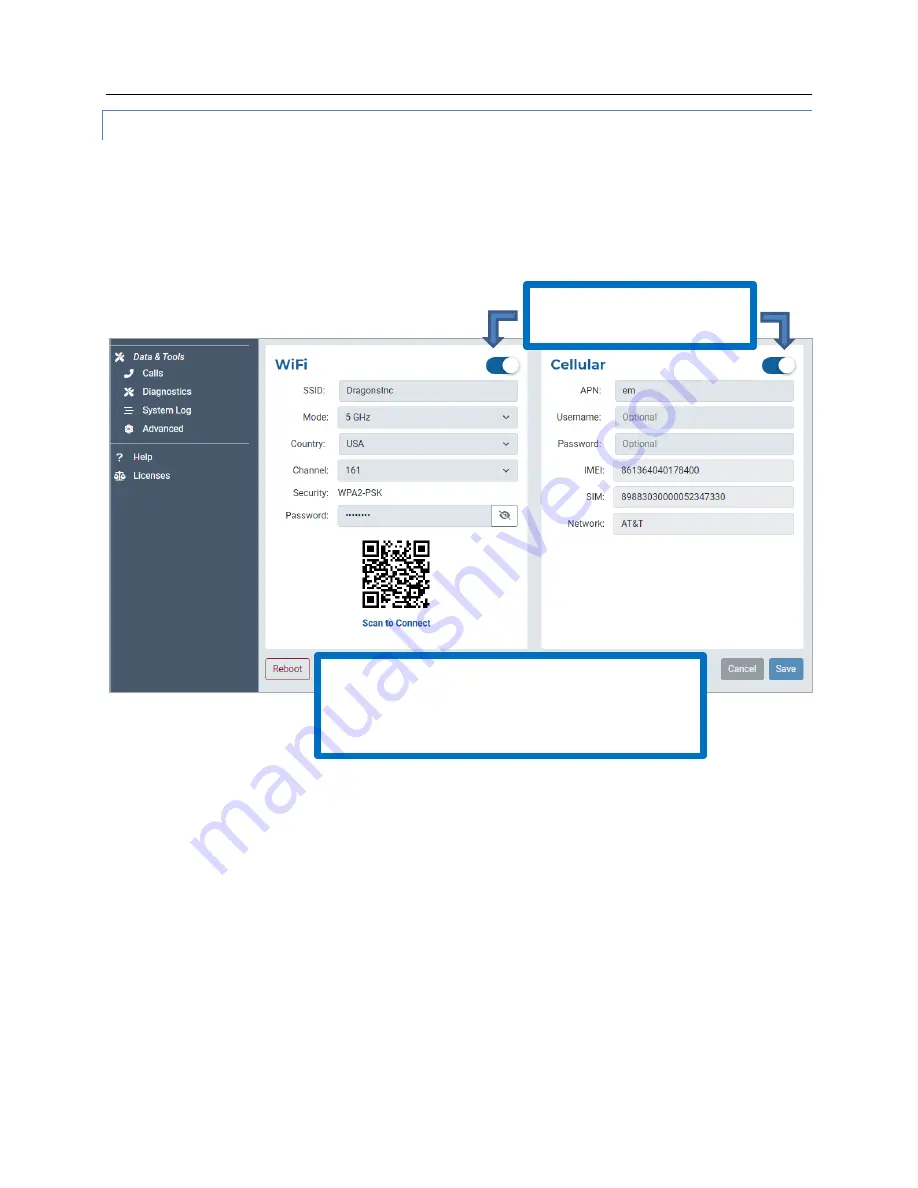
SkyLink User Guide v2.4
Page
15
of
50
© 2022 Blue Sky Network, All Rights Reserved
WIFI & CELLULAR
Once you are
connected to the SkyLink device’s WiFi
, and cellular capabilities are enabled, you can
use your personal device to browse any website and use all of your applications.
The default mode (out-of-box
) is ‘all internet OFF’—
users must explicitly enable internet access. You
also have the option to keep the built-in WiFi disabled and connect your own WiFi to an existing
ethernet port (e.g., in a building or ship-wide).
The WiFi section allows you to edit the SSID, Mode, Channel, and randomly generated Password
fields. It also contains a scannable QR code for automatic connectivity. When set to 2.4GHz, the
Mode field will default to the radio channel with the strongest WiFi signal, and you can select among
11 channels. Changing it to 5GHz will provide you with a new set of channels to choose from.
In the Cellular section, you can fill in the optional Username and Password fields.
NOTE
: Some
carriers require a Username and Password. Please contact your carrier if you have questions.
Use the toggle sliders to
enable/disable functionality.
NOTE
: You do not need to remove satellite or
cellular SIM cards to disable functionality; simply
use the toggle sliders. Additionally, even if you are
using ethernet, you can still keep WiFi enabled.
















































