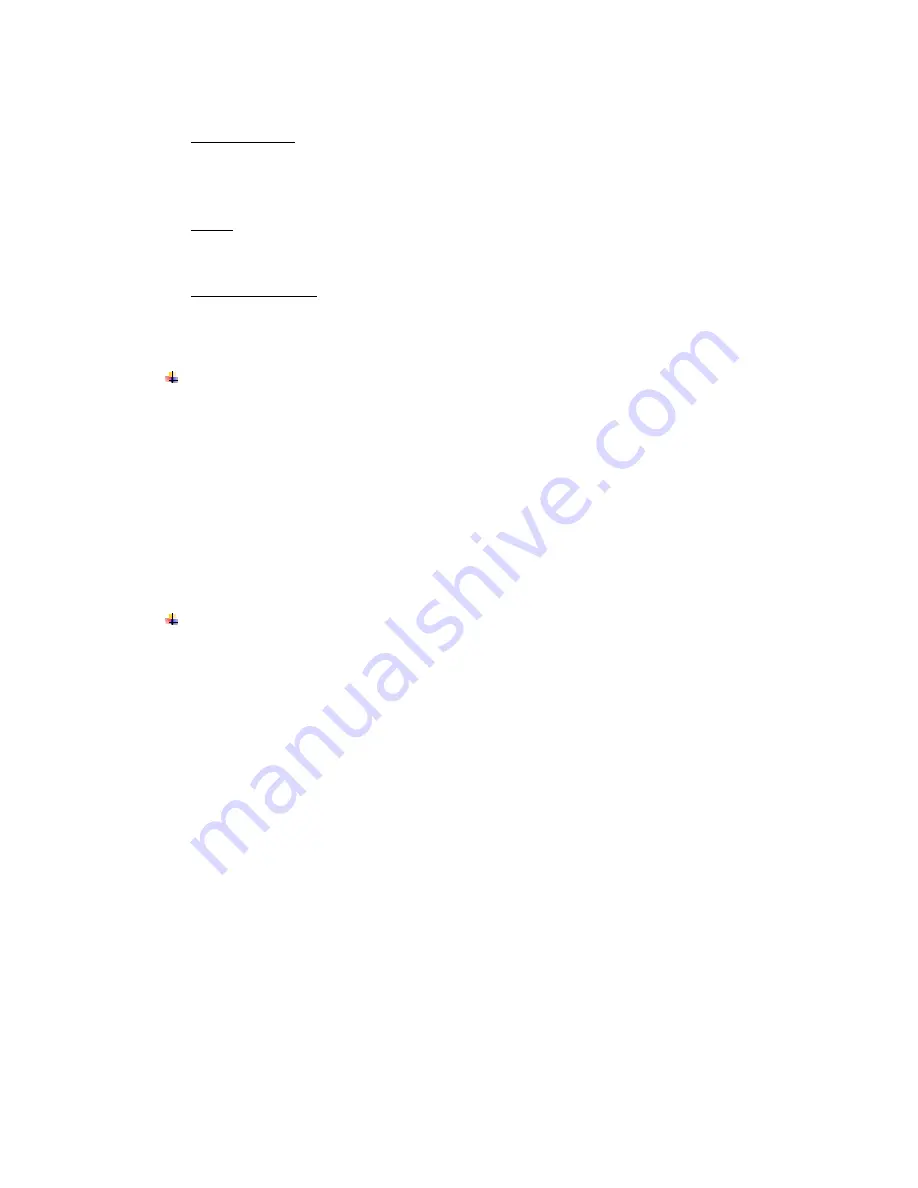
6
Home screen to reposition them and you drag to open the Notification panel.
Swipe or slide: To swipe or slide, you quickly move your finger across the surface of
the screen, without pausing when you first touch (so you don’t drag an item instead).
For example, you slide the screen up or down to scroll a list, and in some Calendar
views you swipe quickly across the screen to change the range of time visible.
Pinch: In some applications (Such as Maps, Browser, and Gallery) you can zoom in
and out by placing two fingers on the screen at once and pinching them together (to
zoom out) or spreading them apart (to zoom in).
Rotate the screen: On most screens, the orientation of the screen rotates with the
phone as you turn it from upright to its side and back again. You can turn this feature
on and off.
Network
When you assemble your phone with a SIM card from your wireless service provider, your
pho
ne is configured to use your provider’s mobile networks for voice calls and for
transmitting data.
Settings-->Mobile networks-->Network operators
T
he name of the wireless service provider you’re currently registered with is selected in
the list.
5.
Communication
Make a call
Touch the phone icon on the Home screen.
Enter the phone number you want to dial.
Touch the phone icon to dial the number that you entered.






































