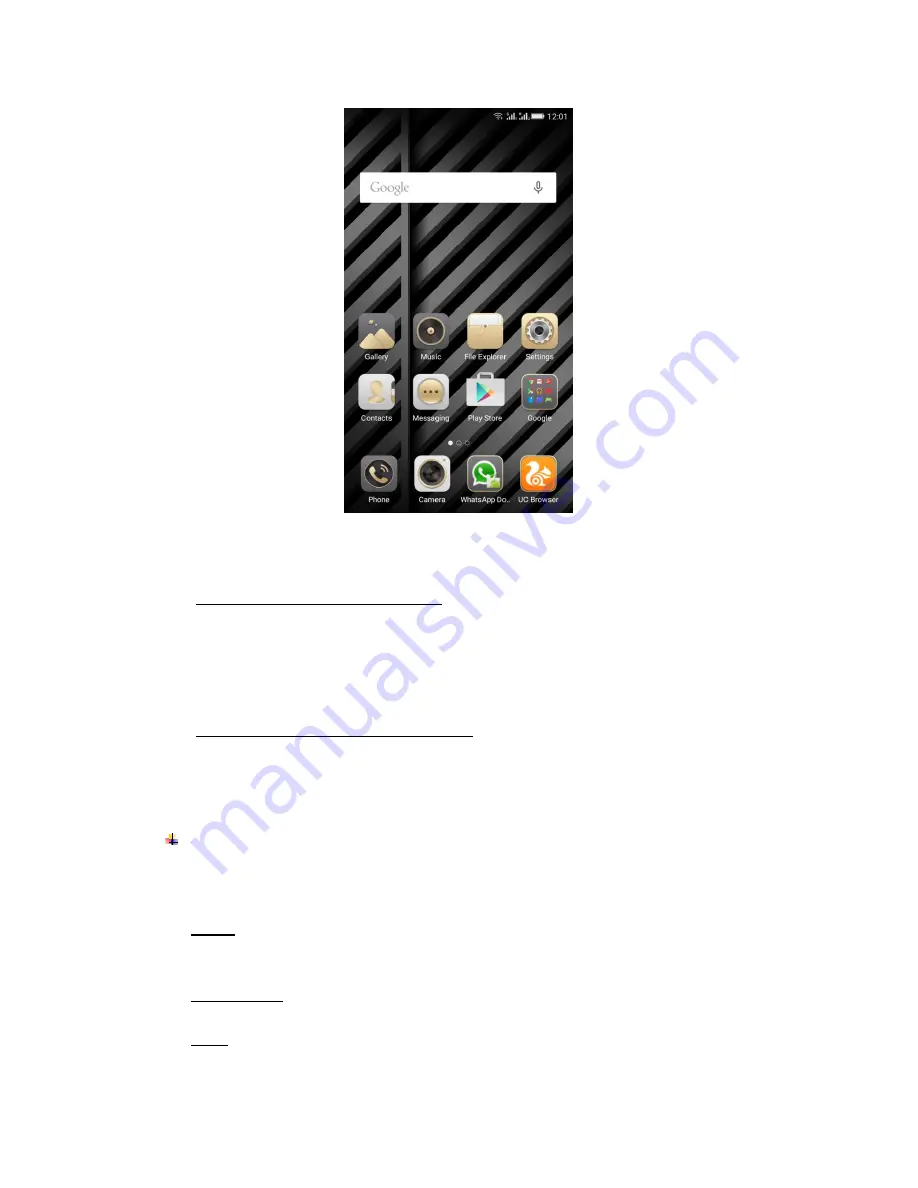
5
At the top of the screen, the Status bar displays the time, information about the status of
your phone, and icons for notifications that you’ve received.
1. To move an item on the Home screen
1)
Touch & hold the item you want to move. Don’t lift your finger.
2) Drag the item to a new location on the screen. Pause at the edge of the screen to
drag the item onto another screen pane.
3) When the item is where you want it, lift your finger.
2. To uninstall an item from the Home screen
1) Touch & hold the item you want to uninstall.
Don’t lift your finger. The top / bottom of
the application
will appear “Uninstall”.
2) Touch the
“Uninstall” to delete the application.
Touch screen
The main way to control Android
™ 5.0 features is by using your finger to touch icons,
buttons, menu items, the onscreen keyboard, and other items on the touch screen.
Touch: To act on items on the screen, such as application and settings icons, to type
letters and symbols using the onscreen keyboard, or to press onscreen buttons, you
simply touch them with your finger.
Touch & hold: Touch & hold an item on the screen by touching it and not lifting your
finger until an action occurs.
Drag: Touch & hold an item for a moment and then, without lifting your finger, move
your finger on the screen until you reach the target position. You drag items on the




















