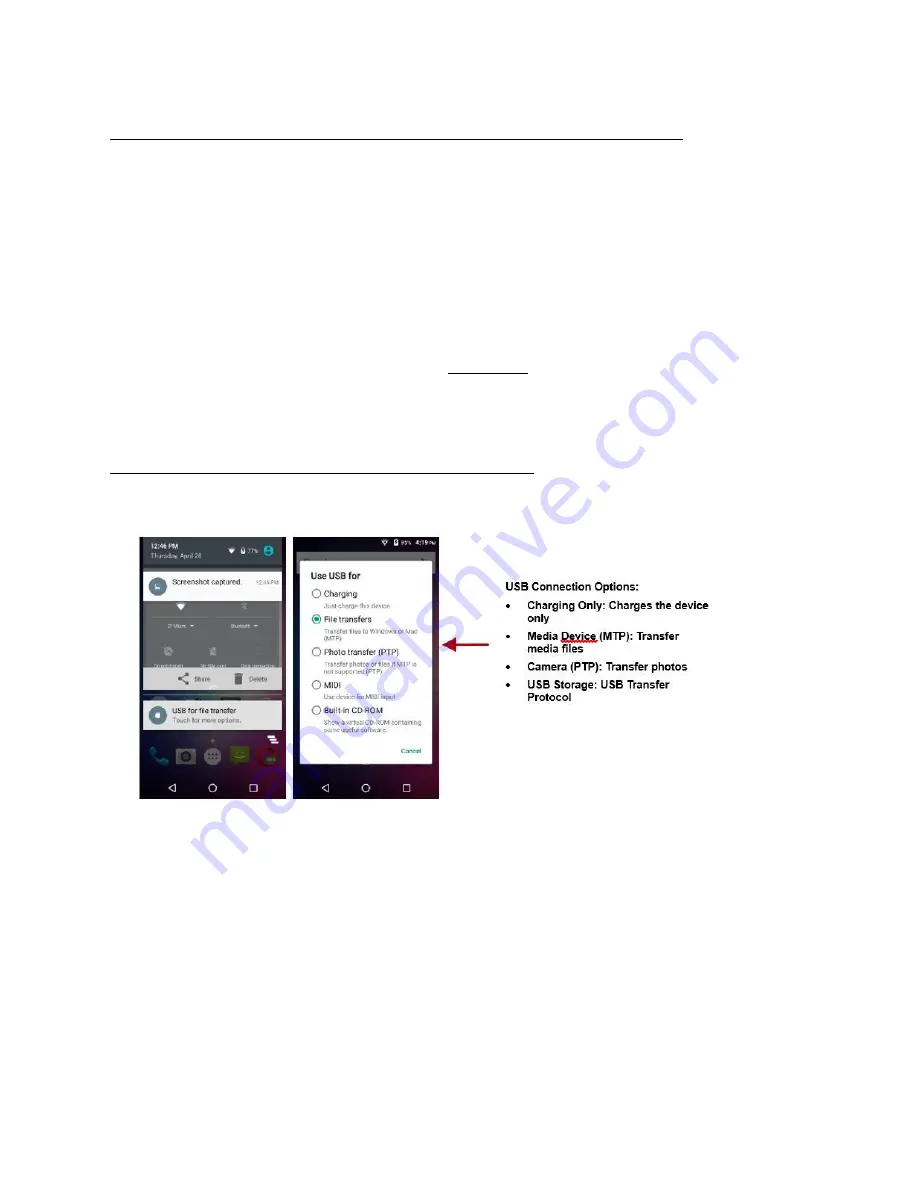
Add and manage Google accounts
System
Date & Time
Select Date Format - There are 3 kinds of formats you can choose from: Month-Day-Year, Day-Month-Year
and Year-Month-Day.
Scheduled power on & off
Set the phone to automatically turn on or off at a specific time.
Accessibility
Power button ends call, auto rotate screen, Talk Back, speak passwords and large text
Printing
You may print files via Cloud Ready printers
(Please check Google Cloud Print website for printer compatibility information)
Developer Options
If the phone does not display Developer options, press build number seven (7) times in the about phone tab.
The developer option gives access to USB Debugging and other developer tools.
About Device
Phone information status and firmware updates
USB Storage
Open USB Storage
Connect your phone to a computer using a USB cable. Once connected, a connection interface will appear on the
notification settings. Click the USB notification bar icon to access the USB computer connection menu and select
the desired setting.
Troubleshooting
Below is a list of common problems that may occur when using your mobile phone. Try these easy
troubleshooting steps to resolve any type of issues you may encounter.
The phone does not power on
Press and hold the power key until the startup sequence appears on the display.
Check the battery level and ensure there is sufficient charge.
The phone does not respond after several minutes
Remove and insert the battery – If the phone has an internal battery, please press and hold the power button.
The phone powers off by itself
Check if the screen lock of the phone is enabled.
Check if the phone needs to be charged.
The battery will not charge
Check if the battery is already fully charged.
Make sure that the battery is inserted correctly.
Ensure that the battery being used is a BLU approved battery.
Double check if the charger connector is properly connected to the phone.
















