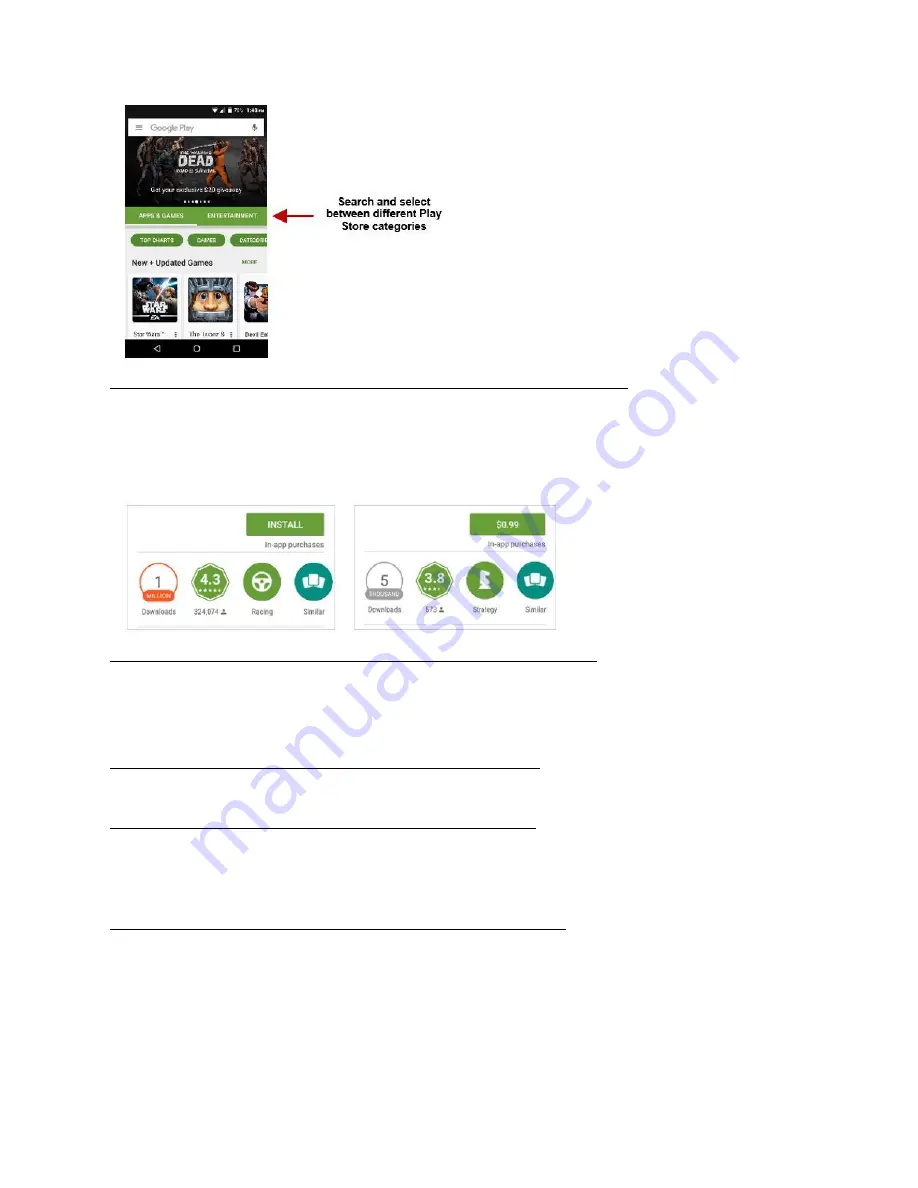
Installing an Application
» Browse through the categories available or enter the name on the search text box to find your desired
application.
» Click on the application.
» Click on
INSTALL
(for free applications) or click on the
PRICE
(for paid applications).
» Follow the on-screen instructions to complete the installation.
Android 6.0 OS Applications
Any native or installed applications will ask for permission when accessed for the first time.
Camera
Prior to use:
It is suggested that you insert SD card before using the camera or video camera. All photos or
videos taken by the phone should be typically stored in the memory card for storage of large capacity images and
videos.
Open the Camera
To access » Click the Applications Menu then on the Camera icon
Note:
You may place a camera shortcut icon on any of the screens
Taking a Picture
» Aim at the object or scene that the picture will be taken.
» Click the Shutter button on the screen to capture the image.
» After taking the picture, the file will be saved in the cameras gallery folder.
» You can view the photos by clicking the preview box button.
Recording a Video
» Aim at the object or scene that the video will be taken.
» Click the Video button to start recording.
» Click on the Video button to stop recording.
You may adjust various settings for the camera by pressing Menu while in the camera interface. When in the
standard camera mode, you can switch to video to record or click the gallery preview box.

















