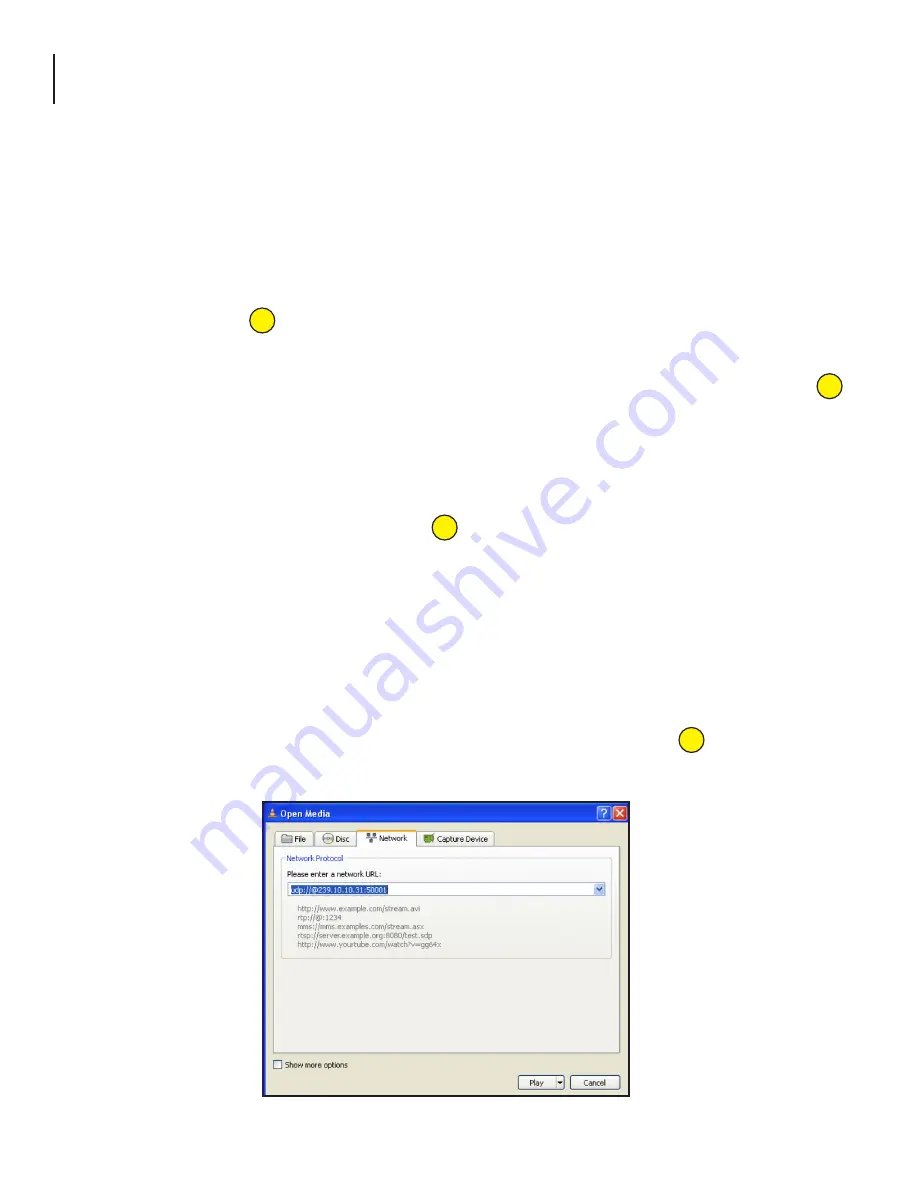
38 HDE-4S-PRO
Instruction Manual
Appendix B: Viewing the IP output on a VLC Media player
To view the IP output from the encoder on a VLC Media player in a computer or laptop, the procedure is divided into two
steps:
Step 1: Change the IP address of the computer
Step 2: Using the VLC Media Player
NOTE:
Step 1 needs to be followed only if an unicast IP address is assigned in the “Destination IP” field on the
“Main > IP” screen (see 1 of Section 5.8 for details). If multicast IP address is used, then go to Step 2.
Step 1: Change the IP address of the computer
i) Change the IP address of the computer to match the “Destination IP” updated on the “Main > IP” screen (see 1 of
Section 5.8 for details and see Section 4 for instructions to change IP address of a computer).
Step 2: Using the VLC Media Player
i) Open VLC Media Player.
ii) Select
Media → Open Network Stream.
iii) Under the
“Network Protocol”
field, enter the network address using any one of the formats depending on the
“Encapsulation” selected on the “Main > IP” screen (see 2 of Section 5.8 for details):
rtp://@<ip address>:<port no.>
eg: rtp://@239.10.10.31:50001
or
udp://@<ip address>:<port no.>
eg: udp://@192.168.253.100:50055
NOTE:
For uni-cast, the <ip address> will be the IP address of the computer. For multicast, the <ip address> will
be the multicast address assigned under the “Destination IP” on “Main > IP” screen (see of Section 5.8 for
details).
iv) Select Play.
Figure 5.16
1
1
2
2

















