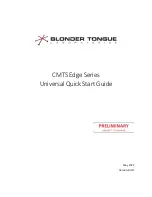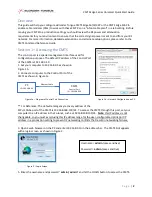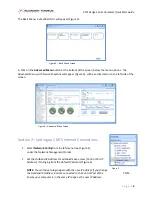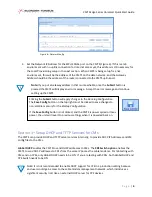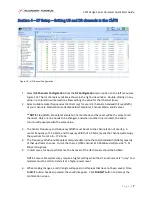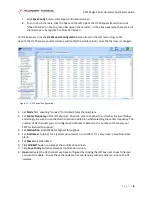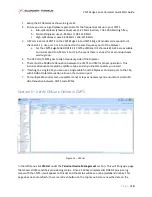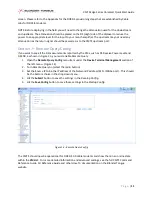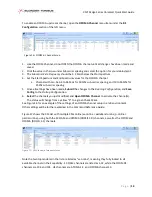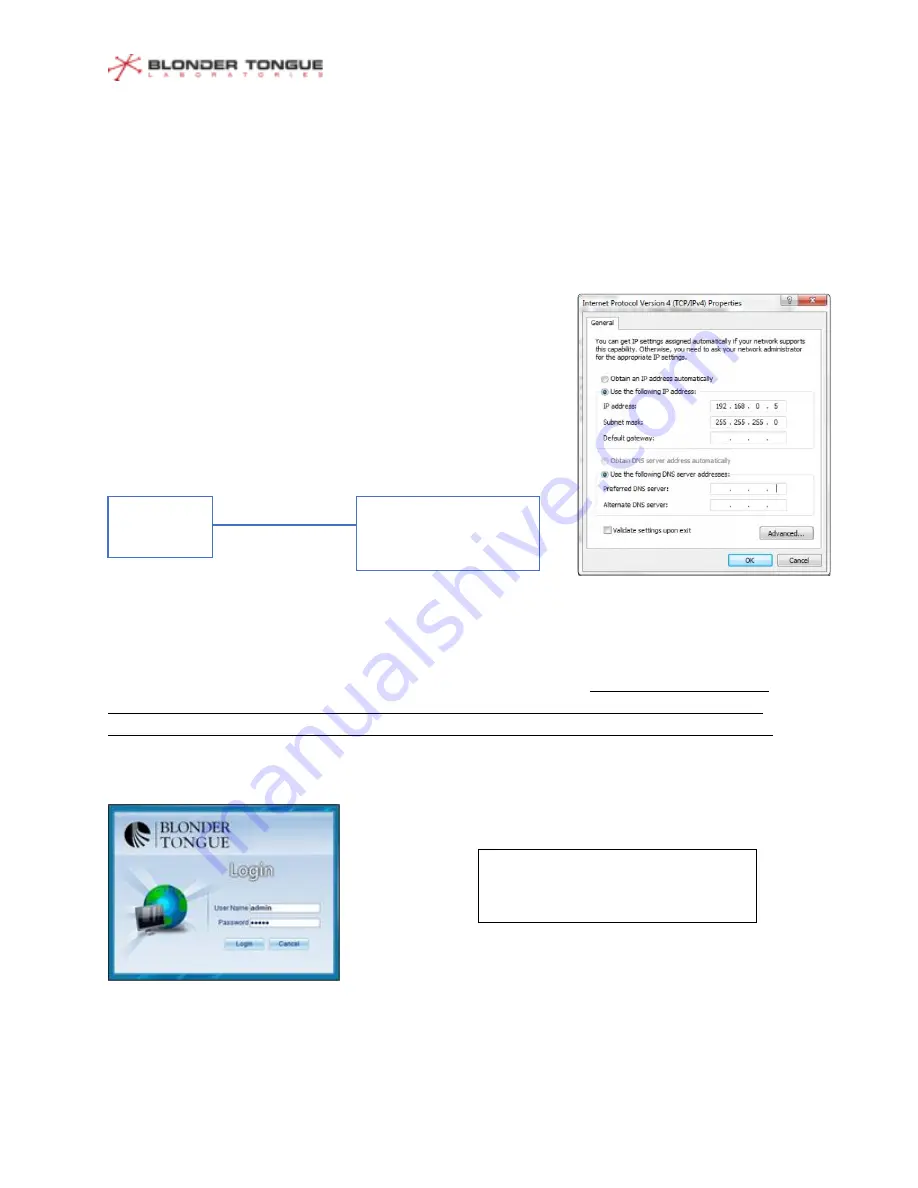
CMTS Edge Series Universal Quick Start Guide
P a g e
|
2
Overview
This guide will help you configure a Blonder Tongue CMTS Edge 16/32/32P or the CMTS Edge MAX to
enable cable modems (CMs) to work with these CMTS
’s
on a
“
6-foot cable plant
”
in a lab setting. Before
moving your CMTS to a production setting you should review the RF power and attenuation
requirements for your environment to ensure that the correct signal power is sent to and from your RF
network. For more information, detailed explanations, and alternate setup options, please refer to the
CMTS Command Reference Guide.
Section 1
–
Accessing the CMTS
The control port is a special management interface used for
configuration purposes. The default IP address of the Control Port
of the CMTS is 192.168.0.10.
1. Set your computer to 192.168.0.5 as shown in
Figure 1b.
2. Connect a computer to the Control Port of the
CMTS as shown in Figure 1a.
** For Reference: The default emergency recovery address of the
SFP+/10Gbe port of the CMTS is 192.168.168.100/24. To access the CMTS through this port, set your
computer to an IP address in that subnet, such as 192.168.168.105/24.
Note
: this IP address is not
changeable, so you must avoid using this IP address range for the user-configurable Uplink port IP
address in a production setting to prevent IP networking conflicts that result in networking failures.
3. Open a web browser on the PC and enter 192.168.0.10 in the address bar. The CMTS GUI appears
with a login screen, as shown in Figure 2.
5. Enter the username and
password “
admin / admin
” and hit the LOGIN button to access the CMTS.
Figure 1b
–
Network Configuration on PC
PC
IP = 192.168.0.5
CMTS
Control Port
IP = 192.168.0.10
Figure 1a
–
Diagram of Control Port Connection
Ethernet Cable
Figure 2
–
Login Screen
Username =
admin
(case sensitive)
Password =
admin
(case sensitive)