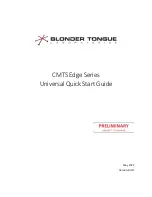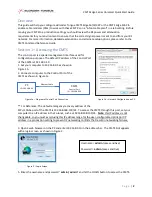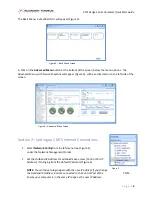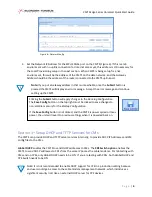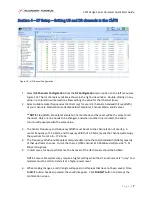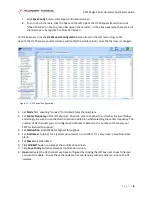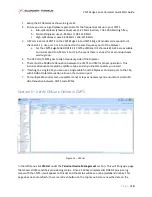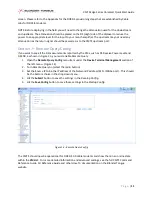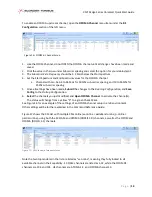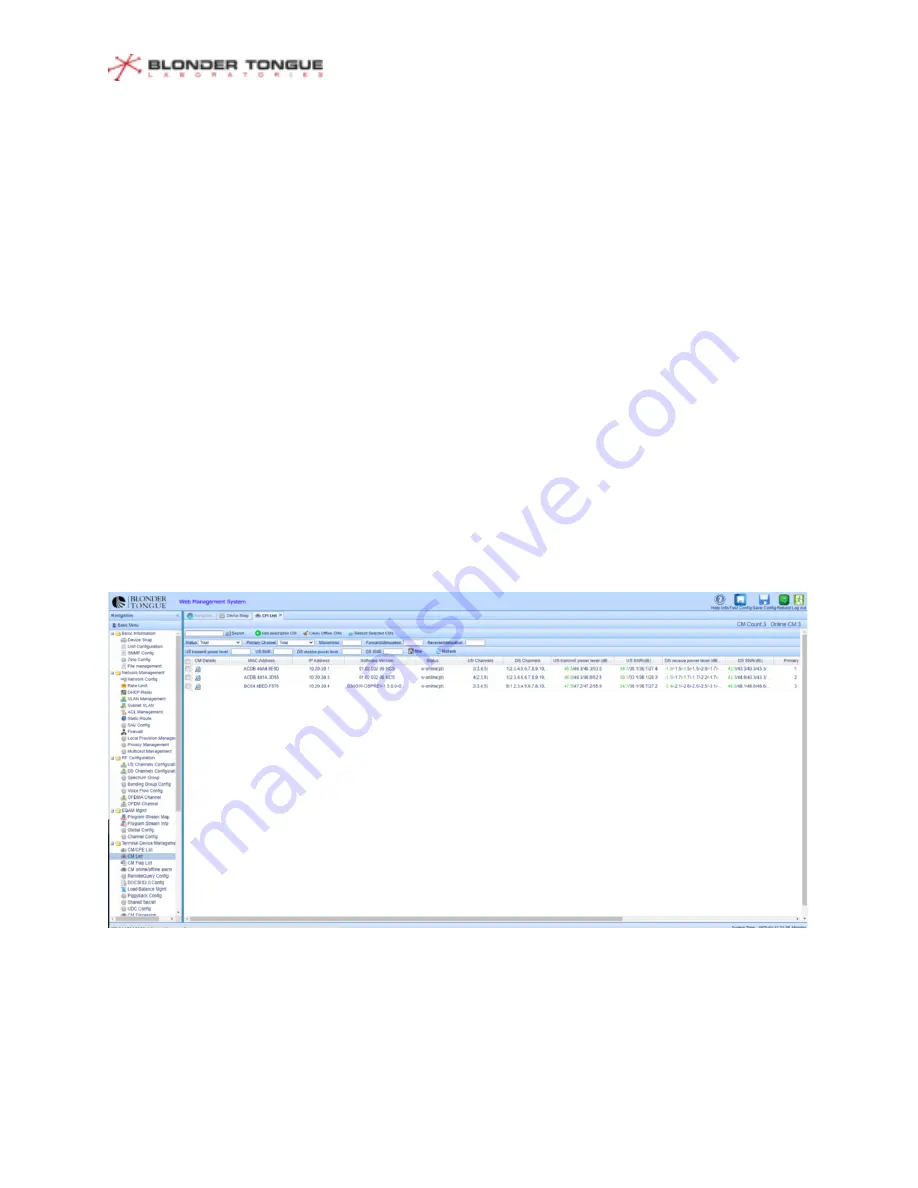
CMTS Edge Series Universal Quick Start Guide
P a g e
|
10
1.
Setup the RF Network as shown in Figure 12.
2.
Ensure you are using a Diplexer appropriate for the frequencies set up in your CMTS.
a.
Sub-split diplexer (shown above) uses 5-42 MHz low freq. / 54-1000 MHz high freq.
b.
Mid-split diplexer uses 5-85 MHz / 108-1218 MHz
c.
High-split diplexer uses 5-204 MHz / 258-1218 MHz
3.
US Ports 3 and 4 of CMTS on the CMTS Edge 16 and CMTS Edge 32 models correspond to US
channels 1-12. Use port 3 or 4 to connect to the Low Frequency port of the Diplexer.
a.
For the CMTS Edge MAX DOCSIS 3.1 CMTS additional US channels #15-#26 are available
and correspond to US Ports 1 and 2 in the event there is a need for a second upstream
service group.
4.
The DS Port of CMTS goes to High Frequency side of the Diplexer.
5.
There must be 40 dB of attenuation between the CMTS and CM for proper operation. This
includes attenuation created by splitters, taps, and any inline attenuators you install.
6.
If testing to a single CM, you can use a single cable from the Diplexer Common port to the CM,
with 40 dB of total attenuation inline on the common port.
7.
For multiple CMs under test, use splitters and/or taps as necessary and ensure to maintain 40
dB attenuation between CMTS and all CMs.
Section 6
–
Verify CMs are Online in CMTS
In the left menu click
CM List
under the
Terminal Device Management
section. This will bring up a page
that shows all CMs and their provisioning status. Once a CM has completed its DOCSIS provisioning
steps with the CMTS, it will appear on this list and the Status will be w-online (wideband online). This
page does not auto refresh; there is a refresh button on the top menu bar to renew the data on the
Figure 13
–
CM List