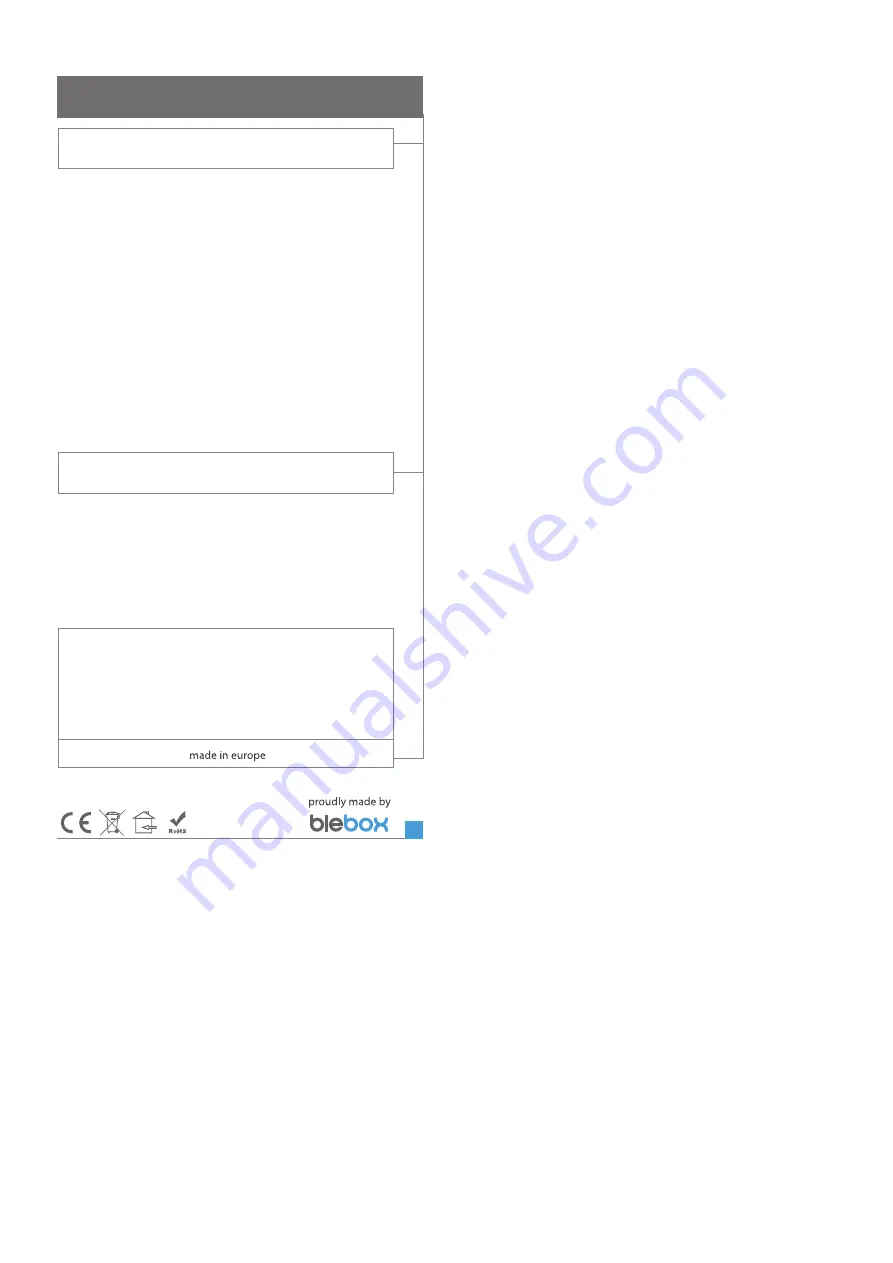
To be able to use historical data, it is necessary to set the clock and
location of the device. Go to the "Device time" section of the
settings and then click "Change zone". Select your region and
locations from the list, confirming your selection with the "Save"
button. The device will synchronize its time with the time server (if
the controller is in a WiFi network with Internet access) or it will
download time from the phone/tablet.
Next, in the "Device location" section, click "Set locations". The
application will ask whether to share locations - allow. In the
"Coordinates" field, the approximate coordinates of your location
should appear. If the "Set locations" button blinks red with the word
"error" or the "Coordinates" field did not change the value from "Not
set" to numeric data, a failure occurred in the location download.
You should then make sure that the phone / tablet has a GPS
module and that the location sharing support is enabled on the
phone.
LOCATION AND TIME OF THE DEVICE
ADDITIONAL INFORMATION
for more information visit our website
www.blebox.eu
or send us an email to: [email protected]
support is available at [email protected]
SOFTWARE UPDATE
To update the software in the controller, connect it to your home WiFi network
(see "Access Point and WiFi settings" section) which is connected to the
Internet. Go to “Settings” (icon at the top-right corner of the screen) and click
the "Get new firmware" button in the final section on settings. Wait about 1
minute, do not close the interface and don’t perform other actions. The device
will download the latest software. The software version number, hardware
version and device identifier can be read at the bottom of the settings screen.




