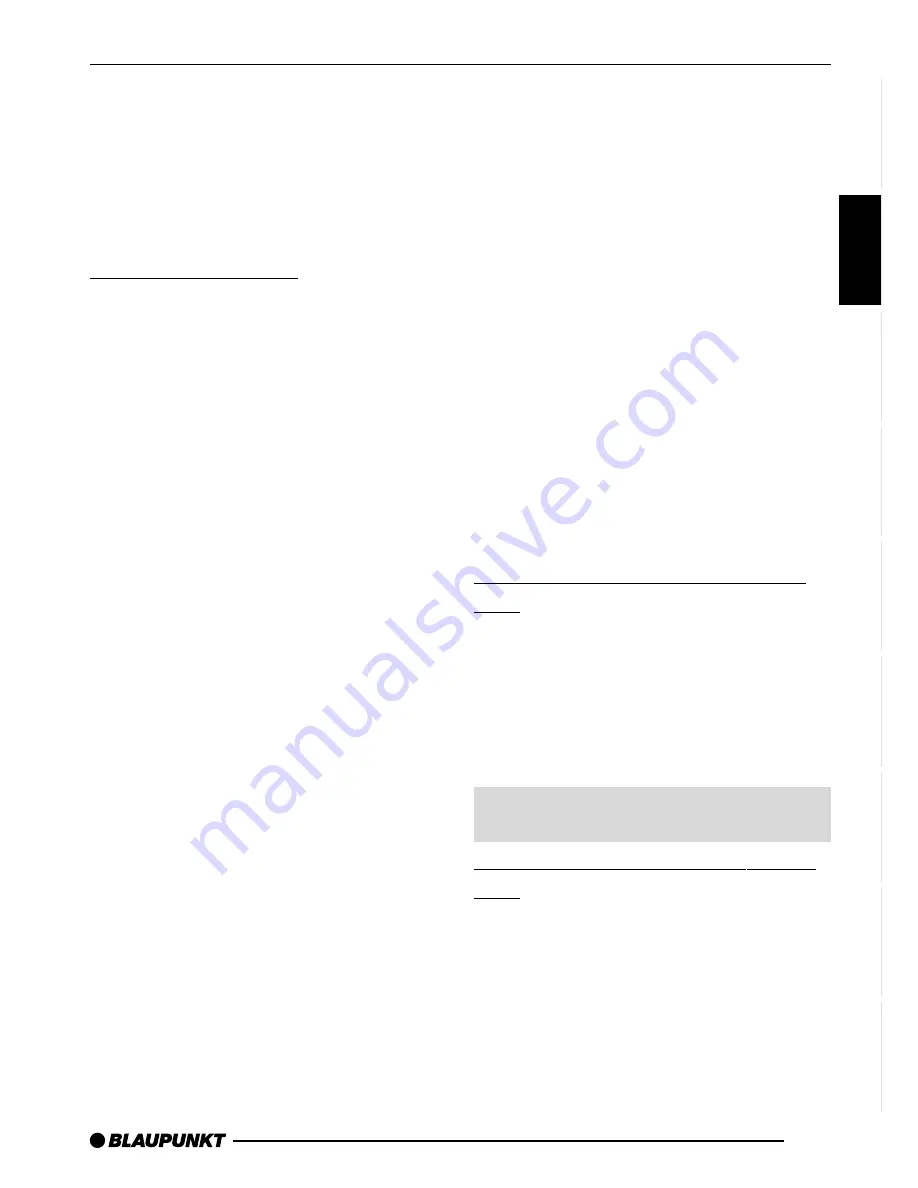
ENGLISH
DEUTSCH
FRANÇAIS
IT
ALIANO
NEDERLANDS
SVENSKA
ESP
AÑOL
PORTUGUÊS
DANSK
13
INSTALLATION STEPS
Installation steps
Before starting the installation process,
please back up your personal data and
close any programs running on your PC.
We do not accept liability for any delet-
ed data.
Write-/ read device
➮
Connect the write-/ read device to
your computer using the USB con-
nection.
➮
The Windows Installation Man-
ager starts automatically.
➮
Please close it again.
➮
Insert the CD-ROM into the CD-
ROM drive. If the CD-ROM does
not start automatically, open Win-
dow’s Desktop icon and then open
the CD-ROM drive. Run the
“Start.html” file by double clicking
on it.
➮
Select your language and then the
“Write-/ read device”, and start un-
packing the drivers by clicking on
“Driver installation”.
➮
This Step 1 will be completed when
you close the “WinZip Self-Extrac-
tor”.
➮
During Step 2 you will install the
driver on your PC.
After Step 2 is complete, the “Write-/
read device” will appear as a “Compact
Flash Drive” in Explorer or in Desktop.
Microdrive™ (hard disk)
The hard disk can be inserted into
and removed from the write-/ read
device whilst the computer is
switched on.
➮
Carefully hold and pull the hard
disk between your thumb and in-
dex finger out of the protective
transportation cover.
➮
Insert the hard drive (with its con-
tact edge foremost) into the write-/
read device. Click it into place with
a light press.
●
The hard disk is visible as a “Re-
movable disk” in Explorer or in
Desktop, and data can now be writ-
ten onto it.
Storing MP3 files on your hard
disk
You can create up to 99 directories.
Each of these directories can contain
up to 99 music tracks. The maximum
number of characters for directory
names and track names is 90.
Note:
Subdirectories are not recognized by
the car radio.
Converting audio files into MP3
files
➮
Run the “MP3 Software” on the
CD-ROM and follow the program’s
instructions.
Tip: You can also use any other stand-
ard conversion program.
MICRODRIVE


































