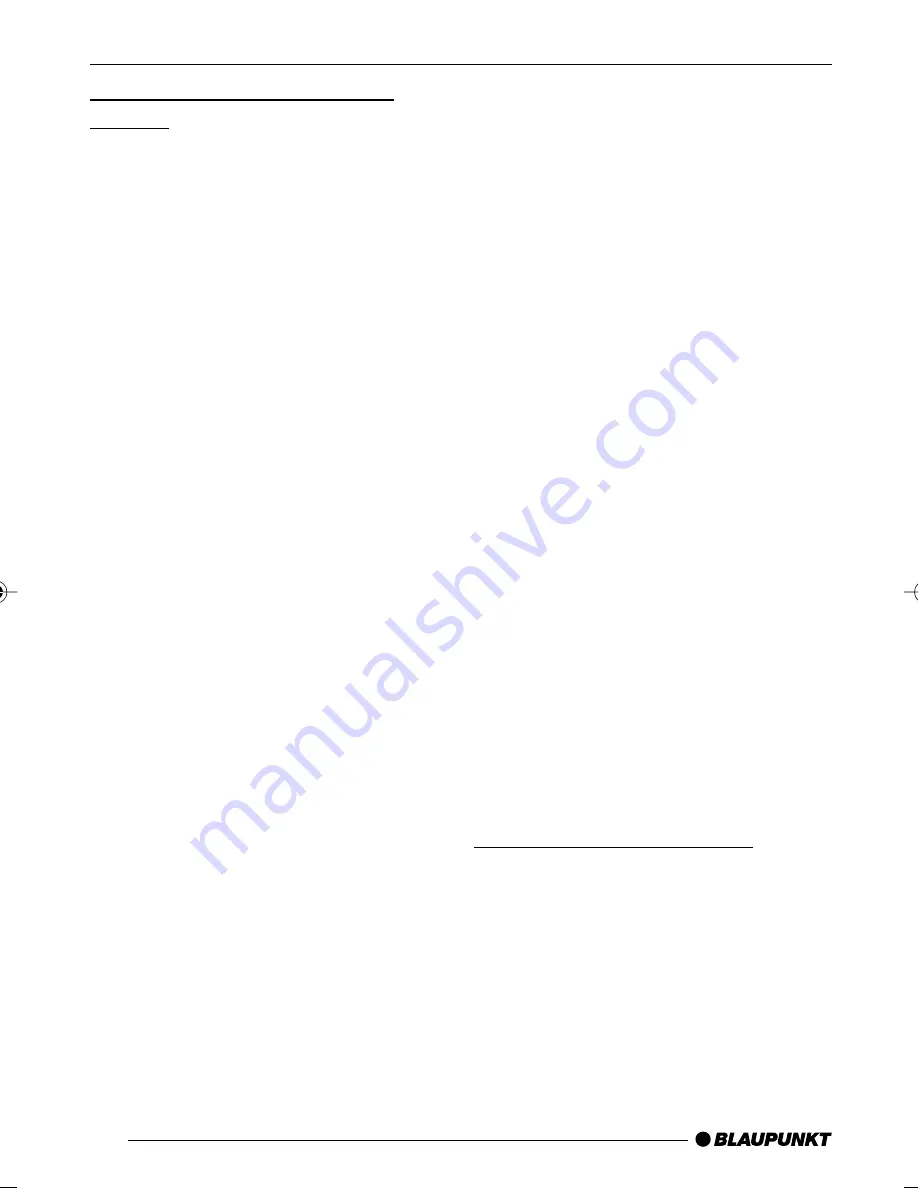
46
Magnifying a screen section
(zoom)
You can zoom into a freely selectable
section of the film that is currently being
played with up to 3 times the magnifi-
cation.
To zoom into a screen section,
➮
press the ZOOM button
6
on the
remote control once or several
times.
The centre section of the screen is mag-
nified by one step every time you press
the button. The zoom steps available
are 1.5 times, two times and three times
magnification.
Note:
Once you have set the magnification
level that you want, you can freely move
the magnified screen section using the
arrow buttons
=
on the remote con-
trol.
Deactivating the zoom
To continue watching the film without
any magnification,
➮
press the ZOOM button
6
on the
remote control repeatedly until
“ZOOM OFF” appears in the dis-
play.
DVD menu
The DVD menu is provided by the DVD
that you inserted in the player. After you
insert a DVD and playback begins, the
DVD menu appears on-screen automat-
ically.
Note:
The type of options offered in the
DVD menu depends on the particu-
lar DVD.
A DVD might, for instance, offer the fol-
lowing options in the DVD menu:
●
You can choose between various
languages for playback and subti-
tles.
●
Besides the actual film, you can
also watch the trailer that ran in
cinemas or on the TV to promote
the film, and you can watch the
film’s “making of”.
●
A film is divided into several con-
secutive chapters. You can select a
chapter and start playback from
that point without having to fast for-
ward to that particular point in the
film as you would have to do if you
were watching a video cassette.
Displaying the DVD menu
You can stop playback and view the
DVD menu at any time.
➮
Press the MENU button
5
on the
remote control.
DVD MODE
DVD MENU
02DVD_ME4_gb.pdm
18.08.2005, 11:40 Uhr
46


























