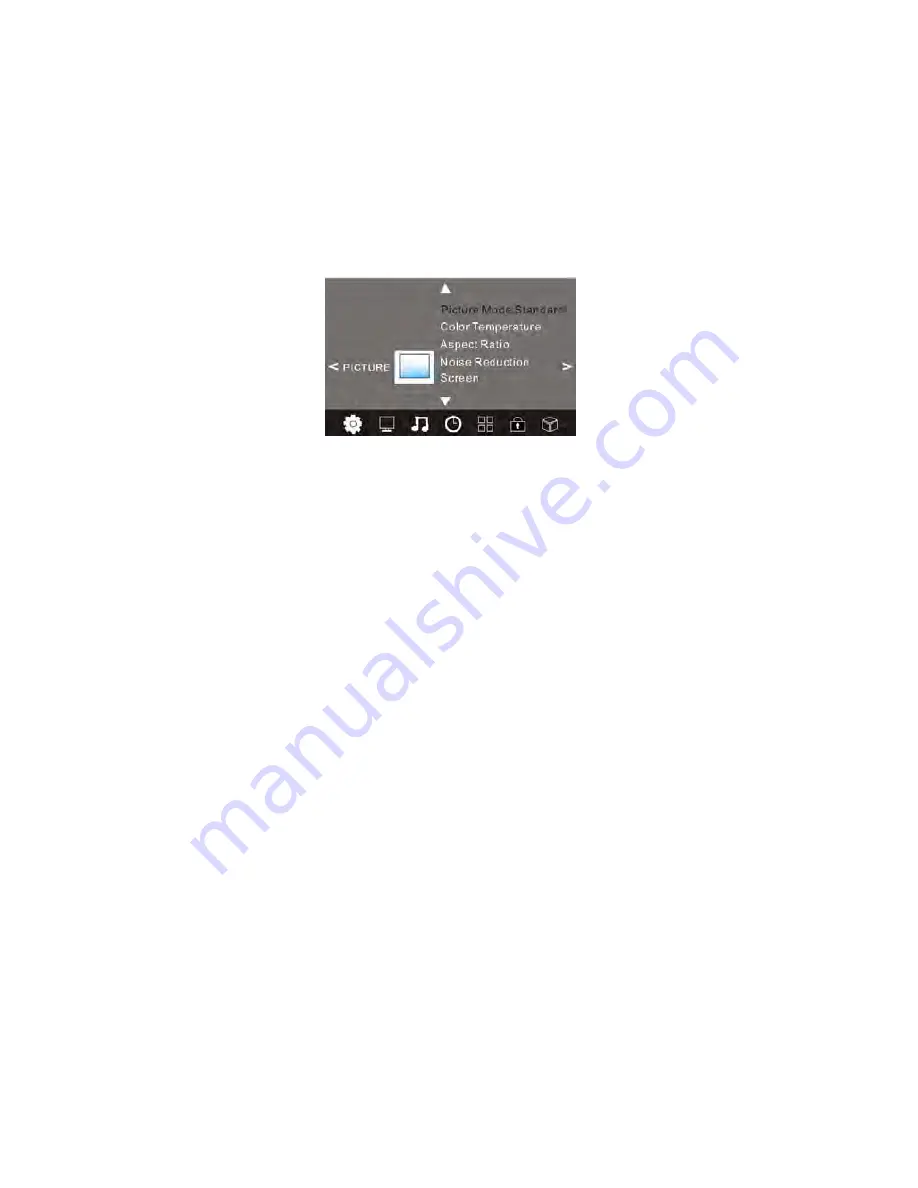
- 15 -
Picture Menu
To enter the Picture Menu, press the MENU Button and then press the ◄ or ► Buttons to select the Picture Menu. Press
the OK Button to enter.
Once in the Picture Menu, press the ▲ or ▼ Buttons to select the options you wish to adjust. Press the OK Button to enter
the sub-Menu. To return to the Main Menu, press the MENU Button, or press the EXIT Button to exit.
Picture Mode
There are four different Picture modes: Standard, Mild, Dynamic and User. You are only able to set the Contrast, Brightness,
Colour or Sharpness in User mode. To change the Picture Mode, press the OK Button to enter the submenu and then press
the ▲ or ▼ Buttons to scroll through the picture modes. Press the OK Button to confirm.
Contrast: Press the ◄ or ► Button to adjust the contrast.
Brightness: Press the ◄ or ► Button to adjust the brightness.
Colour: Press the ◄ or ► Button to adjust the colour.
Sharpness: Press the ◄ or ► Button to adjust the sharpness.
Tint: Press the ◄ or ► Button to adjust the tint, this option only works in VGA mode and when the VGA input is connected.
Colour Temperature: Press the ◄ or ► Button to scroll through the colour temperature: Cold, Medium, user and warm.
Aspect Ratio: There are three aspect ratios: 16:9, 4:3 and Auto.
Noise Reduction: Press the ▲ or ▼ Button to scroll through the Noise Reduction options. You can set Noise Reduction to
Off, Low, Middle, High, and Auto.
Screen: This option is for PC Mode only. Please refer to the PC section of the manual.
Содержание BP2914HD
Страница 1: ......
Страница 6: ...5 Sockets View BP2914HD LED Back View BP3914FHD...
Страница 8: ...1 Remote Control Layout 7...
Страница 35: ......
















































